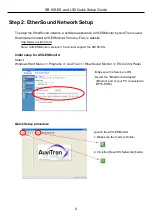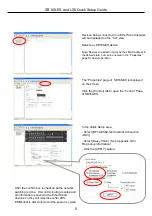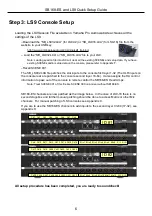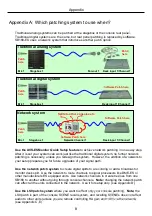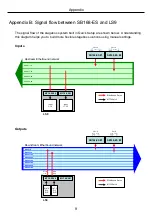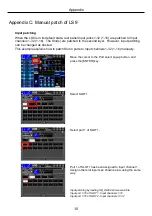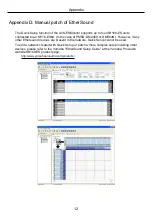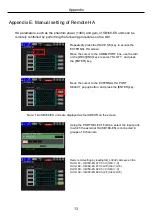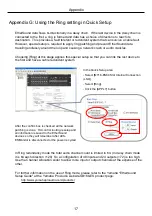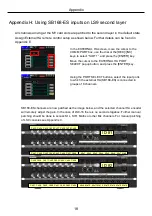18
Appendix
Appendix H: Using SB168-ES inputs on LS9 second layer
All channels arriving at the MY card slots are patched to the second layer in the default state.
Assign External HA remote control setup as shown below. Further details can be found in
SB168-ES channels are now patched as the image below, and the selected channel HA encoder
will remotely adjust the gain. In the case of LS9-16 there is no second stagebox. Further manual
patching should be done to access St L, St R, Matrix or other Mix channels. For manual patching
of LS9 consoles see Appendix C.
ID #1
Ch33 Ch34 Ch35 Ch36 Ch37 Ch38 Ch39 Ch40
Ch41 Ch42 Ch43 Ch44 Ch45 Ch46 Ch47 Ch48
Ch49 Ch50 Ch51 Ch52 Ch53 Ch54 Ch55 Ch56
Ch57 Ch58 Ch59 Ch60 Ch61 Ch62 Ch63 Ch64
Mix1 Mix2
Mix3 Mix4 Mix5
Mix6 Mix7
Mix8
Mix9 Mix10 Mix11Mix12 Mix13 Mix14 Mix15 Mix16
ID #2
In the EXTERNAL HA screen, move the cursor to the
COMM PORT box, use the dial or the [DEC]/[INC]
keys to select “SLOT1”, and press the [ENTER] key.
Move the cursor to the EXTERNAL HA PORT
SELECT popup button, and press the [ENTER] key.
Using the PORT SELECT buttons, select the input ports
to which the external HA (SB168-ES) is connected in
groups of 8 channels.