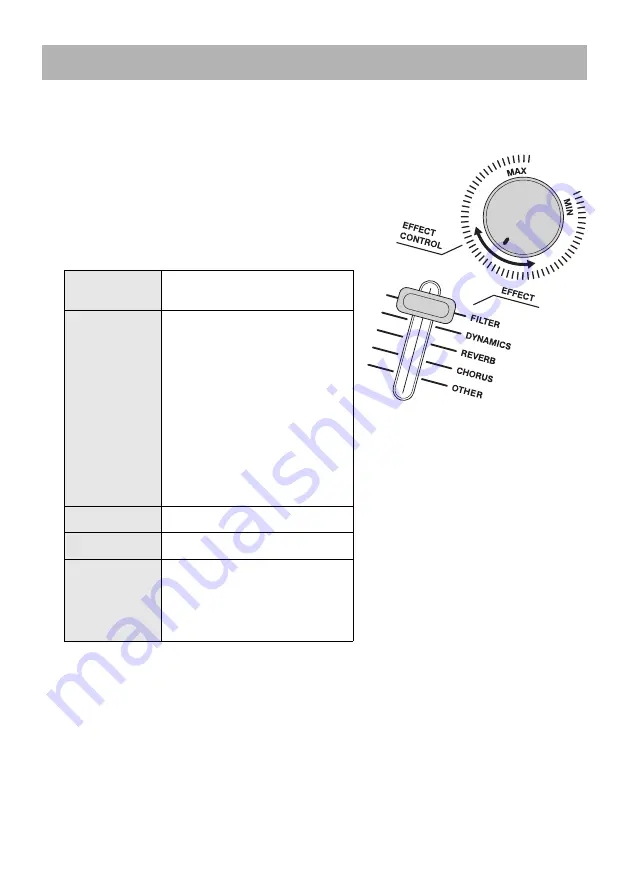
22
SHS-500 Owner’s Man
u
al
The effects enhance the Voice and change the touch sensitivity of the keyboard.
1.
Select the desired effect with the [EFFECT] selector.
2.
Change the depth of the selected effect by
rotating the [EFFECT CONTROL] knob.
Turning the knob clockwise increases the amount of
effect depth. When the knob is turned all the way
counter-clockwise, no effect is applied to the sound.
Selecting another Voice resets the effect depth value
you have set.
The DSP effect type can be selected by the Function. To do this, press the [FUNCTION] button
repeatedly to call up the Function menu “DSP Type” in the upper part of the display, then rotate
the [SELECT] knob to select the desired type in the bottom part of the display. To exit from the
Function mode, press the [EXIT] button (indicator goes off). For details on the DSP types, refer to
the online manual “Reference Manual.”
NOTE
The [EFFECT CONTROL] knob function can be conveniently assigned to the [MODULATION] wheel (page 15)
so that you can enhance or change the effect in real time, using the [MODULATION] wheel with your left hand
while playing the keyboard with your right. To do this, press the [FUNCTION] button repeatedly to call up the
Function menu “Modulation” in the upper of the display, then rotate the [SELECT] knob to select “EfctCtrl” in the
bottom of the display.
Apply Effects
FILTER
Changes the character of the
sound.
DYNAMICS
Sets the touch sensitivity of the
keyboard.
Lower values produce greater
volume variation in response to
keyboard dynamics—in other
words, providing greater
sensitivity and making it easier to
produce wide dynamic changes.
Higher values produce a more
uniform response—in other words,
providing less sensitivity and
making it easier to produce loud
sounds in your performance.
REVERB
Adding reverb
CHORUS
Adding chorus
OTHER
Adjusts the parameters of the DSP
effect selected by the Function.
In the default setting, the optimum
DSP type for the selected Voice is
automatically called up.










































