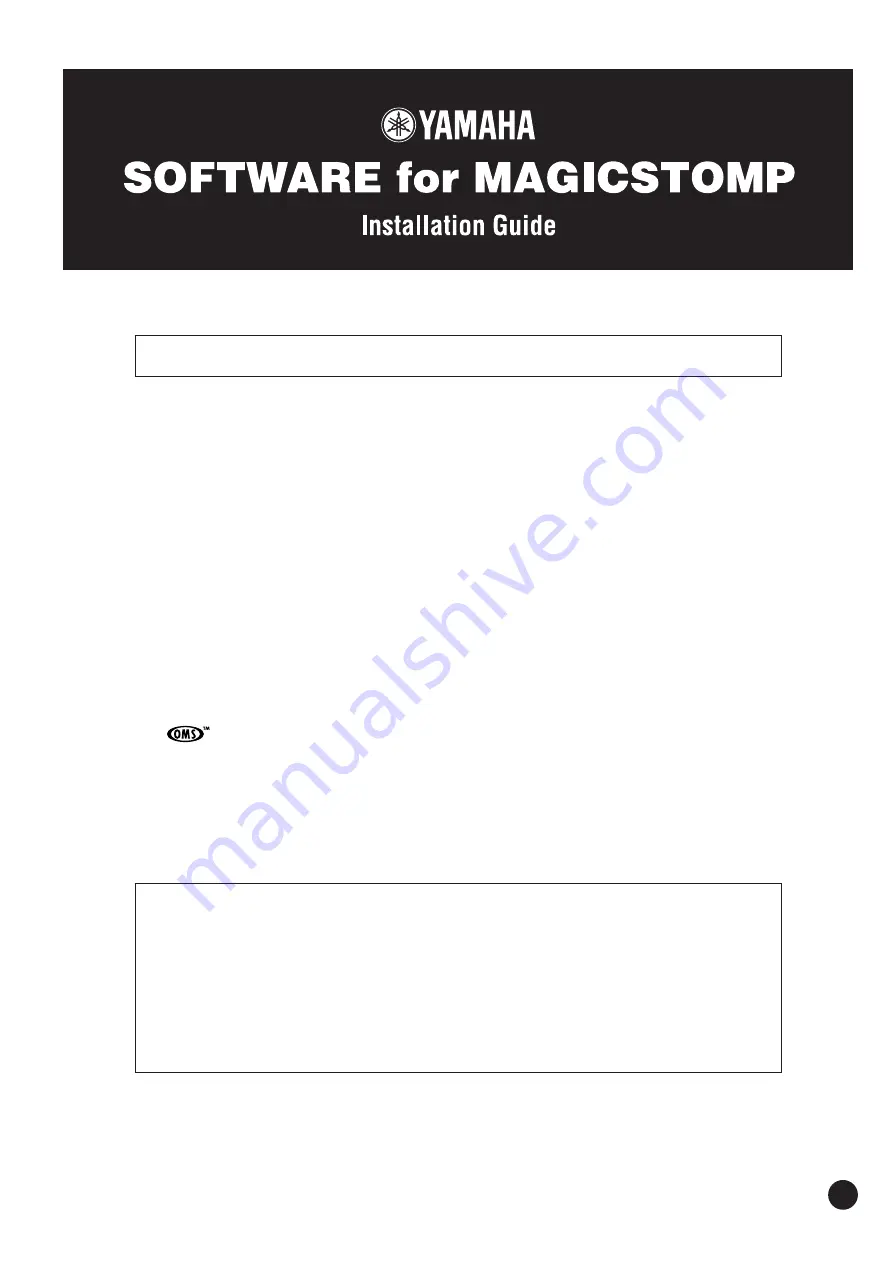
1
SOFTWARE for MAGICSTOMP Installation Guide
ver. 2.10
SPECIAL NOTICES
• The software and this Installation Guide are exclusive copyrights of Yamaha Corporation.
• Copying of the software or reproduction of this Installation Guide in whole or in part by any means is expressly forbidden without the written
consent of the manufacturer.
• Yamaha makes no representations or warranties with regard to the use of the software and documentation and cannot be held responsible for the
results of the use of this guide and the software.
• Copying of the commercially available music data is strictly prohibited except for your personal use.
• The screen displays as illustrated in this Installation Guide are for instructional purposes, and may appear somewhat different from the screens
which appear on your computer.
• Click on the
red-colored
text to jump to the related item in this Installation Guide.
• The OMS
®
and
mark in this Owner’s Manual are the trademarks or registered trademarks of Opcode Systems, Inc.
• The company names and product names in this Installation Guide are the trademarks or registered trademarks of their respective companies.
• Future upgrades of application and system software and any changes in specifications and functions will be announced separately.
©2004 Yamaha Corporation. All rights reserved.
Sound Editor for MAGICSTOMP ver. 2.10 is for units using version 2.10 firmware or greater.
This Installation Guide assumes that you are already familiar with basic Windows/Macintosh
operations. If you are not, please refer to the owner’s manual which came with your Windows/Mac OS
software before using Sound Editor.
For information on software and hardware requirements and the interconnection of devices that are
required to use the Sound Editor for MAGICSTOMP, please refer to the Owner’s Manual that came with
your MAGICSTOMP.
The screen illustrations in this Installation Guide are mainly taken from Windows. Differences that exist
in the Macintosh version are duly shown and explained.





























