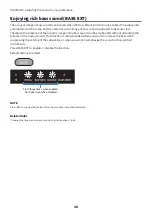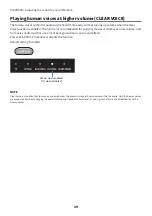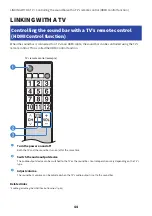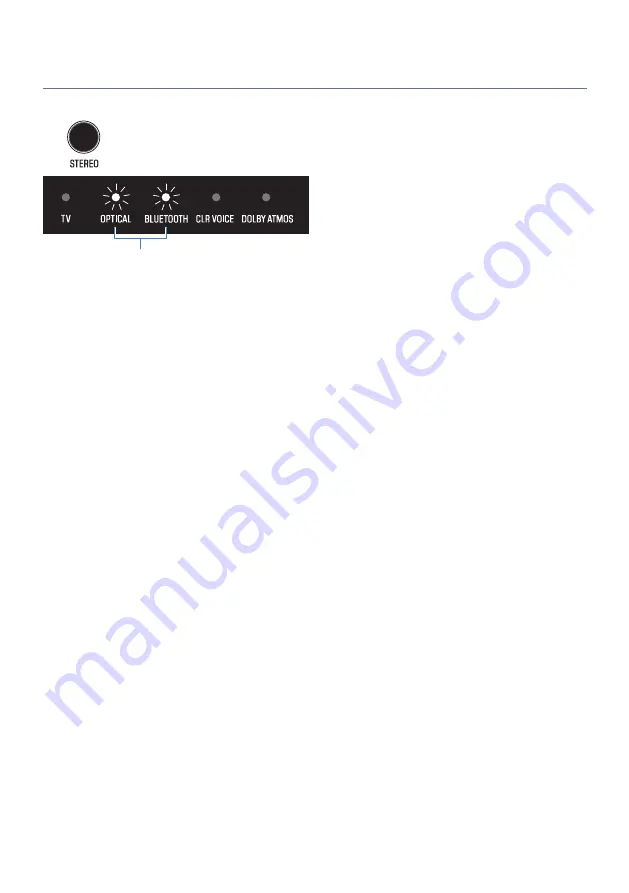
Stereo playback
Press STEREO to switch to 2-channel stereo playback.
Flash three times when selected
NOTE
Press INFO to see whether stereo playback is selected.
Related links
(
“Sound functions of this product” (p.33)
(
“Showing the type of audio signal and settings for functions” (p.46)
36
PLAYBACK > Adjusting the sound to your preference
Summary of Contents for SR-B40A
Page 1: ...Sound Bar User Guide EN ...