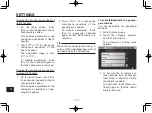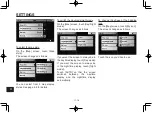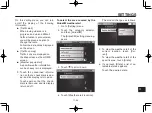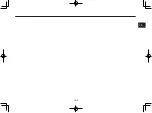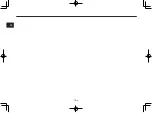11
SETTINGS
11-26
To set the [Search near] start position
via the map
1. On the [Search near] screen,
touch [by Search Map].
2. On the map that appears, move
the cross cursor to the posi-
tion to be set as the destination
search start position, and then
touch [Set].
To set the [Search near] location via
Saved/Recent destinations
If you have already searched for a
destination for route guidance, or
saved the destination location, you
can select and set it as the destination
search start position.
1. On the [Search near] screen,
touch [by Saved/Recent list].
A screen like the following ap-
pears.
2. To select a location from the
saved destination locations,
touch [Saved].
To select a location from the list
of locations recently searched
for, touch [Recent].
3. Touch the desired address.
4. Touch [Set].
The selected address will be set
as the destination search start
position.
To turn on/off the voice guidance
If you need no voice guidance after
starting route guidance, you can
disable the voice guidance function.
1. Go to [Setting] menu.
2. Touch the category selector,
and then [Navigation].
The [Navigation] setting menu
appears.
3. Touch to scroll down.