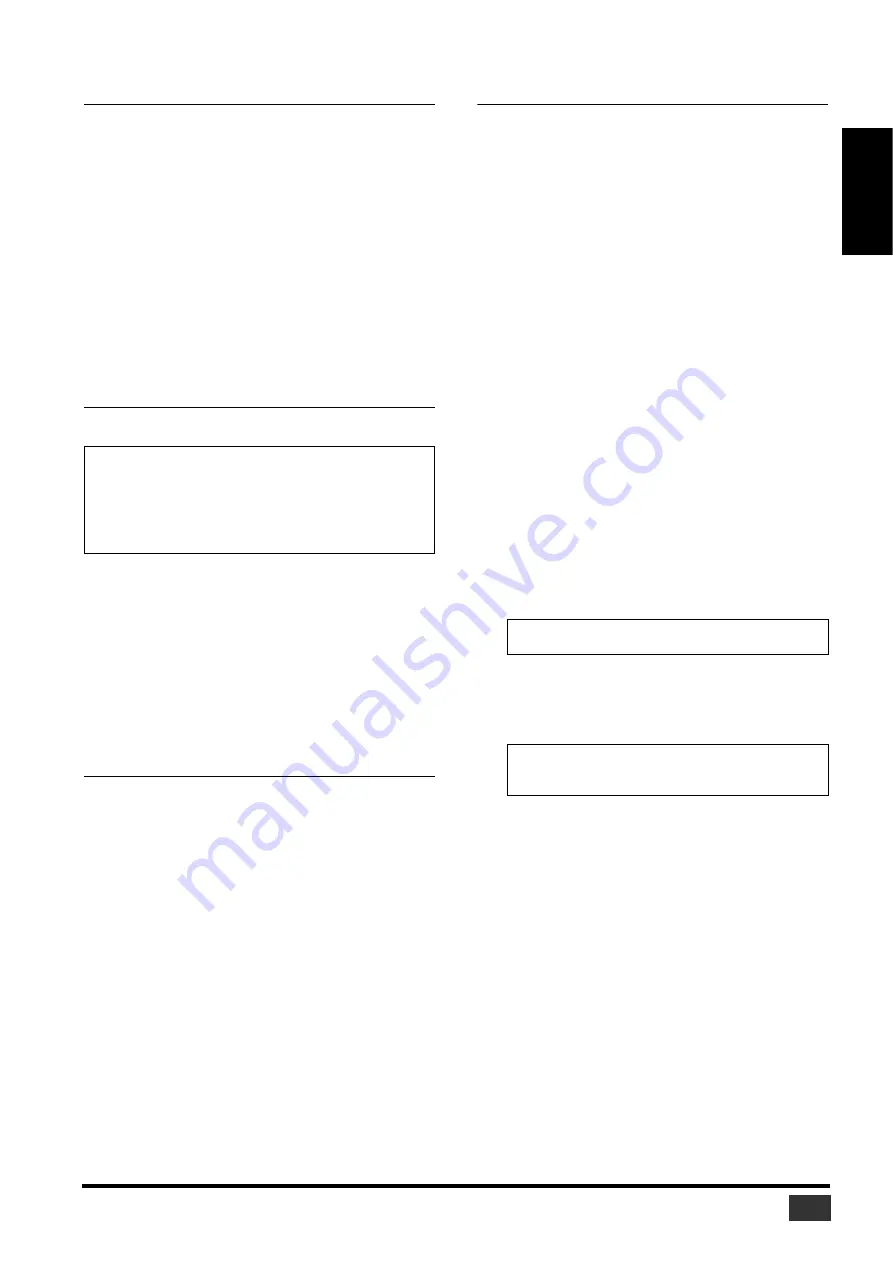
Studio Manager V2 Installation Guide (for DM2000/02R96/DM1000/01V96)
11
ENGLISH
Installing an Editor
You must install an Editor that supports your console before you
install Studio Manager.
1
Double-click the “Mac OS X” folder on the CD-
ROM.
2
Double-click the “SM_” folder.
3
Double-click the folder for the mixing console
you’re using (for the DM2000, this is “DM2K_”).
4
Double-click “Install xxxxx_Editor” (“xxxxx”
represents the name of the console).
5
Follow the on-screen instructions to install an
Editor that supports your console.
Installing Studio Manager
After you install an Editor, install Studio Manager.
1
Double-click the “Mac OS X” folder on the CD-
ROM.
2
Double-click the “SM_” folder.
3
Double-click the “SM2_” folder.
4
Double-click “Install Studio Manager.”
5
Follow the on-screen instructions to install Studio
Manager.
Installing Card Filer (DM2000 only)
1
Double-click the “Mac OS 9” folder on the CD-
ROM.
2
Double-click the “Card_” folder on the CD-ROM.
3
Double-click “Install Card Filer.”
4
Follow the on-screen instructions to install the
software.
For information on using Card Filer, see the
“CardFilerManual.pdf.” This file is installed in the same
folder as Card Filer.
Setting Up OMS
The “OMS Setup for YAMAHA” folder on the included
CD-ROM contains OMS studio setup files preconfigured for use
with your Yamaha mixing console.
1
Turn off your Yamaha mixing console, and then
use a USB cable to connect its USB TO HOST port
to a USB port on your computer.
If you are connecting to the SERIAL TO HOST port, use a
serial cable to connect to the Printer or Modem port on
your computer.
2
Turn on your Yamaha mixing console.
3
Start your Macintosh, and then insert the included
CD-ROM into your computer’s CD-ROM drive.
4
Double-click the “Mac OS 9” folder on the CD-
ROM.
5
Double-click the “OMS_” folder on the CD-ROM.
6
Double-click the “OMS Setup for YAMAHA”
folder.
This folder contains the following OMS studio setup files:
• ****-USB
• ****-Modem
• ****-Printer
(**** will be the model name)
7
Copy the appropriate file to your computer’s hard
disk, and then double-click it.
OMS Setup starts and the “Studio Setup file” window
appears.
8
Choose [Make Current] from the [File] menu, and
then save the setup.
After completing the above setup, your Yamaha mixing
console will be the only MIDI device in the current OMS
studio setup. In order to use other MIDI devices, or to add
an additional Yamaha mixing console, you must create a
new studio setup. See the “OMS_2.3_Mac.pdf” for more
information.
NOTE:
If you install an Editor and Studio Manager that support
another device, an older version of Studio Manager may be installed
and Studio Manager may not operate correctly. In this case, install
the correct version of Studio Manager from this CD-ROM, or
download the latest version of Studio Manager from the Yamaha
website.
NOTE:
If the AppleTalk dialog box appears, click the [Turn It
Off] button, and then click [OK] on the subsequent dialog box.
NOTE:
If the console is connected to the computer’s Modem or
Printer port, from the [Edit] menu select [Preferences], then
select “Use Apple SerialDMA driver when available.”
































