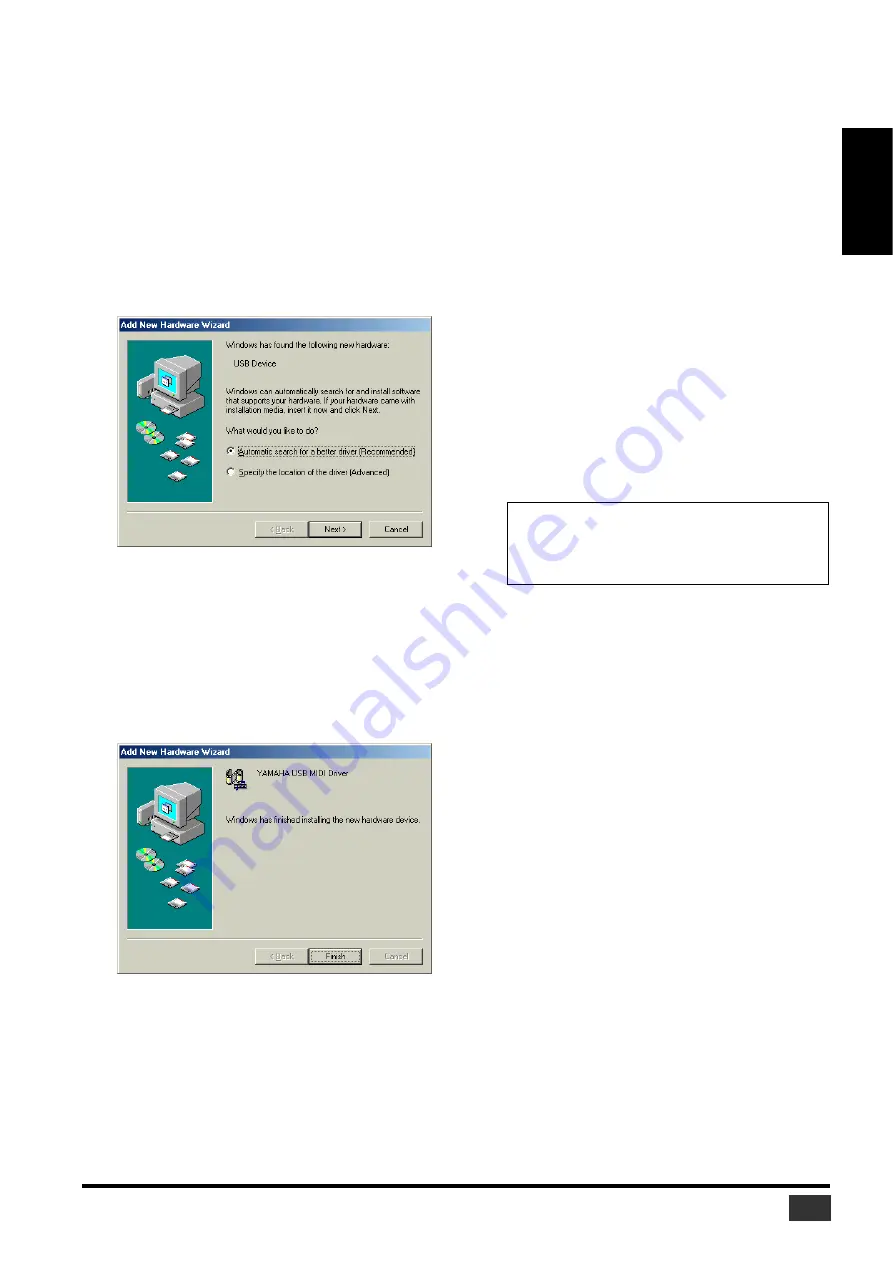
Studio Manager V2 Installation Guide (for DM2000/02R96/DM1000/01V96)
7
ENGLISH
Windows Me
1
Start your computer and Windows, and then
insert the included CD-ROM into your computer’s
CD-ROM drive.
2
Turn off your Yamaha mixing console, and then
use a USB cable to connect its USB TO HOST port
to a USB port on your computer.
3
Turn on your Yamaha mixing console.
The “Add New Hardware Wizard” appears. If it doesn’t
appear, try disconnecting and reconnecting the USB cable.
Alternatively, open the Add New Hardware control panel.
4
Select “Automatic search for a better driver
(Recommended),” and then click [Next].
Windows Me should be able to locate the driver
automatically, in which case you can proceed to Step 5. If
the driver cannot be located, select “Specify the location of
the driver (Advanced),” click [Next], specify your CD-
ROM drive (e.g., D:\USBdrv_), and then continue as
prompted.
The following window appears when the installation is
complete.
5
Click [Finish], and then restart your computer.
Windows 2000
1
Start your computer to launch Windows, then log
in as Administrator.
2
Insert the included CD-ROM into your computer’s
CD-ROM drive.
3
Go to My Computer–>Control Panel–>System–
>Hardware–>Driver Signing–>File Signature
Verification, select “Ignore—Install all files,
regardless of file signature,” and then click [OK].
4
Turn off your Yamaha mixing console, and then
use a USB cable to connect its USB TO HOST port
to a USB port on your computer.
5
Turn on your Yamaha mixing console.
The “Found New Hardware Wizard” appears.
6
Click [Next].
7
Select “Search for a suitable driver for my device
(Recommended),” and then click [Next].
8
In the subsequent window, select “CD-ROM
drives” only, and then click [Next].
The driver is installed, and the message “Completing the
Found New Hardware Wizard” appears.
9
Click [Finish], and then restart your computer.
NOTE:
You may be prompted to insert your Windows
CD-ROM. Do not insert it! Click [OK], and in the “Copy files
from” section of the subsequent dialog box, enter
“D:\USBdrv2k_” (replacing “D” with the drive letter of your
CD-ROM drive), and then click [OK].

































