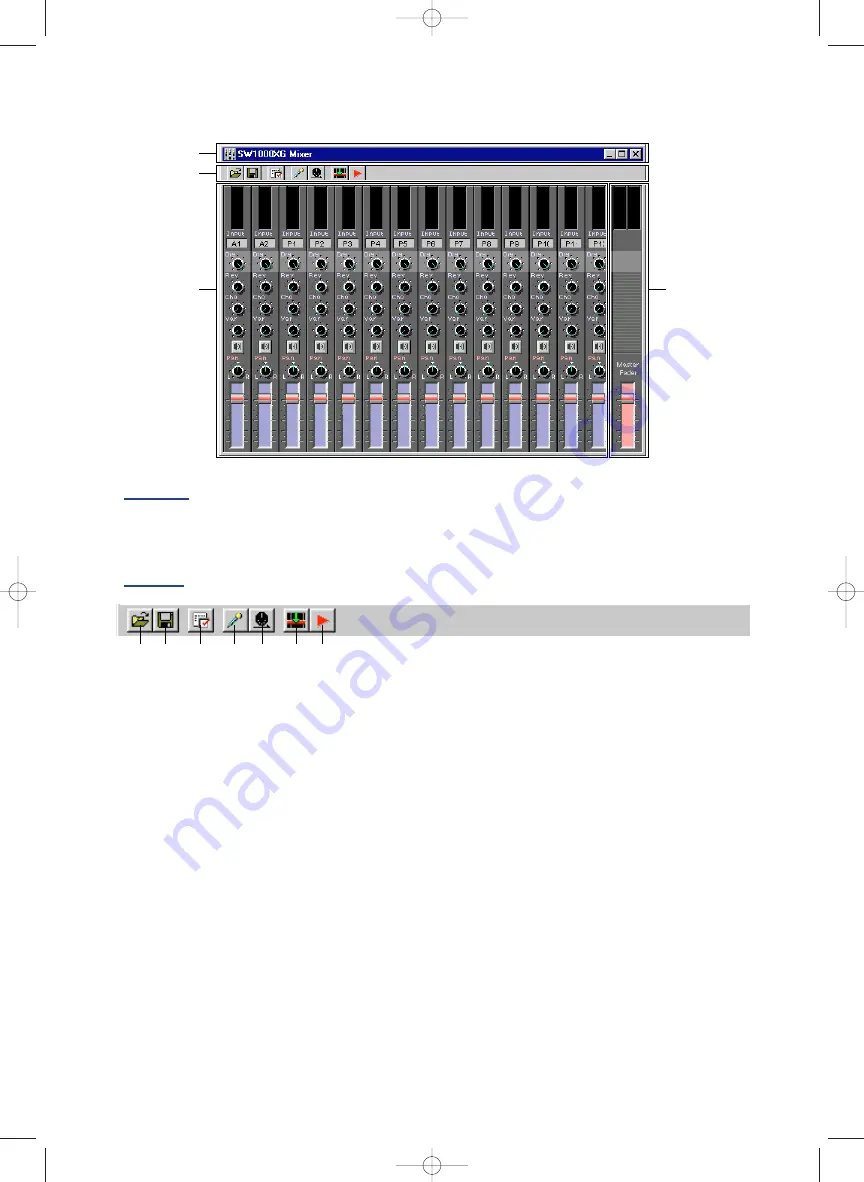
33
Name and Function of Every Part
Title Bar
On the title Bar, there are the application icon, and the Minimize, Maximize and Close buttons.
For details about the title bar, see P. 199 of the XGworks V2.0 Owner’s Manual.
Toolbar
1
Open Button
This opens the [Open] (file open) dialog. You can select an SW1000XG Mixer parameter file
(.SWM) that has SW1000XG Mixer settings saved in it and read them into the SW1000XG Mixer.
If the parameter settings being edited are not saved, a confirmation dialog will appear asking if
you want to save the parameters currently being edited before reading the file. This button has
the same function as the [Open SW1000XG Mixer Parameter File] command on the menu bar
[File] menu.
n
Using the [Open] dialog is the same as opening a song file except for specifying SW1000XG Mixer Parameter File
(extension .SWM) in the file type box. For details about the [Open] dialog, see page 201 of the XGworks V2.0
Owner’s Manual.
2
Save Button
This saves the SW1000XG Mixer parameter file currently being edited, overwriting any previous
version. When saving SW1000XG Mixer settings as a parameter file for the first time, the [Save
As] dialog will open. This button has the same function as the [Save SW1000XG Mixer
Parameter File] command on the menu bar [File] menu.
n
Using the [Save As] dialog is the same as saving a song file except for specifying SW1000XG Mixer Parameter File
(extension .SWM) in the file type box. For details about the [Save As] dialog, see page 202 of the XGworks V2.0
Owner’s Manual.
3
Setup Button
Opens the Setup Dialog. This is used for choosing things like the MIDI output port used for
sending parameters set in the SW1000XG Mixer and the device number. This button has the
same function as the [SW1000XG Mixer Setup] command on the menu bar [Setup] menu.
1 2
3
4
5
6
7
Titile Bar
Master Volume
Unit
Toolbar
Audio Part Unit
SW1000XG-E.qx 4/2/99 4:31 PM Page 33
















































