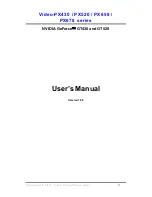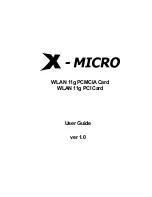37
If any knob or slider is operated (clicked or dragged) while pressing the <Ctrl> key on the
computer keyboard, the knobs and sliders belonging to every part that is input into the
SW1000XG sound card from the external audio input (A/D input) terminal (parts that have A1
or A2 displayed in the input column) or to every part that is input into the SW1000XG sound
card from an XGworks wave track (parts that have P1 to P12 displayed in the input column)
will move together with it. For example, if the pan knob for the P1 part is rotated to the left
while holding the <Ctrl> key, the pan knobs for all parts P2 to P12 will simultaneously rotate
the same amount to the left.
If both the <Ctrl> and the <Shift> key are pressed at the same time and a control is operated
(clicked or dragged), the same control belonging to every part that is input into the SW1000XG
sound card from the external audio input (A/D input) terminal (parts that have A1 or A2 dis-
played in the input column) or to every part that is input into the SW1000XG sound card from
an XGworks wave track (parts that have P1 to P12 displayed in the input column) will move
together in the opposite direction. For example, if the pan knob for the P1 part is rotated to the
left while holding the <Ctrl> and the <Shift> key, the pan knobs for all parts P2 to P12 will
simultaneously rotate the same amount to the right.
If a control is operated (clicked or dragged) while the <Ctrl> and <Alt> keys are both being
pressed, the knobs or sliders of the two parts that form a stereo pair will move together.
n
The following pairs of parts in the Input column form stereo pairs: A1 and A2, P1 and P2, P3 and P4, P5 and P6,
P7 and P8, P9 and P10, and P11 and P12.
n
The value of each knob and slider can be controlled from the computer keyboard. Pressing the <Home> or
<Page Up> key will increment the value (increase it). Pressing the <End> or <Page Down> key will decrement
the value (decrease it).
n
When the SW1000XG Mixer is opened, each knob and slider will always be set at its default amount. Even after
changing the settings by moving the knobs and sliders, any knob or slider can be returned to its default value by
simply double-clicking it.
1
Level Meter
Displays the audio input level for the part which is set as “A1” or “A2” in the Input (
2
) setting.
n
Depending on the Wave In device set in the System Setup dialog (
→
P. 25), the audio input level display will be
as follows:
SW1000 #1 WAVE IN
The level will be displayed only for the external audio input (A/D input) of the
SW1000XG sound card.
SW1000 #2 WAVE IN
The level will be displayed for a mixture of the A/D input, XGworks wave tracks and
the sound from the AWM2 tone generator on the sound card.
2
Input
Sets the type of each part’s audio signal. When you double-click on the input display box, the
Input Category dialog will be displayed.
1
2
3
4
5
6
7
8
9
SW1000XG-E.qx 4/2/99 4:31 PM Page 37