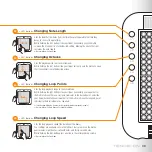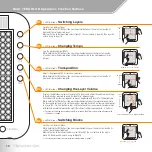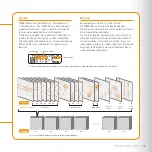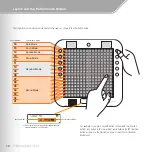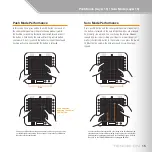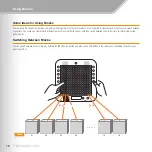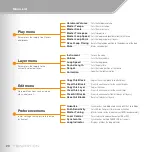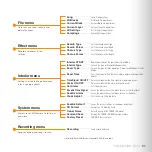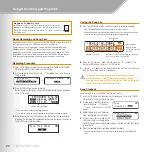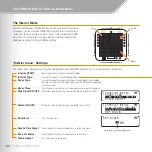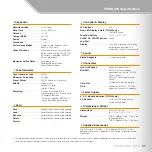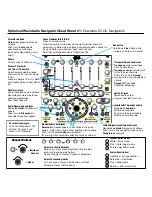22
Song Recording and Playback
Recording Procedure
1.
Insert an SD Memory Card that has been properly formatted by the TENORI-
ON into the card slot until it clicks firmly into place.
2.
Use the jog dial to select “Main menu”
→
“Recording menu”, and then press
the [OK] button.
[Main menu] ∞
8 System menu
9 Recording menu
[Recording menu] ∞
START
3.
Press the [OK] button to begin recording.
During recording the current settings and elapsed recording time will appear
in the LCD display.
ÅÍÎÏ ∞
≈01-Score Ω01
ç01/01:Photon
∫00:00:06 ÷≥
* The menus cannot be accessed during recording.
* The maximum recording time will depend on the performance being recorded.
4.
When the performance is finished, press the [OK] button to stop recording.
A display that will allow the recorded performance to be saved as a Song File
to the SD Memory Card will appear.
Save this Song? ∞
OK
Saving the Song File
5.
Press the [OK] button and the Song File name entry display will appear.
* Press the [CANCEL] button if you do not want to save the Song File.
* A default file name will be automatically assigned. You can use the default file name,
or enter a new one. Song File names can be up to 16 characters long.
Input File Name ∞
[0302E-SONG-02œ ]
ABCDEFGHIJKLMNOPQRST
UVWXYZ-0123456789 ª§
6.
When the file name has been entered, select the “
§
” symbol at the
bottom of the display and press the [OK] button.
7.
“Saving ...” will appear on the display while the file is being saved, and
then the “Recording menu” will reappear.
To prevent file corruption and loss of data never turn the
power off or remove the SD Memory Card while “Saving ...” is
showing on the display. Press the [OK] or [CANCEL] button to
cancel the file save operation at any time.
Song Playback
Load a Song File into the TENORI-ON and play it back.
1.
Insert the SD Memory Card containing the saved Song File into the TENORI-
ON card slot until it clicks firmly into place.
2.
Use the jog dial and [OK] button to
select “Main Menu”
→
“File menu”
→
“Song”, and then press the [OK]
button.
3.
Rotate the jog dial to select “Operation:
Load,” and then press the [OK] button.
4.
If there is more than one song on the
SD Memory Card, use the jog dial to
select the Song File you want to load and play, and then press the [OK] button
to load the file.
5.
When the load operation is complete playback will begin.
* Song files can be attached to email messages and shared with other TENORI-ON
users.
Prepare an SD Memory Card
An SD Memory Card is necessary for song recording. Purchase an SD
Memory Card (2 gigabyte capacity or less), and format the card in the
TENORI-ON memory card slot by selecting the “SD Format” function in
the “System menu”.
About Recording and Song Files
Performance operations carried out on the TENORI-ON can be recorded in
real time and saved to an SD Memory Card as a Song File.
Song Files contain all operations carried out from the time recording
is begun until it is ended: LED button operations, functions button
operations, and [CLEAR] button operations are all recorded in real time.
A recorded Song File can then be loaded into the TENORI-ON and played
back, precisely reproducing the entire performance as it occurred.
Song ∞
Operation:
Load
Song File Name
Carriage Return –
confirm and enter the
file name.
Backspace – erase the preceding character and
move the cursor back one position.
Available characters.
Input Cursor
Elapsed Recording Time
Song: Load ∞
0302E-SONG-01
0302E-SONG-02
0302G-SONG-01
Summary of Contents for TENORI-ON TNR-W
Page 1: ......