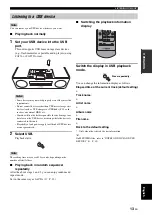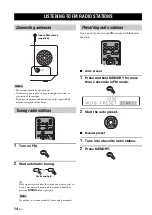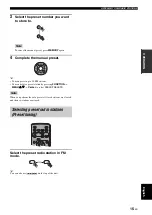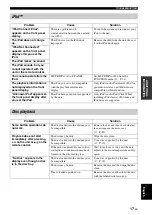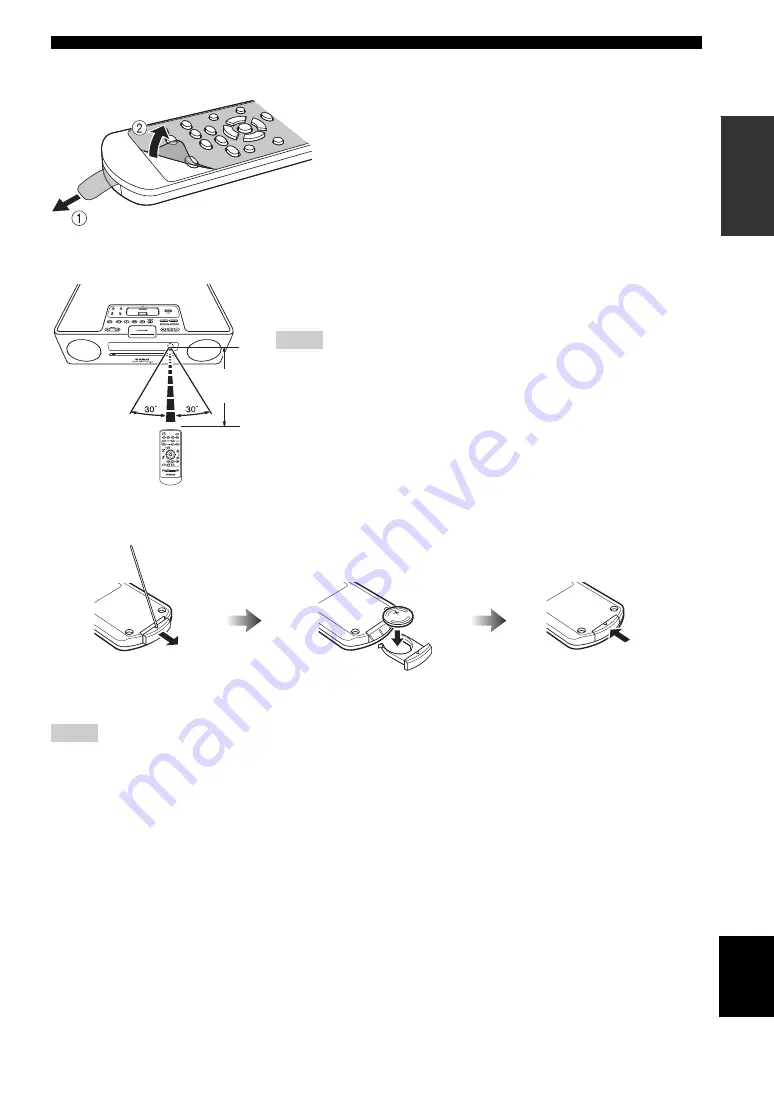
PREPARATIONS BEFORE USING THIS UNIT
Engl
ish
3
En
PREPAR
A
T
ION
■
Before using the remote control
■
Using the remote control
■
Replacing the battery in the remote control
Change the battery when the operation range of the remote control decreases.
• Insert the battery according to the polarity markings (+ and –).
• If the batteries run out, immediately remove them from the remote control to prevent an explosion or acid leak.
• If a battery starts leaking, dispose of it immediately. Be careful not to let the leaking battery acid touch your skin or clothing.
• Before inserting new batteries, wipe the compartment clean.
• Dispose of batteries according to your regional regulations.
Notes
1
Remove the battery insulation sheet before using the remote
control.
2
Remove the transparent sheet before using the remote control.
Use the remote control within 6 m (20’) of this unit and point it
toward the remote control sensor.
• Do not spill liquid on the remote control.
• Do not drop the remote control.
• Do not leave the remote control in the following places:
– hot or humid places such as a bathroom or near a heater
– extremely cold places
– dusty places
Notes
Within 6 m
(20’)
Use a straight pin to remove
the cover.
Replace the battery with
a new CR2025 battery.
Close the cover.