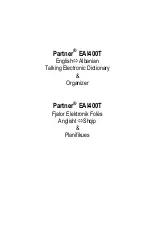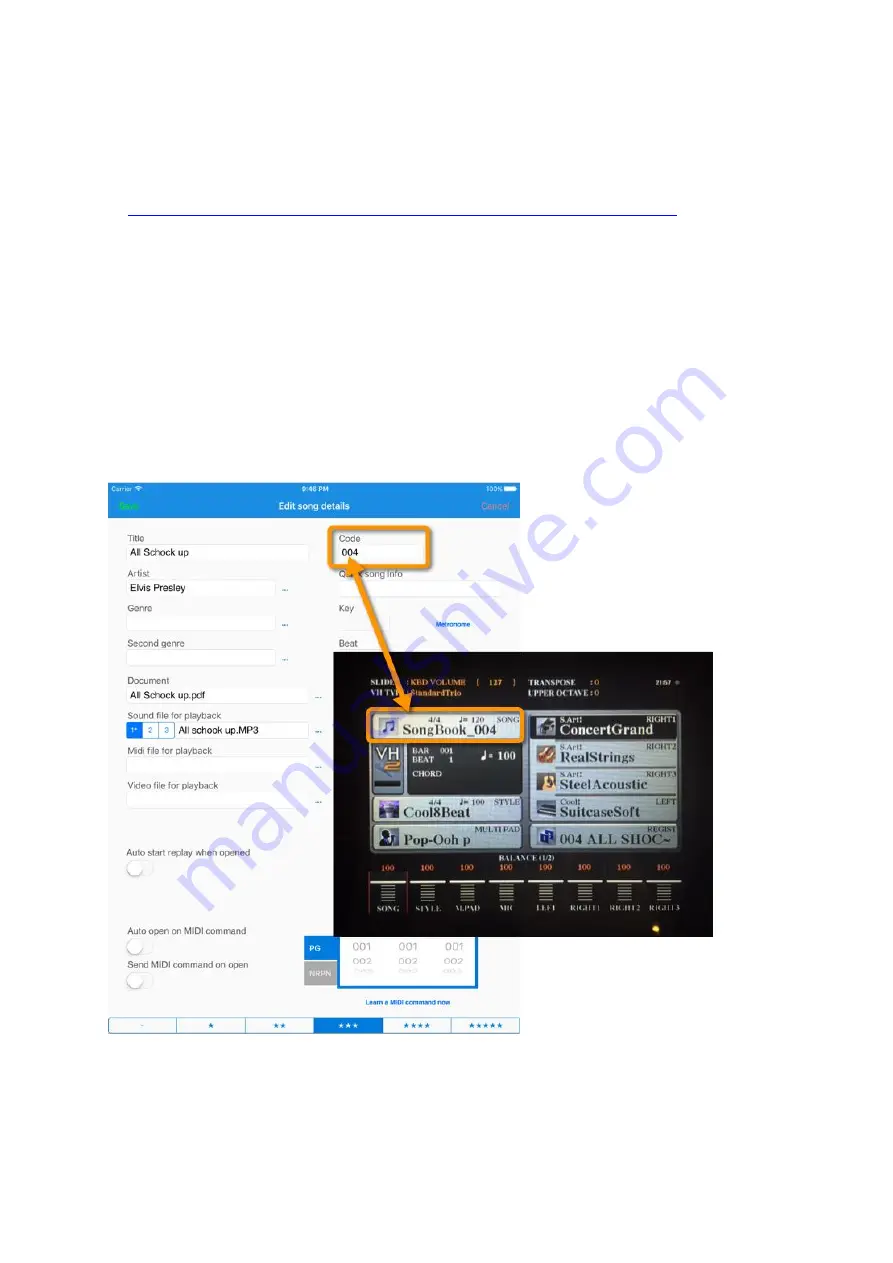
Page 15
6.2
Link the Song in S to the keyboard registration
Download the prepared small MIDI files from the S website:
www.baum-software.ch/downloads/DummyFiles/YamahaDummyMidis.zip
Extract the files from the zip file, and copy the necessary files to the same drive your
registrations are on. We recomm
end you put these files in a subfolder called “SongBook”.
First, add a 3-digit number to the
“Code”
field of S. Then assign the MIDI file with
the same number to the first registration of the bank. You do this by loading your
registration, selecting the midi file using the Song (A) button, memorizing the registration
(ensuring the Song group is checked), then saving the bank.
Now on selecting the registration, the corresponding song is opened in S and the
PDF file is displayed.
If you want to use a single registration per song, you will also find the required MIDI files in
the download. For example,
“SongBook_004.3”
will load the file with Code field
“004.3”.