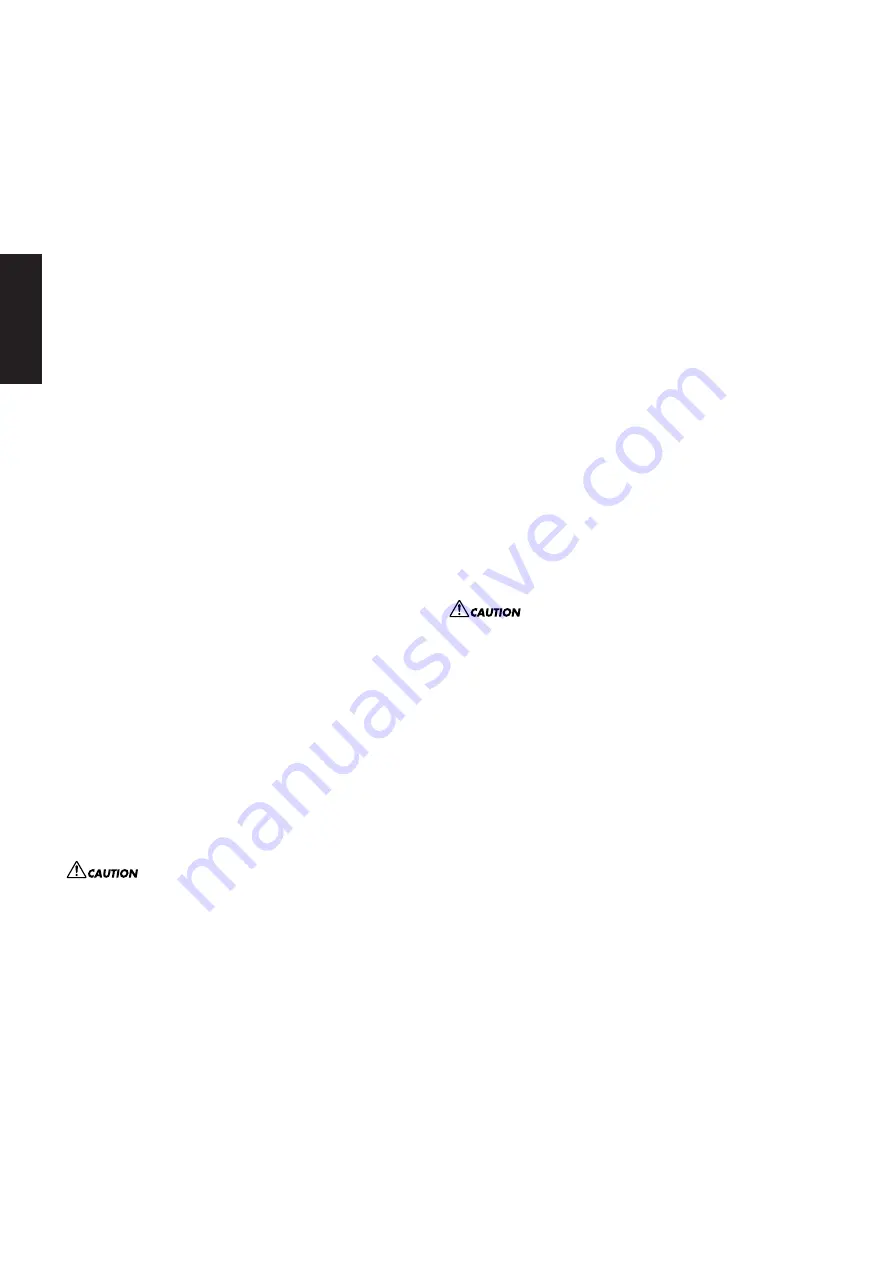
4
Tyros3 Accessory CD-ROM Installation Guide
English
Installing the driver on Windows XP
1
Start the computer and use the “Administrator” account
to log on to Windows XP.
2
Select [Start]
→
[Control Panel].
If the control panel appears as “Pick a category”, click
“Switch to Classic View” in the upper left of the window.
All control panels and icons will be displayed.
3
Go to [System]
→
[Hardware]
→
[Driver Signing
Options] and check the radio button to the left of
“Ignore” and click [OK].
4
Click the [OK] button to close System Properties, and
then click “X” in the upper right of the window to close
the Control Panel.
5
Insert the included CD-ROM into the CD-ROM drive.
6
First, make sure the POWER switch on the instrument is set
to OFF, then use a USB cable to connect the USB connector of
the computer to the USB TO HOST connector of the
instrument. When the instrument is turned on, the computer
automatically displays the “Found New Hardware Wizard.”
If the Wizard window is not displayed automatically, refer to
“Troubleshooting.”
If the system displays “Found New Hardware” in the lower right
corner, wait until “Found New Hardware Wizard” is displayed. (The
Wizard window may take a while to display on some computers.)
If the Wizard window prompts you to specify whether or not
to connect to Windows Update, select the radio button for
“No, not this time,” then click [Next].
7
Check the radio button to the left of “Install the
software automatically (Recommended).” Click [Next].
The system starts the installation.
n
If during the installation the system displays “...has not passed
Windows Logo testing to verify its compatibility with Windows
XP,” click [Continue Anyway].
8
When the installation is complete, the system displays
“Completing the Found New Hardware Wizard.” Click [Finish].
(The Wizard window may take a while to display on some computers.)
9
Restart the computer.
If the system displays “Found New Hardware” in the lower right
corner, wait until “System Settings Change” is displayed. (The
Wizard window may take a while to display on some computers.)
The USB-MIDI driver installation is complete.
After this, when you install the USB-MIDI driver, always make
sure that the driver satisfies the version requirements:
Version
2.2.2
or later. Installing an older USB-MIDI driver may cause
computer malfunction or freezing when the Tyros3 is
connected.
This problem may occur particularly when installing the driver
from a CD-ROM included in a Yamaha product other than the
Tyros3. We recommend that always use the latest driver
downloaded from the website (http://music.yamaha.com/
download).
Installing the driver on Windows Vista
1
Start the computer and use the “Administrator” account
to log on to Windows Vista.
2
Insert the included CD-ROM into the CD-ROM drive.
3
First, make sure the POWER switch on the instrument
is set to OFF, then use a USB cable to connect the USB
connector of the computer to the USB TO HOST
connector of the instrument. When the instrument is
turned on, the computer automatically displays the
“Found New Hardware” window. Click “Locate and
install driver software (recommended)”.
If the window is not displayed automatically, refer to
“Troubleshooting.” (Some computers may take a while to
display the window.)
n
If the “User Account Control” window appears, click [Continue].
4
If a message allowing Windows to search online for
driver software appears, click “Don’t search online.”
5
If a message prompting you to insert the disk that came
with your device appears, click [Next].
The system starts the installation.
n
If the “Windows Security” window appears, confirm this software
is authored by Yamaha Corporation then click [Install].
6
When the installation is complete, the system displays
the message “The software for this device has been
successfully installed.” Click [Close].
(Some computers may take a while to display the window.)
The USB-MIDI driver installation is complete.
After this, when you install the USB-MIDI driver, always make
sure that the driver satisfies the version requirements:
Version
3.0.2
or later. Installing an older USB-MIDI driver may cause
computer malfunction or freezing when the Tyros3 is
connected.
This problem may occur particularly when installing the driver
from a CD-ROM included in a Yamaha product other than the
Tyros3. We recommend that always use the latest driver
downloaded from the website (http://music.yamaha.com/
download).
• • • • • • • • • • • • • • • • • • • • • • • • • • • • • • • • • • • • • • • • • • • • • • • • • • • • • • •
Voice Editor
Once you’ve install the Voice Editor, you can use your computer
to edit the Voices of the Tyros3.
1
Double-click on the “VoiceEditor_” folder in the CD-
ROM.
The file “Setup.exe” will be displayed.
2
Double-click on the “Setup.exe” file.
The setup dialog will be displayed.
3
Execute the installation by following the on-screen
directions.
For subsequent operations, refer to the PDF owner’s manual for
the Voice Editor.


































