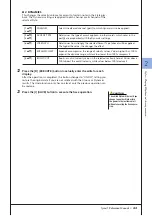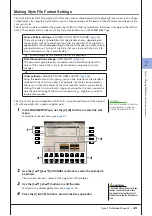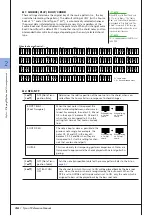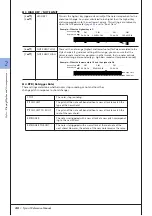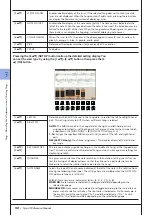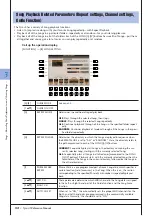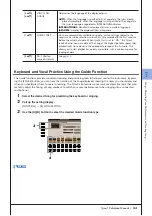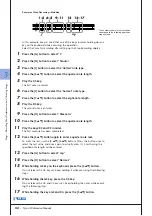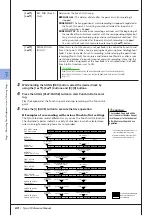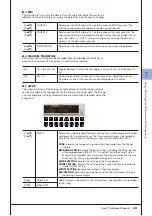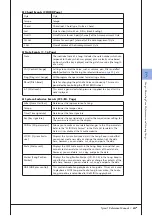3
3
Songs – R
ecor
ding
Y
our P
er
for
mances and C
reating S
ongs –
54
• Tyros3 Reference Manual
There are four Guide function type: two are for keyboard practice and two are
for singing.
Guide menu for keyboard practice
•
Follow Lights:
When this is selected, Song playback pauses, waiting for
you to play the notes correctly. When you play the correct notes, Song
playback continues. Follow Lights was developed for the Yamaha
Clavinova series. This function is used for practicing purposes, with built-in
lamps on the keyboard indicating the notes to be played. Even though the
Tyros3 does not have these lamps, you can use the same function by fol-
lowing the indications in the displayed notation with the Song Score func-
tion.
•
Any Key:
With this function, you can play the melody of a Song just by
pressing a single key (any key is OK) in time with the rhythm. Song play-
back pauses and waits for you to play any key. Simply play a key on the
keyboard in time with the music and Song playback continues.
Guide menu for singing
•
Karao-Key:
This function lets you control the Song playback timing with
just one finger, while you sing along. This is useful for singing to your own
performance. Song playback pauses, waiting for you to sing. Simply play a
key on the keyboard (any key is fine) and Song playback continues.
•
Vocal Cue Time:
This function lets you practice singing with the proper
pitch. Song playback pauses, waiting for you to sing. When you sing with
proper pitch, Song playback continues.
4
Use the [1
▲▼
] button to turn the Guide function ON.
5
Call up the Score display by pressing the [SCORE] button.
6
Press the SONG [PLAY/PAUSE] button to start playback.
Practice playing the keyboard or singing, along with the Guide type selected in
step 3.
7
Press the [STOP] button to stop playback.
You can save the Guide settings as a
part of the Song data (page 65). For
Songs to which the Guide settings have
been saved, the Guide function will be
automatically turned on and the related
settings will be recalled when the Song
is selected.
NOTE
Summary of Contents for Tyros3
Page 1: ...EN Reference Manual ...