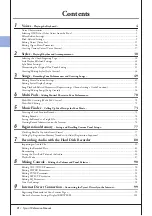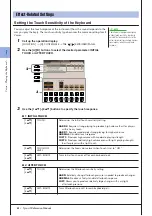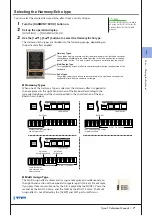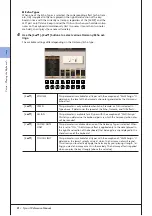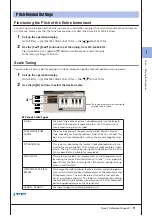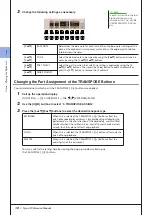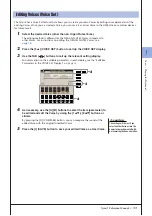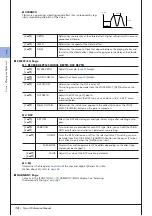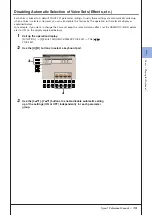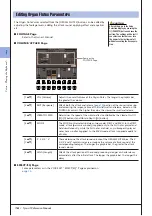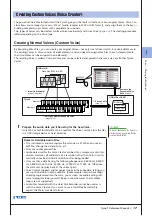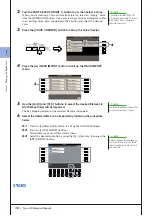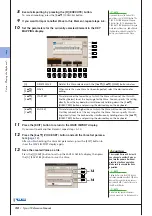1
1
V
oices – P
laying the K
eyboar
d –
Tyros3 Reference Manual •
5
The GM/XG Voices and Voices for other instruments (such as Tyros, Tyros2, etc.) cannot be directly called up from
the VOICE category selection buttons. However, they can be called up via panel operation by following the proce-
dure below.
1
Press one of the PART SELECT button to which you want to call up
the desired Voice.
2
Press one of the VOICE buttons to call up the Voice Selection display.
3
Press the [8
▲
] (UP) button to call up the Voice categories.
4
Press the [2
▲
] (P2) button to display Page 2.
5
Press the desired [A]–[J] button to call up the Voice Selection display
of GM/XG Voices, GM2 Voices, etc.
6
Select the desired Voice.
Live!Drums
These are high-quality drum sounds taking full advantage of Stereo
Sampling and Dynamic Sampling.
Live!SFX
These are high-quality Latin percussion sounds taking full advantage
of Stereo Sampling and Dynamic sampling. They give you a broader
and more versatile range of Latin percussion than the normal drum
Voices.
Custom!
Custom Voices (including Custom Drum Voices) which you have cre-
ated by using the Custom Voice function.
CustomWA!
Custom Voices (including Custom Drum Voices) which contain Wave
data.
Selecting GM/XG or Other Voices from the Panel
You can find the “Legacy” folder in this
display. This folder contains previous
Yamaha keyboards’ Voices (such as
Tyros2, Tyros, etc.) for data compatibil-
ity with other models.
NOTE
4
3
Summary of Contents for Tyros3
Page 1: ...EN Reference Manual ...