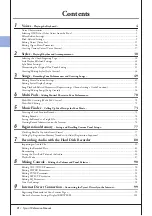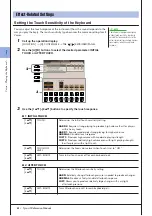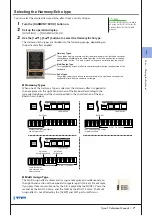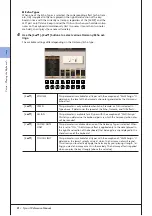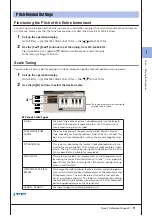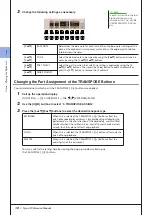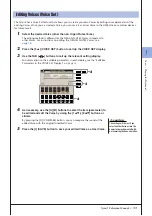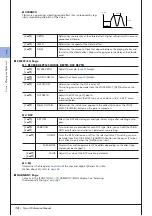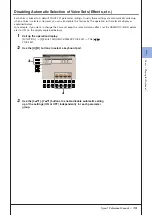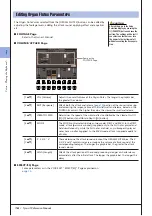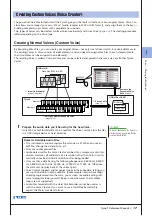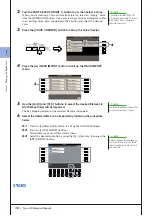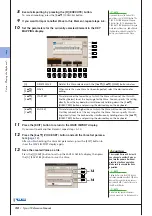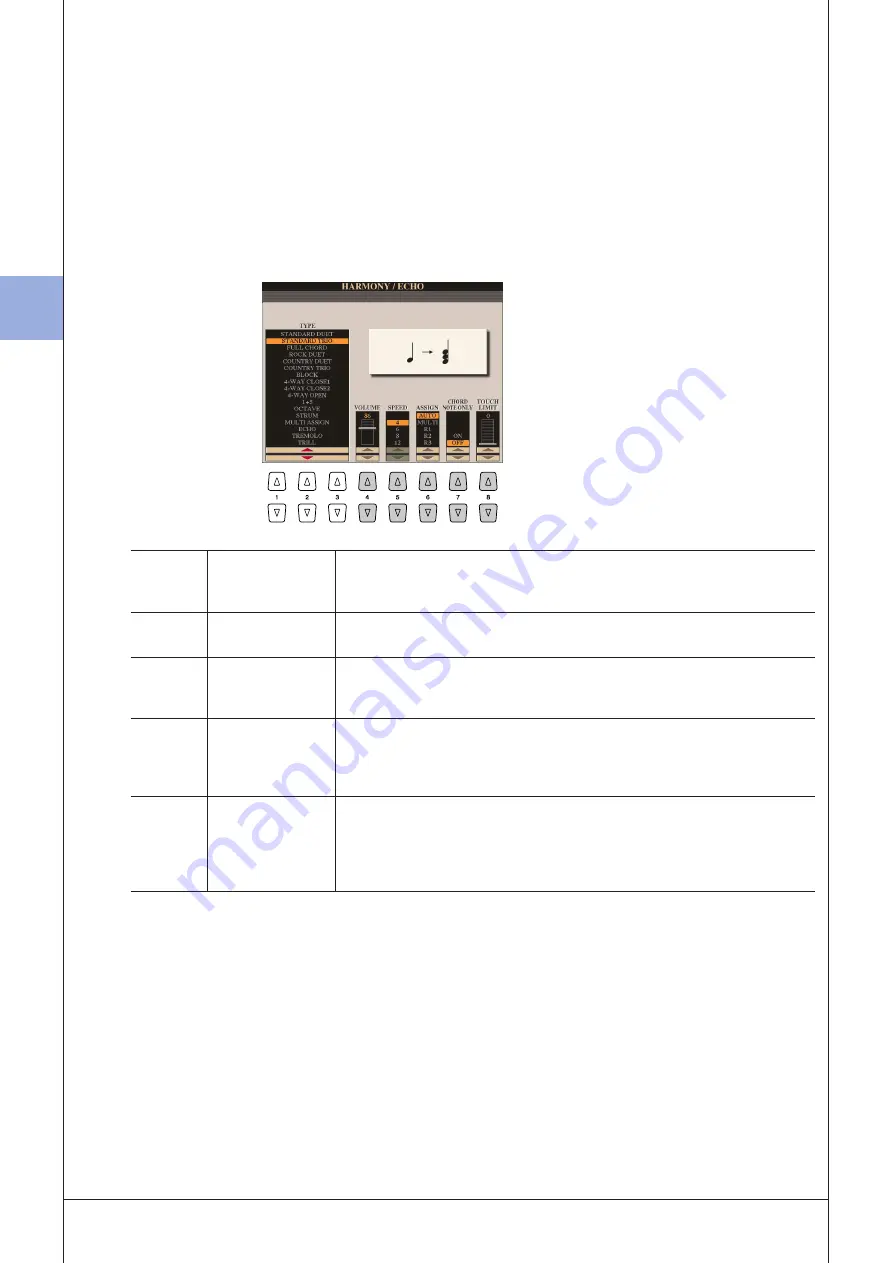
1
1
V
oices – P
laying the K
eyboar
d –
8
• Tyros3 Reference Manual
●
Echo Types
When one of the Echo Types is selected, the corresponding effect (echo, trem-
olo, trill) is applied to the note played in the right-hand section of the key-
board in time with the currently set tempo, regardless of the [ACMP] and the
LEFT part on/off status. Keep in mind that Trill works when you hold down two
notes on the keyboard simultaneously (last two notes if more than two notes
are held), and it plays those notes alternately.
4
Use the [4
▲▼
]–[8
▲▼
] buttons to select various Harmony/Echo set-
tings.
The available settings differ depending on the Harmony/Echo type.
[4
▲▼
]
VOLUME
This parameter is available for all types with the exception of “Multi Assign.” It
determines the level of the harmony/echo notes generated by the Harmony/
Echo effect.
[5
▲▼
]
SPEED
This parameter is only available when Echo, Tremolo, or Trill is selected in
Type above. It determines the speed of the Echo, Tremolo, and Trill effects.
[6
▲▼
]
ASSIGN
This parameter is available for all types with the exception of “Multi Assign.”
This lets you determine the keyboard part via which the harmony/echo notes
will be sounded.
[7
▲▼
]
CHORD NOTE
ONLY
This parameter is available when one of the Harmony Types is selected. When
this is set to “ON,” the Harmony effect is applied only to the note (played in
the right-hand section of the keyboard) that belongs to a chord played in the
chord section of the keyboard.
[8
▲▼
]
TOUCH LIMIT
This parameter is available for all types with the exception of “Multi Assign.” It
determines the lowest velocity value at which the harmony note will sound.
This allows you to selectively apply the harmony by your playing strength, let-
ting you create harmony accents in the melody. The harmony effect is applied
when you play the key strongly (above the set value).
Summary of Contents for Tyros3
Page 1: ...EN Reference Manual ...