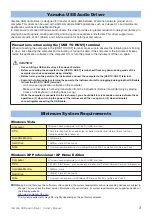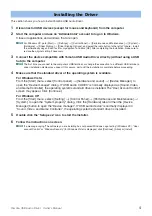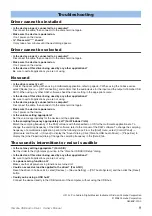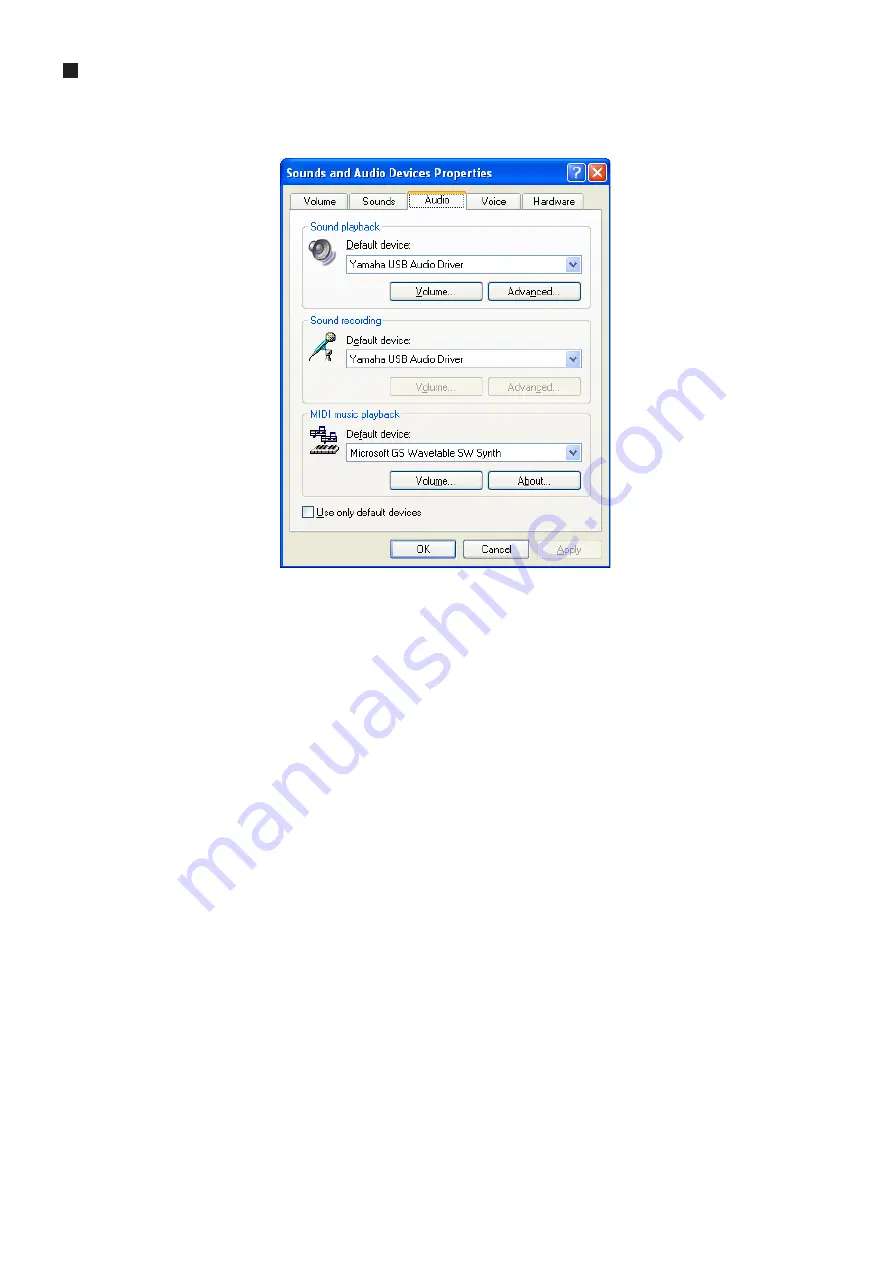
Yamaha USB Audio Driver Owner’s Manual
7
For Windows XP
1
From the [Start] menu, select ([Sounds, Speech, and Audio Devices]
→
) [Sounds and Audio
Devices]
→
[Sound]
The “Sounds and Audio Devices Properties” dialog appears.
Click the [Audio] tab, and select [Yamaha USB Audio Driver] as the Default device both in the “Sound
playback” field and the “Sound recording” field.
2
After completing the setup, click [OK] to close the dialog.