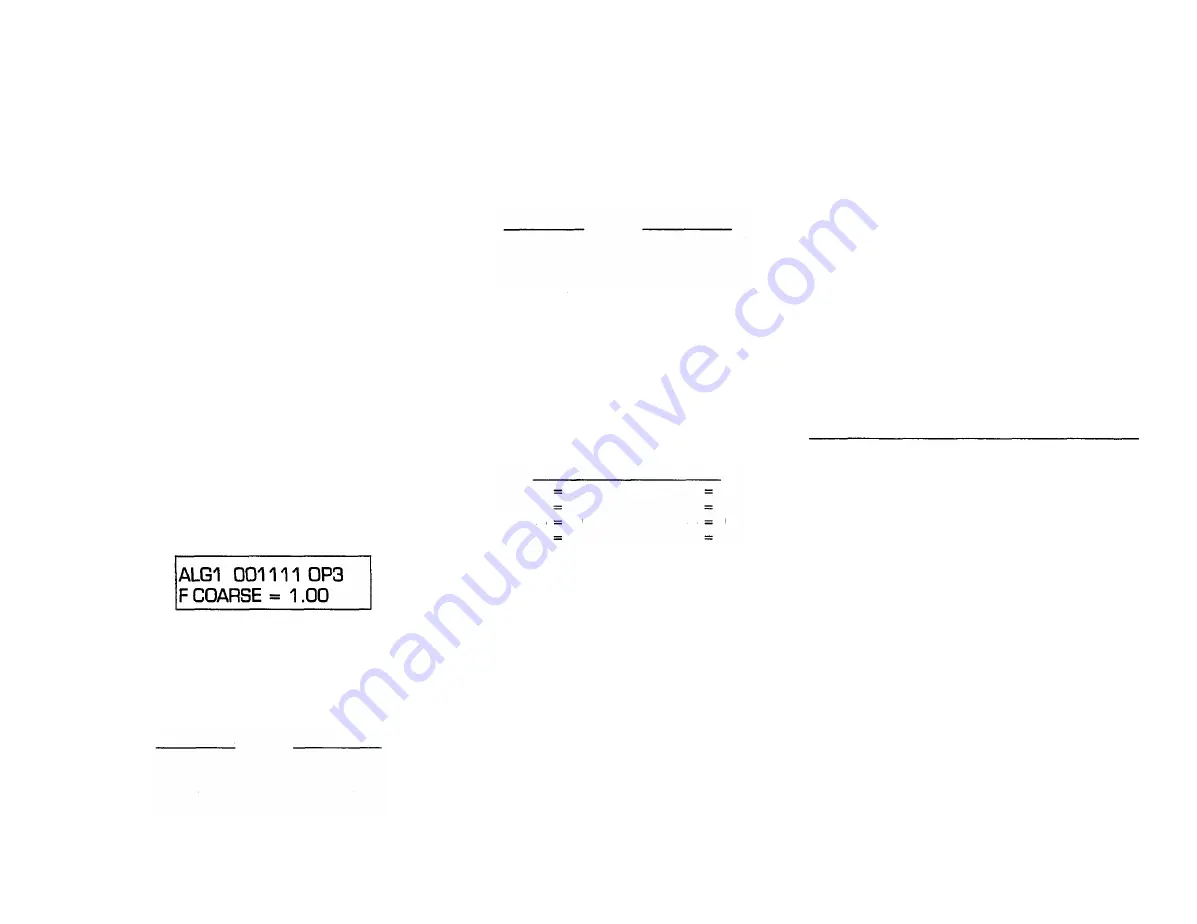
Programming the remaining
4 operator*
So far we have used just 2 of the 6 available operators
within the algorithm to create the voice you are hearing.
The remaining 4 operators can be used to add to the
voice and richen it. However, for the purpose of demon-
stration, we'll show you how to program a completely
different sound with them. Then, by using Keyboard
Level Scaling, you can roll off this second voice in the
upper part of the keyboard so you end up with a split
keyboard.
NOTE In this part of the manual, we'll assume you
are beginning to gain some familiarity with the DX7,
so we won't use quite as many illustrations, nor will
we always instruct you to use [DATA ENTRY] to
alter a value if it should be obvious that that's how the
value is changed. If we say "adjust the frequency ratio
to 3.00" we'll assume that you know how to push the
slider or use the [-1] and [ +1] buttons.
This segment of the voice will become a piano-like
sound. Remember that this is not supposed to be a
"great" sound, just one for learning. In fact, we're eager
for you to experiment with the voice after you create it
so you can make improvements.
1. Press [OSCILLATOR-FREQUENCY COARSE].
Turn ON operators 3, 4, 5 and 6, then turn OFF oper-
ators 1 and 2 by pressing the corresponding [OPERA-
TOR ON-OFF] buttons.
The display will show
Note that the current operator automatically changes
to operator 3 (OP3) when you turn off the first two
operators.
2. Change the frequency of operator 3 to a ratio of 2.00.
Then press (OPERATOR SELECT] and adjust the
frequency of each remaining operator as follows:
2.00
2.00
12.00
4.00
3
4
5
6
OPERATOR FREQUENCY
3. You won't hear anything yet because those operator
output levels are still set at the initialized value (zero).
Reset the levels as indicated below; first press [OPER-
ATOR OUTPUT LEVEL], and adjust the level of the
current operator. Then press [OPERATOR SELECT],
and set the output level for the next operator, and so
forth.
OPERATOR OUTPUT LEVEL
3
4
5
6
93
93
70
75
Play a few notes and listen to the sound. The "square"
envelopes can be altered, making a major improve-
ment toward obtaining a sound like an electronic
piano.
4. If necessary, press [OPERATQR SELECT] until oper-
ator 3 is current. Then press [EG RATE] and adjust
[DATA ENTRY] for each of the 4 rates, setting them
as shown in the following chart. Then press [EG
LEVEL] and set the 4 levels for operator 3, also accor-
ding to the chart.
OPERATOR 3 EG SETTINGS
RATE1
RATE 2
RATE 3
RATE 4
LEVEL 1
LEVEL 2
LEVEL 3
LEVEL 4
95
20
20
50
99
95
0
0
Play a few notes and observe how the sound now
resembles a hammer strike. This effect occurs because
you have a fast rate to maximum level (R1,L1) for the
"hammer strike", followed by a slow fall to an inter-
mediate decay level (R2.L2), which has the effect of
"widening" the hammer strike and making less of a
"click". There is no sustain level (L3=0) because a
piano string will not sustain indefinitely However, it
will continue vibrating for a long time if you do not
release the key so a very slow rate is set for the fall to
Level 3 (Rate 3=20). If you release the piano key
shortly after striking the note, the sound will fall
rather quickly to zero due to the damper. For this
reason, Rate 4 is set to a moderately fast rate of 50.
Level 4 is, of course, zero so that the sound will even-
tually fall to silence.
5. You want to have a similar envelope for operator 4,
although a few of the rates can be changed so that the
harmonic structure changes at a different rate than
the overall volume.
You could press [OPERATOR SELECT] to set opera-
tor 4 as the current operator, then press [EG RATE]
and [EG LEVEL] 4 times each while using [DATA
ENTRY] to set the desired values. There is an easier
method, as you may recall; use the "EG COPY" func-
tion.
To copy the envelope FROM operator 3 to operator 4,
first make sure that operator 3 is still set as the cur-
rent operator. Then press the [STORE] button and
hold it down while pressing the [4] button. This cop-
ies all rates and levels from operator 3 to operator 4.
There is one change to be made for operator 4 in that
Rate 2 must be set at 29 instead of 20, where it had
been for operator 3. Press [OPERATOR SELECT] to
set operator 4 as current. Then press [EG RATE] until
rate 2 appears in the display and adjust it with the
DATA ENTRY [+1] button. The envelopes for opera-
tors 3 and 4 now complement one another. The set-
tings are shown below for operator 4:
OPERATOR 4 EG SETTINGS
LEVEL 1 = 99
LEVEL 2 = 95
LEVEL 3 = 0
LEVEL 4 = 0 .
RATE 1 = 95
RATE 2 = 29
RATE 3 = 20
RATE 4 == 50
6. The envelope for operator 6 will be set identically to
that of operator 4. Since OP4 is still set as the current
operator, just press and hold [STORE] and then press
[6] to copy the envelope from OP4 to OP6.
7. Similarly the envelope from operator 3 can be copied
to operator 5. Do so by pressing [OPERATOR SE-
LECT] until OP3 is current. Then press down the
[STORE] button and hold it while pressing [5] to copy
the envelope to OP5.
8. Play a few notes, and observe how the sound has
improved, with much more of an electric piano feel to
it. The "piano" sound now appears across the entire
keyboard. Let's see what happens when the "clarinet"
sound is again introduced.
9. Press the (OPERATOR ON-OFF] buttons [1] and [2]
to turn on the clarinet-like sound. Now play from the
bottom of the keyboard to the top. Notice how there
is only piano sound on the bottom, and how the
clarinet enters in the top half of the keyboard due to
the previous keyboard level scaling of operators 1 and
2.
44
Summary of Contents for Vintage DX7 Special Edition ROM
Page 1: ...YAMAHA AUTHORIZED PRODUCT MANUAL DX7 DIGITALPROGRAMMABLE ALGORITHMSYNTHESIZER...
Page 2: ...YAMAHA DigitalProgrammable Algorithm Synthesizer OPERATION MANUAL...
Page 5: ......
Page 70: ...YAMAHA VOICE DATA LIST...
Page 71: ...DX7 OM 5 20 99 19E0112 international Corp Box 6600 Buena Park Calif 90622...
















































