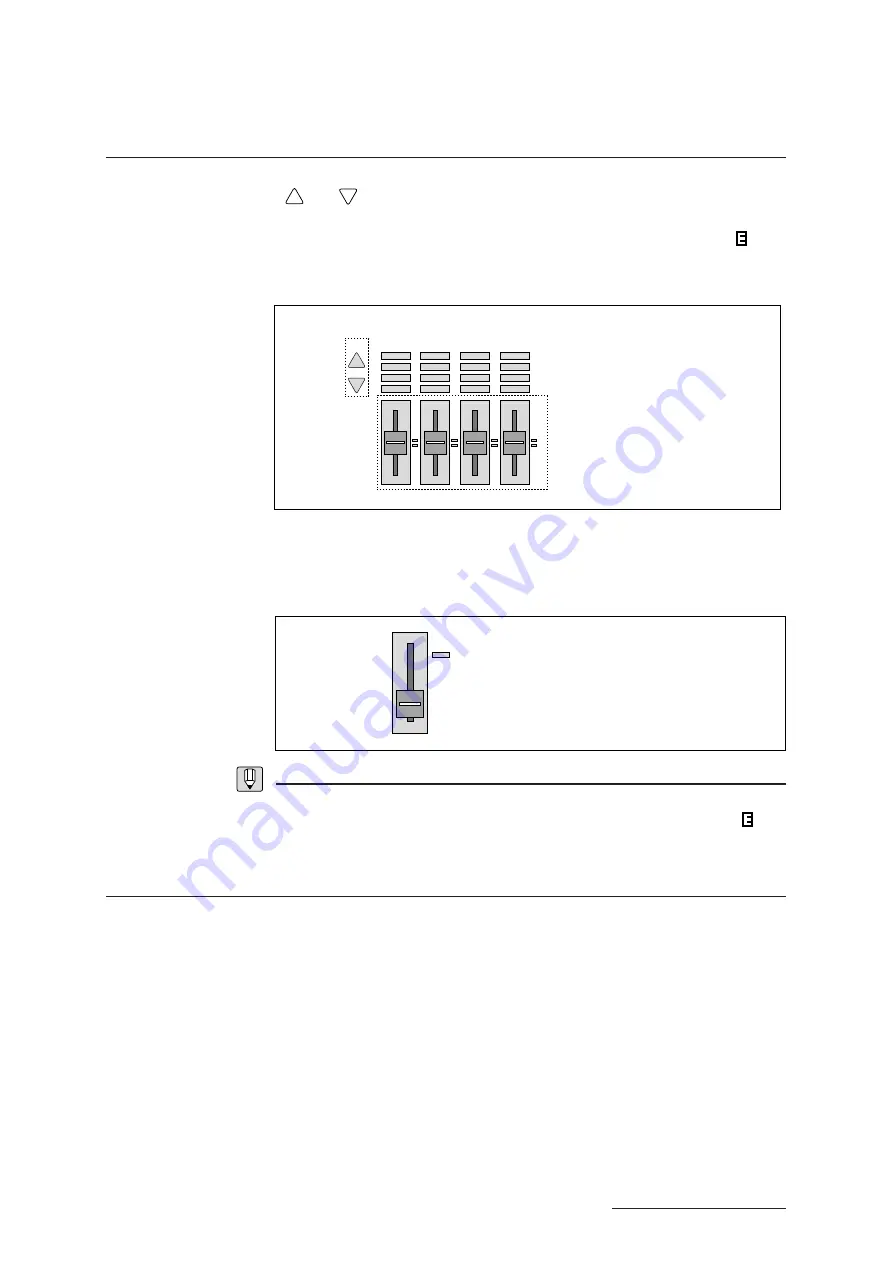
3 - 17
BASICS
Chapter 3
Learning the Basics
Quick Edit
Using Quick Edit
The VP1’s Quick Edit function is extremely easy to use. First press one of the selectors
(
and
) as necessary to highlight the line containing the name of the parameter
you need to edit. Next, adjust the parameter value by operating the slider located
directly under the parameter name. (When you first move the slider, an
mark
appears in front of the voice number on the top line of the LCD, indicating that the
voice is being edited.)
The Controller Hook function described earlier (
➝
BASICS: 3-14) also works for the
Quick Edit sliders. If Controller Hook is set ON, one of the LEDs at the right of the
slider lights up in red to indicate the position of the “internal” slider. The physical
slider does not become effective until it moves past this red LED.
FYI
•
The voice’s parameter settings determine which line on the Quick Edit panel lights up first.
Pressing the selector arrow will immediately start up an editing session, causing the
mark
to appear on the LCD.
Storing Results
If you like the results you have achieved with quick editing, you can store the edited
voice to memory. (
➝
BASICS: 3-28) If you do not like the results, you can return to
the original voice at any time by pressing the illuminated program button. This will
return you to the voice as it existed just before you began quick editing.
1. Use arrow buttons to select the line
2. Shift the slider to adjust the parameter
value.
Slider is in central position when
two center LEDs (along right) are lit.
Red LED
(
‘
Internal
’
slider position)
Actual slider does not become effective
until slider knob moves past red LED.
Actual slider
position
Summary of Contents for VP1
Page 1: ......
Page 12: ...BASICS PART...
Page 69: ...REFERENCE PART...
Page 151: ...App 1 REFERENCE Appendix Appendix...
Page 171: ...Index 1 VP1 OWNER S MANUAL Index...










































