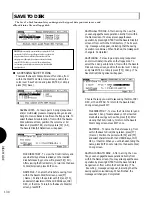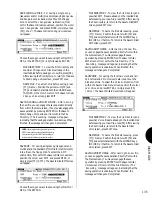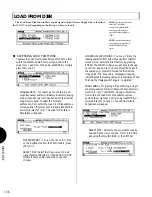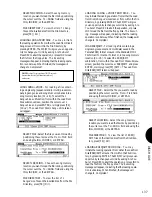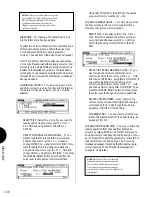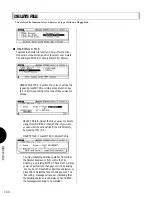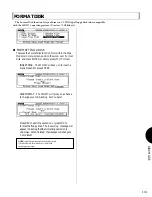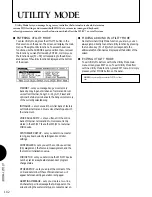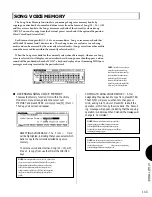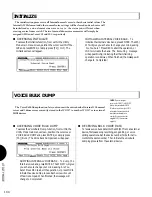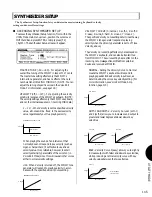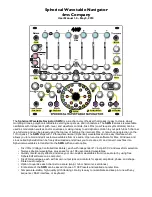DISK MODE
1 3 5
FILE DIRECTORY
- To view the File Directory and
see what SMF files are already on the inserted disk
before saving your new file, press [F8]. After viewing
the File Directory, to return to the Save to Disk/SMF
screen, press EXIT once.
NAME FILE
- To name the file before saving, press
[F7] ( Name ). Position the pointer with [F4] and
[F5], and select characters with the CURSOR keys,
INC/DEC, or the JOG. To return to the Save to Disk/
SMF screen, press EXIT.
SAVING SMF TO DISK
- After naming the new file,
you can engage the save operation directly from within
the Name screen. (You may also engage the save
operation by pressing ENTER from the Save to Disk/
SMF screen or from within the File Directory.) The
Executing message will appear, indicating that the
saving operation is underway. When finished, the
message will change to Completed!
SAVE VOICE
- For saving the Internal voice bank (all
128 normal and 2 drum voices) data into a file on the
disk at one time. To select the Voice subfunction, from
within the Save to Disk menu screen, position the cursor
over Voice and press ENTER, or simply press [F6]
( Voice ). The Save to Disk/Voice screen will appear.
FILE DIRECTORY
- To view the File Directory and
see what Voice files are already on the inserted disk
before saving your new file, press [F8]. After viewing
the File Directory, to return to the Save to Disk/
Voice screen, press EXIT once.
NAME FILE
- To name the file before saving, press
[F7] ( Name ). Position the pointer with [F4] and
[F5], and select characters with the CURSOR keys,
INC/DEC, or the JOG. To return to the Save to Disk/
Voice screen, press EXIT.
SAVING VOICE TO DISK
-After naming the new file,
you can engage the save operation directly from within
the Name screen. (You may also engage the save
operation by pressing ENTER from the Save to Disk/
Voice screen or from within the File Directory.) The
Executing message will appear, indicating that the
saving operation is underway. When finished, the
message will change to Completed!
SAVE 1 SONG + VOICE
- For saving a single song
(sequencer and/or multi) plus accompanying Song voice
and Song drum voice banks into a file on the floppy
disk. To select the 1 Song+Voice subfunction, from
within the Save to Disk menu screen, position the cursor
over 1 Song+Voice and press ENTER, or simply press
[F4] ( 1S+V ). The Save to Disk/1 Song + Voice screen
will appear.
Choose the song you want to save using the JOG, INC/
DEC, or the KEYPAD (01 ~ 16) followed by ENTER.
FILE DIRECTORY
- To view the File Directory and
see what 1 Song+Voice files are already on the
inserted disk before saving your new file, press [F8].
After viewing the File Directory, to return to the Save
to Disk/1 Song + Voice screen, press EXIT once.
NAME FILE
- To name the file before saving, press
[F7] ( Name ). Position the pointer with [F4] and
[F5], and select characters with the CURSOR keys,
INC/DEC, or the JOG. To return to the Save to Disk/
1 Song + Voice screen, press EXIT.
SAVING 1 SONG + VOICE TO DISK
- After naming
the new file, you can engage the save operation directly
from within the Name screen. (You may also engage the
save operation by pressing ENTER from the Save to
Disk/1 Song + Voice screen or from within the File
Directory.) The Executing message will appear,
indicating that the saving operation is underway. When
finished, the message will change to Completed!
NOTE:
If the currently selected song contains Song voices, the
W5/W7 automatically saves them in the file. If the selected song
does not contain Song voices, the W5/W7 automatically copies
the Internal voice bank to the Song voice bank and saves them.
SAVE SMF
- For saving a single song (sequencer and
multi data) in the Standard MIDI File format (Format 0)
into a file on the floppy disk. To select the SMF
subfunction, from within the Save to Disk menu screen,
position the cursor over SMF and press ENTER, or
simply press [F5] ( SMF ). The Save to Disk/SMF screen
will appear.
Choose the song you want to save using the JOG, INC/
DEC, or the KEYPAD.
‘ ‘