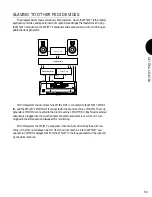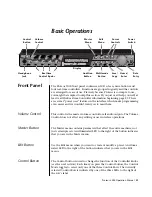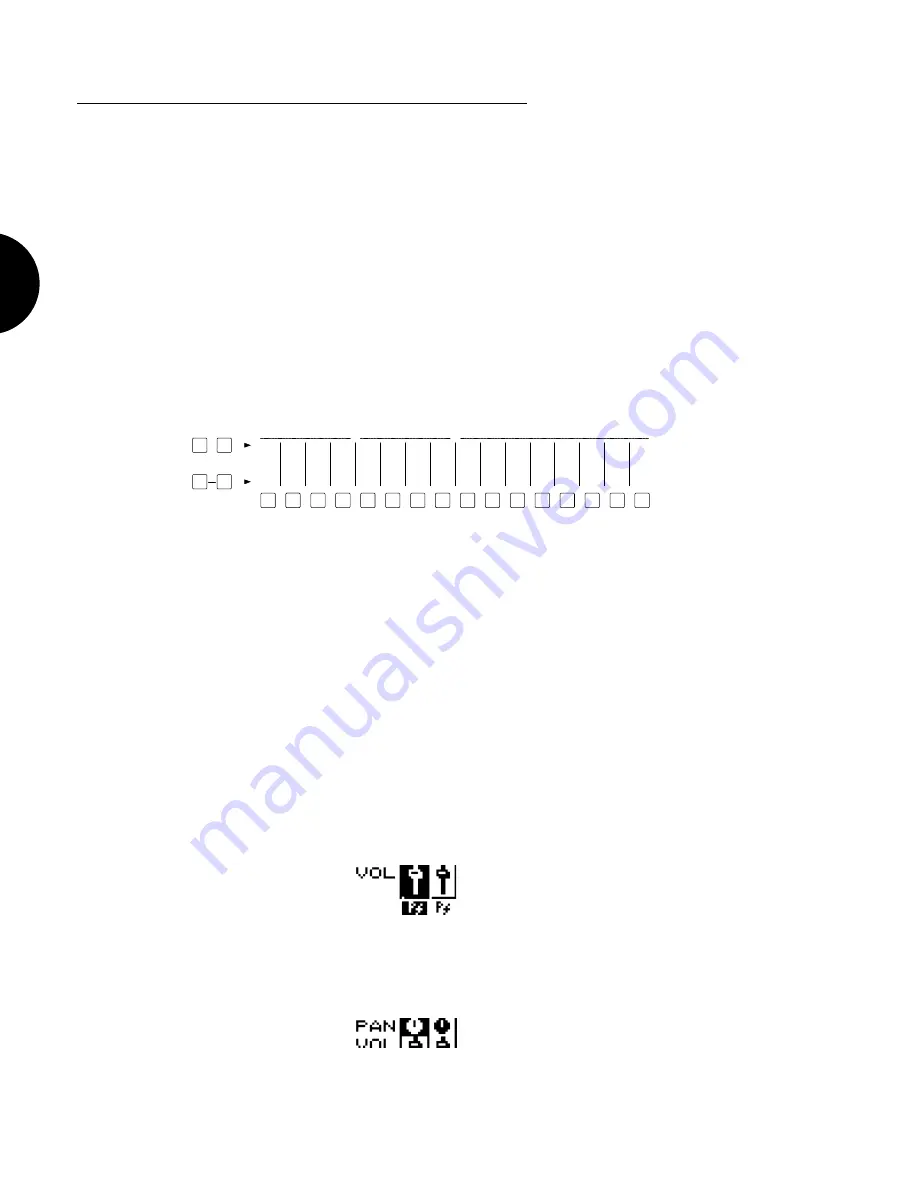
GETTING ST
ARTED
5 4
NOTE:
Any changes you make will
be reset when you restart the song
from the top, since all voice
selection and other performance
event data is programmed in the
sequence.
EXPLORING SONG PLAYBACK OPTIONS
As the song plays, you might want to explore some of the various playback options like
adjusting instrument volumes or stereo panning, soloing instruments, changing the tempo
and others.
●
SELECTING TRACKS AND ADJUSTING PARAMETERS
After loading the demonstration song data and choosing a demonstration song
number in the Song Sequence Play function screen, press [F1] ( Mlt ) to return to
the Song Multi Play screen, which displays the sound mixer.
TRACK SELECT
- The TRACK SELECT button (located on the panel
just to the left of the 16 TRACK buttons) will be green. The 16 TRACK
buttons will be either green, red or unlit. (Green indicates that there is
data in the track. Red indicates the currently selected track. An unlit
button indicates that no data is recorded in the sequencer track.)
1
1
ELEMENT SELECT
2
2
3
3
4
4
5
1
6
2
7
3
8
4
9
10
ELEMENT
11
12
13
14
15
16
ON/OFF
COMMON
FILTER
AMP
EFFECT
PITCH
CONTROL
LFO
VOICE EDIT
STORE
VOICE EDIT
SELECT
SOLO
TRACK
At this stage, since the cursor should be positioned at the Voice Category
section of the mixer, spinning the JOG, or pressing the INC/DEC buttons,
or entering a number on the KEYPAD followed by ENTER will change the
Instrument voice. To make volume, panning or other adjustments to any
given track as the song plays back, press the green TRACK button corre-
sponding to the Instrument you want to work with; it will then change to
red.
VOLUME ADJUST
- To change the volume level of the instrument
voice, first press the CURSOR-UP button once. The volume fader on the
mixer will become highlighted. Now entering data will increase or de-
crease the instrument volume level; the graphic fader corresponding to the
track on the mixer will change accordingly, and you will also see the
numeric value of the volume level at the top right area of the screen
change as well.
PANNING ADJUST
- To adjust stereo panning, press CURSOR-UP once
more. The pan pot on the mixer will become highlighted, and entering
data will change the stereo pan position of the instrument.
NOTE:
Use the CURSOR keys to
move around to the various mixer
sections, and the JOG or INC/DEC
or KEYPAD to change parameter
settings. Every time you press
CURSOR-UP you access another
mixer section, or feature block ,
in the selected track, whose
parameters you can change.
Pressing CURSOR-DOWN will
step you back through each block
until you end up back where you
started at the Voice Select
section. The CURSOR-LEFT and
CURSOR-RIGHT keys will step
you up or down through the 16
mixer tracks.
NOTE:
Sequence note-on data for
each track will indicate by blinking
track buttons and Voice Category
sections as the song plays back.