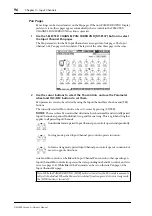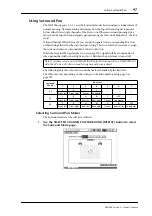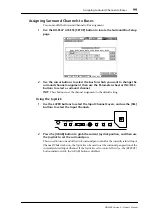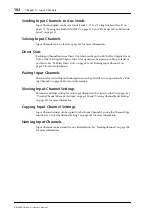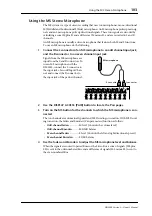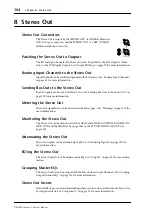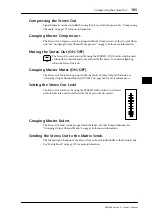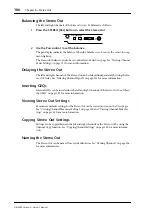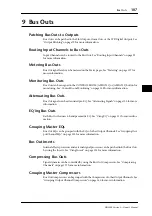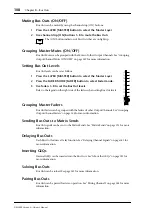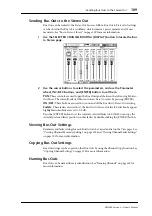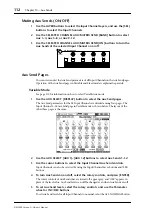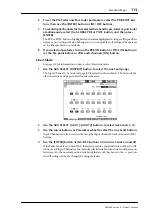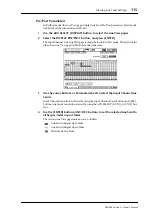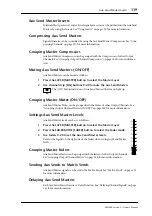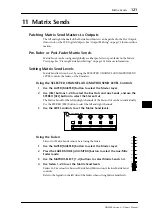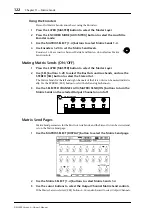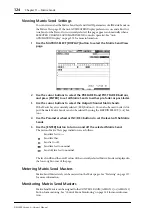110
Chapter 10—Aux Sends
DM2000 Version 2—Owner’s Manual
10 Aux Sends
Patching Aux Send Masters to Outputs
Aux Send Masters can be patched to the Slot Outputs, Omni Outs, or the 2TR Digital Out-
puts. See “Output Patching” on page 79 for more information.
Setting the Aux Send Mode
Aux Sends have two operating modes—Variable and Fixed—which can be set individually
for each of the 12 Aux Sends. In Variable mode, Aux Send levels are variable and the signal
source point can be either pre-fader or post-fader. In Fixed mode, Aux Send levels are fixed
at nominal and the signal source point is fixed to post-fader.
1
Use the AUX SELECT [DISPLAY] button to select the Aux Send pages.
The Aux Send parameters for the 96 Input Channels are divided among four pages. The
Input Channel 1–24 Aux Send page is shown below: Variable mode on the left, Fixed mode
on the right. The layout of the other three pages is the same.
On the Fixed mode page, “GLOBAL POST” is displayed in the lower-right corner, indicat-
ing that the Aux Send Pre/Post parameter is fixed at Post.
2
Use the AUX SELECT [AUX 1]–[AUX 12] buttons to select Aux Sends 1–12.
3
Use the cursor buttons to select the FIXED and VARIABLE buttons, and press
[ENTER] to select a mode.
When the Aux mode is changed, the parameters of the selected Aux Send are set as follows.
Parameters
Change from Variable to Fixed
Change from Fixed to Variable
Level
All set to nominal
All set to –
∞
Pre/Post
All set to Post
On/Off
All turned off
All turned on