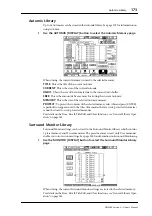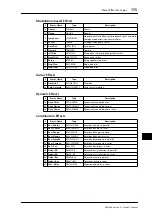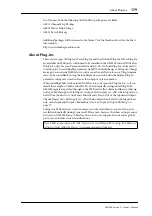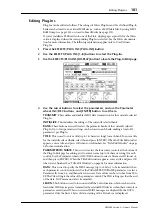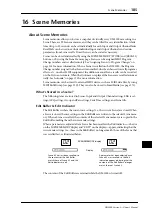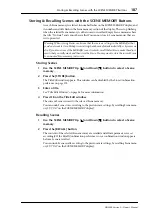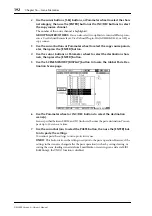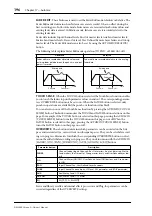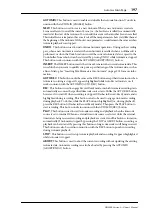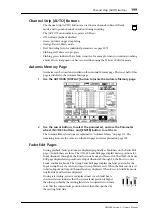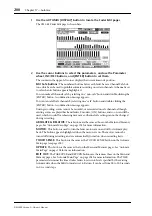Storing & Recalling Scenes with the SCENE MEMORY Buttons
187
DM2000 Version 2—Owner’s Manual
Storing & Recalling Scenes with the SCENE MEMORY Buttons
As each Scene memory is selected, its number flashes on the SCENE MEMORY display, and
its number and title flash in the Scene memory section of the display. These stop flashing
when the selected Scene memory is either stored or recalled. Empty Scene memories have
the title “No Data!” and cannot be recalled. You cannot store to Scene memories that are
write-protected.
Storing Scenes
1
Use the SCENE MEMORY Up [ ] and Down [ ] buttons to select a Scene
memory.
2
Press the [STORE] button.
The Title Edit window appears. This window can be disabled by the Store Confirmation
preference on page 275.
3
Enter a title.
See “Title Edit Window” on page 54 for more information.
4
Press OK on the Title Edit window.
The current Scene is stored to the selected Scene memory.
You can undo Scene stores, reverting to the previous mix settings, by recalling Scene mem-
ory #U (“Ud” on the SCENE MEMORY display).
Recalling Scenes
1
Use the SCENE MEMORY Up [ ] and Down [ ] buttons to select a Scene
memory.
2
Press the [RECALL] button.
The contents of the selected Scene memory are recalled and all mix parameters are set
accordingly. If the Recall Confirmation preference is on, a confirmation window appears
before a Scene is recalled.
You can undo Scene recalls, reverting to the previous mix settings, by recalling Scene mem-
ory #U (“Ud” on the SCENE MEMORY display).
Warning: When storing Scenes, make sure that there are no settings in the Edit Buffer that
you do not want to store. Perhaps some settings have been adjusted accidentally, or by someone
else. If you are not sure of the Edit Buffer’s exact contents, recall the last Scene, make the adjust-
ments that you really want, and then store the Scene. You may want to store the current Scene
to an unused Scene memory just in case.