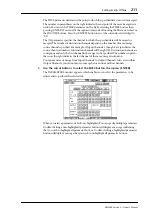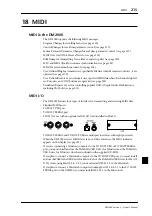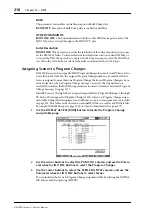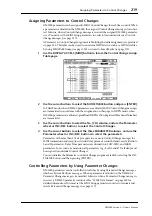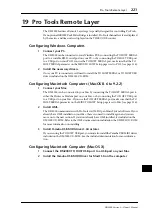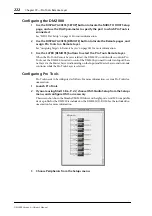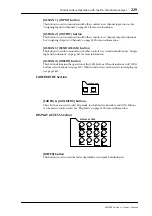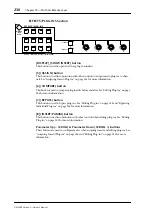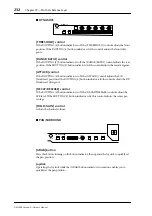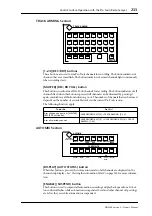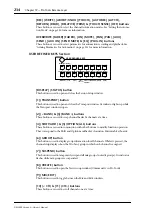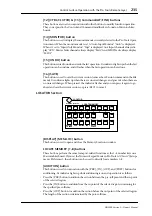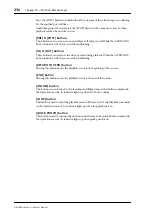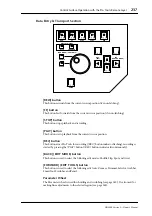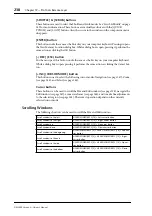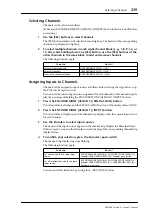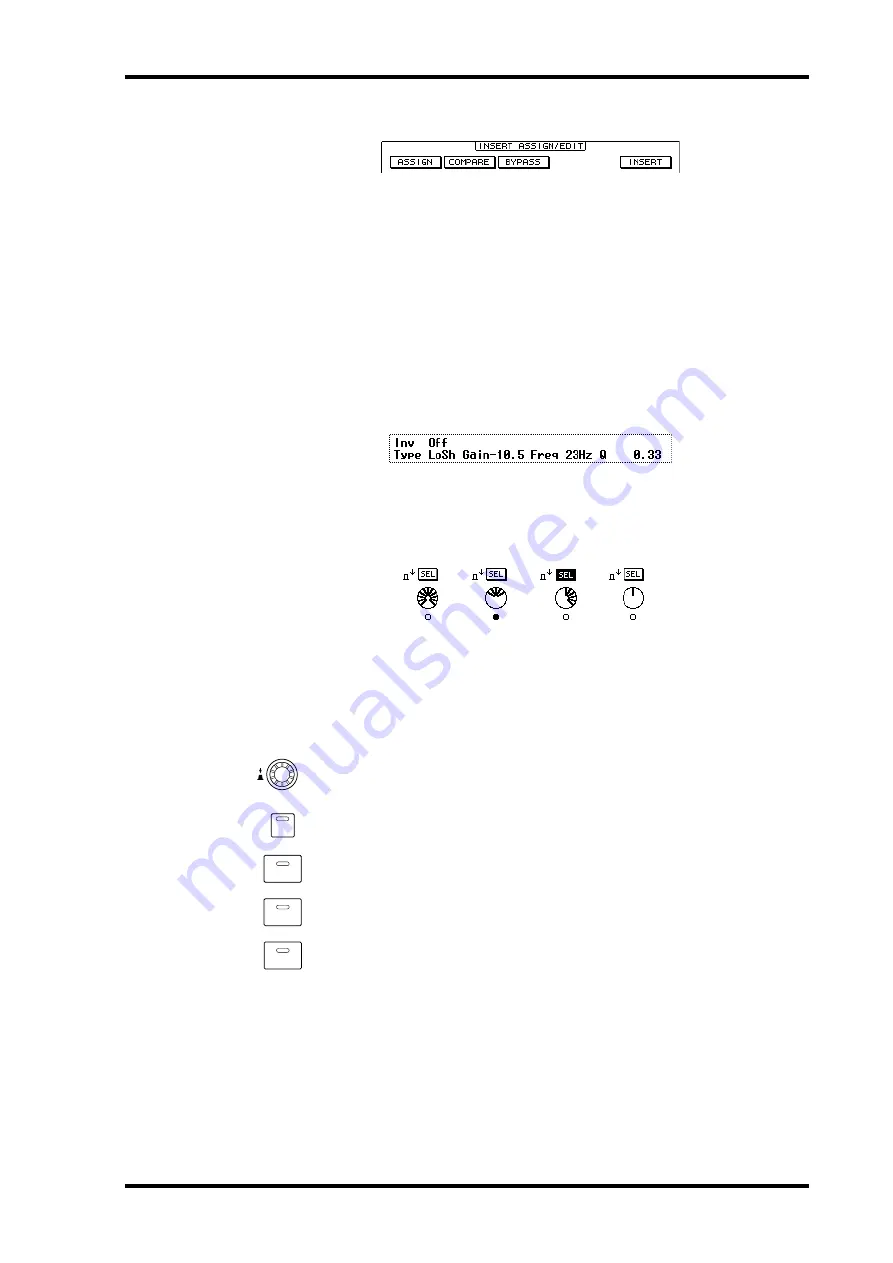
Control Surface Operation with the Pro Tools Remote Layer
225
DM2000 Version 2—Owner’s Manual
INSERT ASSIGN/EDIT
ASSIGN:
This indicator works in unison with the EFFECTS/PLUG-INS [5] (ASSIGN)
button indicator. See “Assigning Inserts/Plug-ins” on page 244 for more information.
COMPARE:
This indicator works in unison with the EFFECTS/PLUG-INS [6] (COM-
PARE) button indicator. See “Editing Plug-ins” on page 245 for more information.
BYPASS:
This indicator works in unison with the EFFECTS/PLUG-INS [7] (BYPASS)
button indicator. See “Editing Plug-ins” on page 245 and “Bypassing Individual Plug-ins”
on page 246 for more information.
INSERT:
This indicator works in unison with the EFFECTS/PLUG-INS [8]
(INSERT/PARAM) button indicator. See “Editing Plug-ins” on page 245 for more informa-
tion.
INSERT/PARAM Display
This section displays mainly insert and plug-in-related information, although other mes-
sages are also displayed here.
Encoder Display
This section displays information about the Parameter controls 1–4. The SEL indicators
show the on/off status of the Parameter control push-switches. The rotary control indica-
tors show the positions of the Parameter controls. The “O” symbol below each Parameter
control shows the automation status for each Parameter control.
Channel Strips
DM2000 channel strips correspond to Pro Tools channels from left to right, with
the leftmost Pro Tools channel being handled by DM2000 channel strip #1. You
can change the order of channel strips by dragging the channel select buttons in
Pro Tools, in which case the DM2000 automatically reorders its channel strips.
By using certain USER DEFINED KEYS, Pro Tools channels can be scrolled
individually (see page 234), or in banks of 24 (see page 234).
ON
SOLO
SEL
AUTO