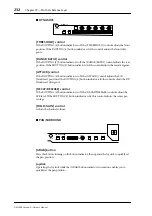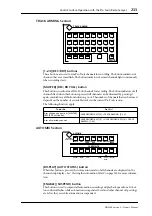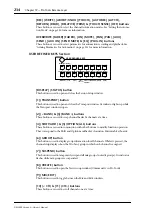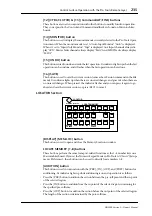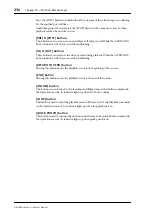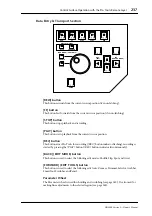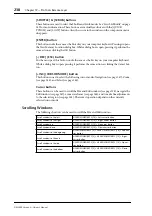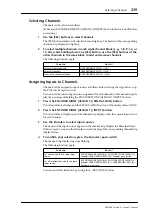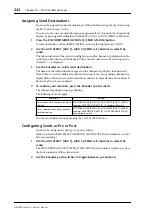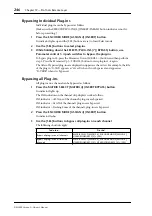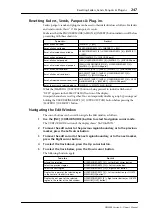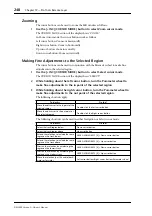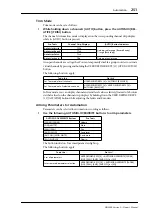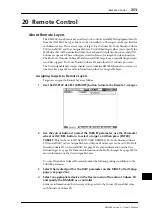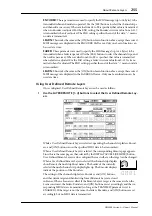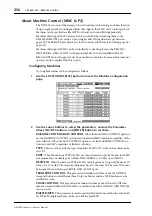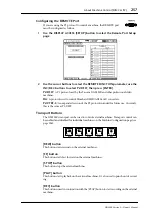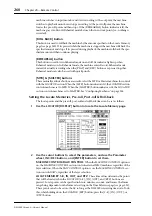Editing Plug-ins
245
DM2000 Version 2—Owner’s Manual
Editing Plug-ins
Plug-ins can be edited as follows.
(Make sure the MATRIX SELECT [MATRIX 4] (INSERT BYPASS) button indicator is not
lit before proceeding.)
1
Press the ENCODER MODE [ASSIGN 4] (INSERT) button.
Its indicator lights up and the [SEL] buttons are set to Insert Select mode.
2
Use the [SEL] buttons to select the channel whose
plug-in
you want to edit.
That channel’s [SEL] button indicator lights up, and the border of the corresponding chan-
nel name in the Pro Tools Mix window is highlighted red. The names of the Plug-ins
inserted in the channel are displayed in the INSERT ASSIGN/EDIT section of the display.
3
Use the Parameter control 1–4 push-switches to select the plug-in that you
want to edit.
Plug-in Edit mode is set and the plug-in’s parameters are displayed in the INSERT
ASSIGN/EDIT section of the display. The EFFECTS/PLUG-INS [8] (INSERT/PARAM)
button indicator lights up and the PARAM indicator on the display appears highlighted.
4
Use Parameter controls 1–4 and their push-switches to edit the displayed
parameters.
Parameters displayed on the top row can be edited by using the push-switches. Parameters
displayed on the bottom row can be edited by using the Parameter controls.
5
Use the Parameter Down (SCROLL >) button and Parameter Up (< SCROLL)
button to select the parameter pages.
When a parameter page is first selected, the number of the current parameter page and the
total number of parameter pages is displayed momentarily. For example, “1/2” indicates
that the first page of two is currently selected. While “3/4” indicates that the third page of
four is currently selected. The title of the plug-in is also displayed.
While editing a plug-in you can bypass it by pressing the EFFECTS/PLUG-INS [7]
(BYPASS) button. In which case, the BYPASS indicator on the display appears highlighted.
As soon as you begin editing a plug-in, the COMPARE indicator on the display appears
highlighted. You can compare your edits with the original settings by pressing the
EFFECTS/PLUG-INS [6] (COMPARE) button. The COMPARE indicator on the display
appears highlighted while the original settings are active, and unhighlighted while your
edits are active.
6
To edit another plug-in, press the EFFECTS/PLUG-INS [8] (INSERT/PARAM)
button (its indicator goes out), use the [SEL] buttons to select the channel
(same as step #2), and use the Parameter control 1–4 push-switches to select
the plug-in (same as step #3).