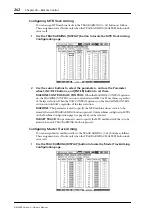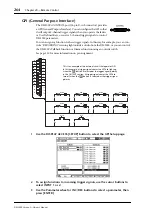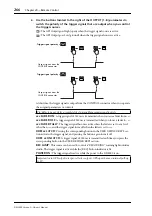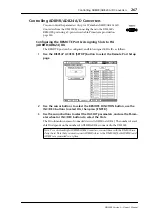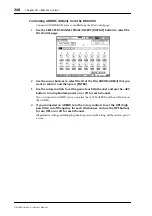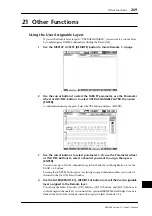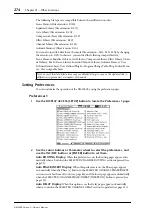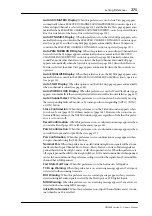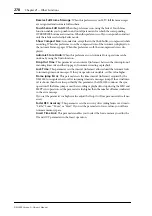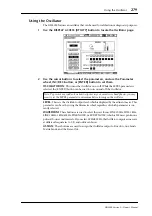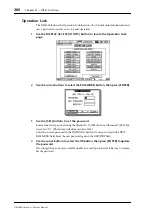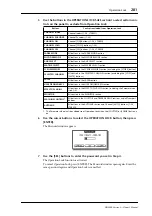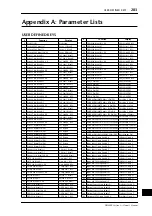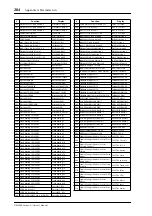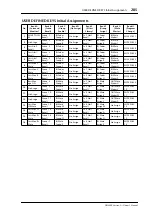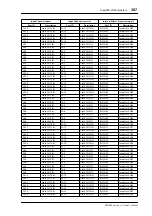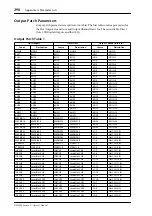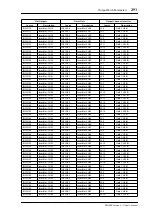276
Chapter 21—Other Functions
DM2000 Version 2—Owner’s Manual
Meter Follow Layer:
When this preference is on, the optional MB2000 Peak Meter
Bridge automatically follows the Layer selection on the DM2000.
Scene MEM Auto Update:
When this preference is on, the Shadow Scene memories
Joystick Auto Grab:
When this preference is on, the Joystick automatically kicks in as the
surround pan control when it’s moved to the current surround pan position (see page 100).
Cascade COMM Link:
When this preference is on, various functions are linked between
cascaded DM2000s (see page 74). When this preference is off, only digital audio signals are
distributed among the cascaded DM2000s.
Solo Bus to Studio Out:
When this preference is on and all STUDIO buttons ([CON-
TROL ROOM], [STEREO], [AUX 11], [AUX 12]) in the MONITOR section are turned off,
soloed Input Channel signals are output via the STUDIO MONITOR OUT.
Auto Direct Out On:
When this preference is on and you change the channel Direct Out
destination from “–” to any other output, the channel Direct Out is automatically enabled.
If you change the channel Direct Out destination from an output to “–,” the channel Direct
Out is automatically disabled.
Routing ST Pair Link:
When this preference is on, routing from paired channels to the
Stereo Bus is linked.
Preferences 2
1
Use the DISPLAY ACCESS [SETUP] button to locate the Preferences 2 page.
2
Use the cursor buttons to select the preferences, and use the Parameter
wheel, INC/DEC buttons, or [ENTER] button to set them.
Channel ID:
The Channel Strip Displays indicate the corresponding Channel ID.
Channel Short Name:
The Channel Strip Displays indicate the corresponding Channel
Short Name.
Port ID/Name on FL Display:
The Channel Strip Displays indicate the Port ID or Port
Name. You can choose an identifier by using the Port ID or Port Short Name option.
Port ID:
The Channel Strip Displays indicate the Port ID.
Port Short Name:
The Channel Strip Displays indicate the Port Short Name.
Channel Copy Parameter:
These buttons allow you to choose which channel parame-
ters are copied by the Channel Copy function: ALL parameters, or any combination of
FADER, ON, PAN, SURR, AUX, AUX ON, and EQ. See “Copying Channel Settings” on
page 155.
Fader Touch Sense:
These parameters control the Touch Sense function. If the CON-
TROL button is turned on and the touch sensors are not triggered, fader operation is
ignored. During Automix recording, you can “cut-in” by touching a fader. When this button