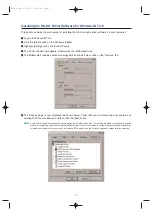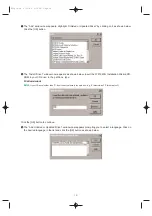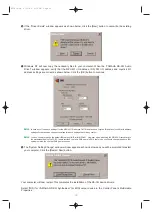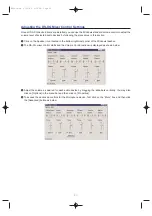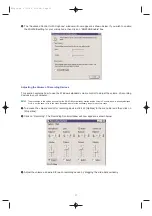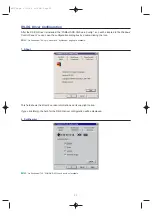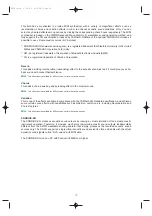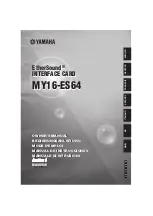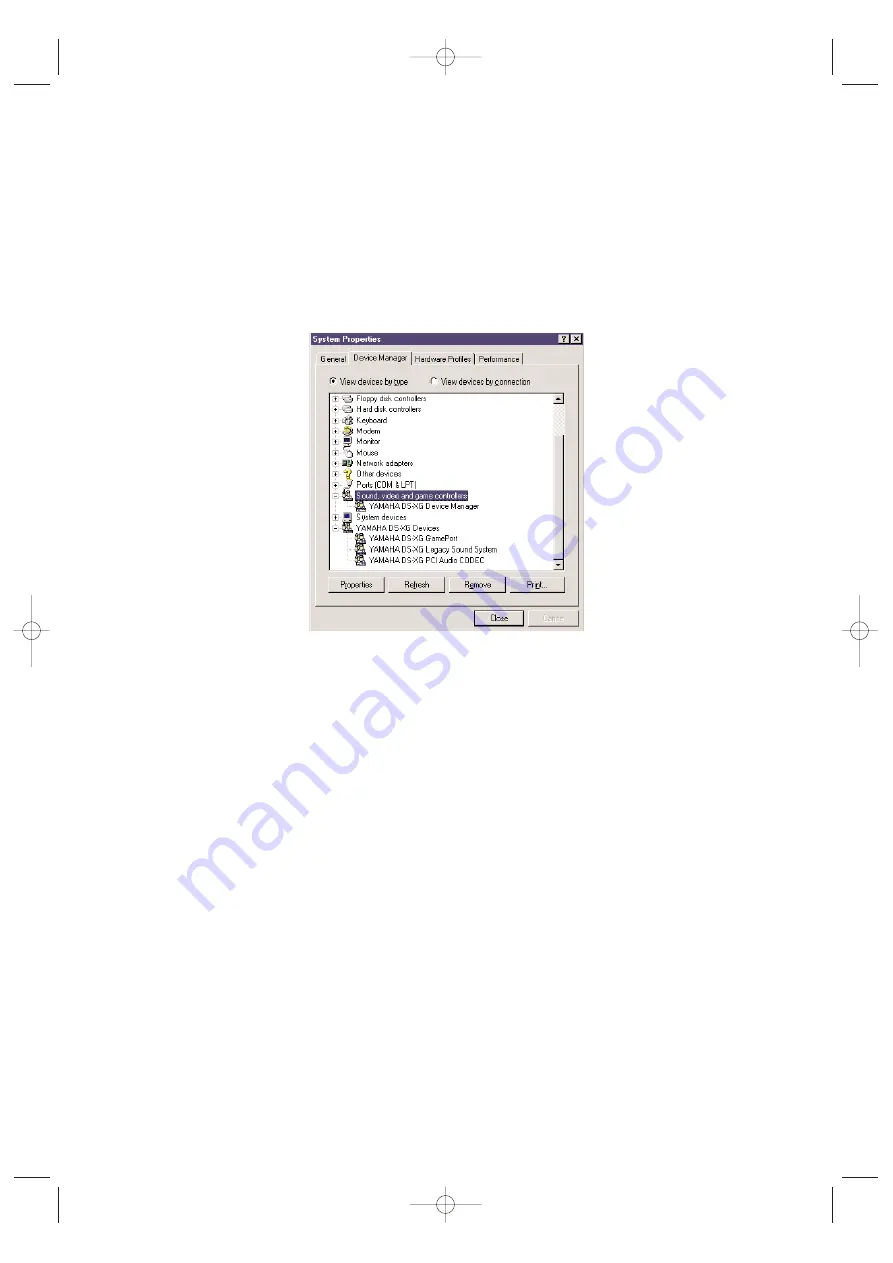
Verifying the DS-XG Driver Installation
To see if the DS-XG device driver has been installed successfully, complete the following steps:
1
Click the [Start] button on the Windows taskbar.
2
Highlight [Settings] and click [Control Panel].
3
The Control Panel now appears. Double-click the “System” icon.
4
The System Properties window now appears. Click on the “Device Manager” tab as shown below. The
Device Manager page now appears as shown.
5
In the hierarchical directory structure illustrated above, double-click on “Sound, video and game
controllers” and verify that “YAMAHA DS-XG Device Manager” is listed as shown.
6
Double-click on “YAMAHA DS-XG Devices” and verify that the following devices are listed as illustrated
above.
•
YAMAHA DS-XG GamePort
•
YAMAHA DS-XG Legacy Sound System
•
YAMAHA DS-XG PCI Audio CODEC
n
There may be an exclamation mark (!) shown next to one of above device names when you have another sound device installed,
in addition to the WAVEFORCE card. The exclamation mark shows that the WAVEFORCE card conflicts the existing sound
device. To solve this problem, you should take either of the following:
• Remove the driver software of the conflicting device.
• Manually adjust the resource configuration (IRQ or so on) of the conflicting device.
n
If the DS-XG device driver has not been installed successfully, uninstall it (
→
P.28) and retry the installation.
11
WF192e.qx 5/21/98 9:16 PM Page 11