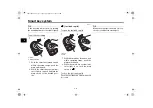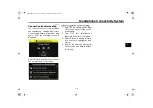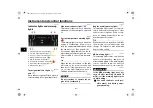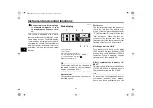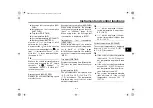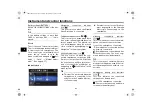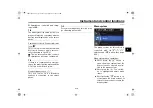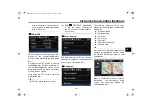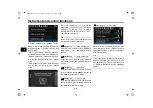Smartphone Connectivity System
5-7
5
In a location expose
d
to stron
g
ra
d
io waves or other electro-
ma
g
netic noise.
At facilities near
b
y that are
emittin
g
stron
g
ra
d
io waves (TV
or ra
d
io towers, power plants,
b
roa
d
castin
g
stations, airports,
etc.).
1. Download and install the Garmin
StreetCross app on your smart-
phone.
2. Make sure the Yamaha Motorcy-
cle Connect is connected to the
CCU.
3. Open the Garmin StreetCross app
and tap “ ” to open the connec-
tion menu and follow the instruc-
tions in the app to pair/connect to
the CCU.
TIP
When connected, the navigation con-
nection indicator icon “
” will appear
on the top of the infotainment display
and the “ ” icon will appear next to the
connected smartphone device name in
the “Paired devices” list. (See page
6-16.)
Bluetooth Hea
d
set Pairin
g
Follow your headsets manufacturer in-
structions to pair/connect to your
smartphone. When the headset con-
nection is detected by the Yamaha
Motorcycle Connect app, the Headset
indicator icon “
” will appear on the
top of the infotainment display.
TIP
When the using headset voice func-
tion, the Bluetooth connection be-
tween the smartphone and the CCU
may become unstable. See the
Yamaha Motorcycle Connect app for
more details.
EAU99123
Telephone
This vehicle is equipped with a tele-
phone function that requires both a
smartphone and a Bluetooth headset.
The smartphone must be paired and
connected to both the CCU and a
Bluetooth headset (page 5-4).
Receiving phone calls:
When a phone call is received to the
connected smartphone, the ringtone
will play through the connected head-
set and the incoming call screen will re-
place the current screen on the
display. Short press the “
” switch to
answer the call and the display will
change to the active call screen. Short
press the “
” switch to reject the call.
UBKA10E0.book Page 7 Thursday, September 22, 2022 1:40 PM