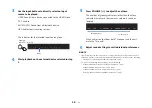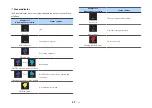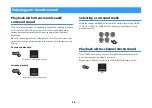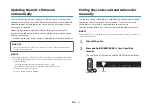Configuring the HDMI control function
Enable or disable the unit’s HDMI control function (link function). This
function coordinates TV and unit operation so that the unit can be
operated using the TV’s remote control.
This function is enabled by default.
1
Turn off the unit.
2
Press and hold HDMI for at least five seconds.
The HDMI control function is enabled or disabled.
HDMI
Once the indicator has shown the HDMI control function
setting applied to the unit as follows, the unit will turn on.
Glows (enabled)
Off (disabled)
n
NOTE
• Enable the HDMI control function when connecting a TV that supports Audio Return
Channel (ARC), or when using HDMI signal pass-through. For details, see the following:
– “Connecting a TV that supports Audio Return Channel (ARC)” (p.18)
– “HDMI connection with an AV device” (p.19)
• If the unit cannot be operated with the TV’s remote control, confirm that the HDMI
control function of this unit is enabled and the HDMI control function is enabled on the
TV. For details, see the following:
– “The unit cannot be operated using the TV’s remote control” (p.48)
• The unit’s power consumption will be reduced if the HDMI control function is disabled.
En
36