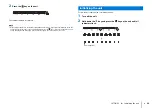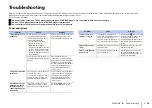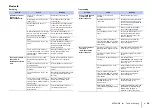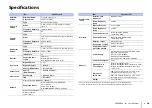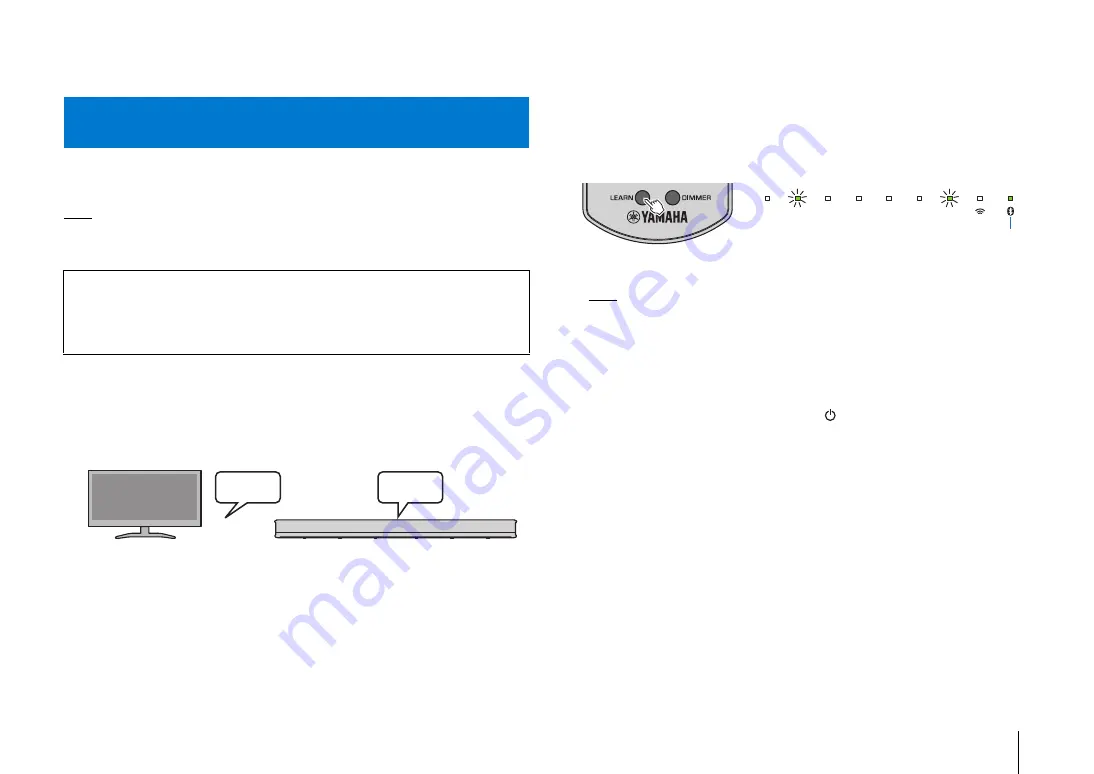
SETTINGS
➤
Using the TV’s remote control to adjust the unit’s volume
En
26
SETTINGS
Settings
The unit can be “taught” to read signals from a TV’s remote control. This allows the TV
and unit to be turned on or off simultaneously, or the volume to be adjusted, using the
TV’s remote control.
NOTE
• This function is available only if the TV’s remote control uses infrared (IR) signal. A remote control that
uses radio signals cannot be used.
1
Turn off the unit and the TV.
If the TV is on while the unit is learning TV remote control commands, light emitted
by the TV may interfere with the learning process.
2
Point the unit’s remote control at the appropriate remote control
sensor on the unit, and hold down the LEARN key for at least 3
seconds.
The unit will enter learning mode. The unit’s indicators will flash as shown below.
NOTE
• Only the TV’s remote control and the keys on the unit are used for steps 3 through 6. The unit’s
remote control is not used.
• If the unit has already learned functions, indicators will glow as follows.
Mute: BD/DVD
Volume (-): ANALOG
Volume (+): BLUETOOTH
Power: NET
If the unit is taught TV remote control commands by following steps 3 through 7, all previous learning
will be cleared. To prevent this, press the LEARN or
(power) key on the unit’s remote control to
cancel learning mode.
• Learning takes place all at once. Be sure to teach the unit all necessary TV remote control
commands at once, as attempting to teach the unit additional commands later will clear all previous
learning.
Using the TV’s remote control to adjust the unit’s
volume
For cable or satellite set-top box users
Use the TV’s remote control (not the remote control for the cable or satellite set-top
box) to teach the unit TV remote control commands.
Once the unit is taught TV remote control commands, the remote control for the cable
or satellite set-top box can be used to operate the unit.
Off
Off
STATUS
TV
BD/DVD
ANALOG
NET
SURROUND
BLUETOOTH
Green (when the unit is installed on a TV stand)
Blue (when the unit is mounted on a wall)