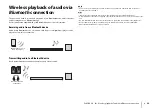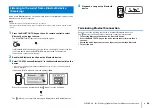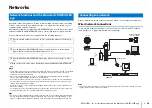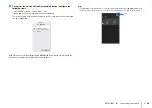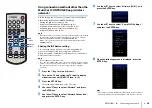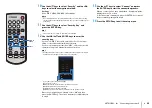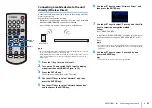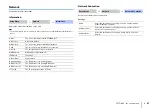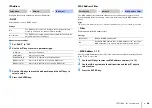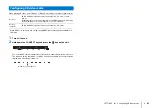NETWORKS
➤
Connecting to a network
En
36
Using the WPS PIN code
Register the unit’s PIN code with your wireless router (access point)
to establish a connection. This procedure applies if your wireless
router (access point) supports the WPS PIN feature.
1
Press the
z
key to turn on this unit.
2
Turn on the TV and switch the TV input to display
video from the unit (HDMI OUT jack; p. 16).
3
Press the SETUP key.
The setup menu is displayed on the TV screen.
4
Use the
S
/
T
keys to select “Network”, and then
press the ENTER key.
5
Use the
S
/
T
keys to select “Network Connection”,
and then press the ENTER key.
6
Use the
S
/
T
keys to select “Wireless (Wi-Fi)”, and
then press the ENTER key.
7
Use the
S
/
T
keys to select “PIN Code”, and then
press the ENTER key.
The list of available access points appears on the TV screen.
8
Use the
S
/
T
keys to select the desired access point
and press the ENTER key.
The PIN code of the unit appears on the TV screen.
9
Enter the unit’s PIN code into the wireless router
(access point).
For details on settings, refer to documentation supplied with the
wireless router (access point).
10
Press the ENTER key to start the connection
process.
When a connection has been established, “Completed” will be
displayed on the TV screen.
If “Not connected” is displayed, press the ENTER key to repeat
the procedure beginning with step 6, or see the information
below to try another connection method.
NOTE
• The PIN code cannot be used to establish a wireless connection if your
wireless router (access point) uses WEP encryption, or if the router’s MAC
address filter is enabled. See “Searching for a wireless router (access
point)” (p. 32) to establish a connection.
11
Press the SETUP key to exit the setup menu.
SETUP
/
ENTER