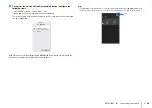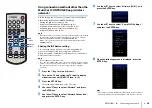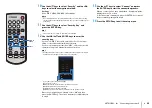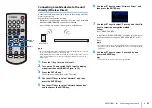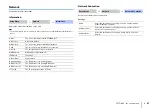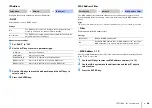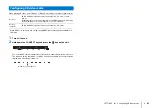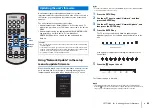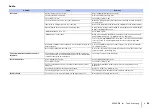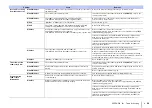NETWORKS
➤
Playing back music with AirPlay
En
41
The AirPlay function allows you to play back iTunes or iPod music on the unit via
network.
HINT
• This section describes “iPod touch”, “iPhone” and “iPad” as the “iPod”. “iPod” refers to “iPod touch”,
“iPhone” and “iPad”, unless otherwise specified.
NOTE
• AirPlay works with iPhone, iPad, and iPod touch with iOS 4.3.3 or later, Mac with OS X Mountain Lion or
later, and Mac and PC with iTunes 10.2.2 or later.
HINT
• When the unit is turned on for the first time after purchase, the
indicator flashes slowly and the “Share
Wi-Fi Settings” screen is displayed on the TV. While the
indicator is flashing and the screen is
displayed, network settings from your iOS device (an iPhone, etc.) can be applied to the unit to connect the
unit to a wireless network.
The
indicator does not flash and the screen is not displayed if the unit’s NETWORK jack is connected
to a router using a cable (wired connection).
Display Wi-Fi settings on the iOS device and select the unit from “SETUP A NEW AIRPLAY SPEAKER...”.
When the following screen is displayed, select the network (access point) to which the unit will be
connected.
NOTE
• If the unit is connected to a network using the MusicCast CONTROLLER app (p. 27), network settings will
be changed to those of the MusicCast CONTROLLER app.
Playing back music with AirPlay
PC
iTunes
Router
iPod
(wired or wireless)
(wired or
wireless)
Name of the unit
Example
Name of the unit
Example
Tap to connect to the selected
network
Name of the selected network