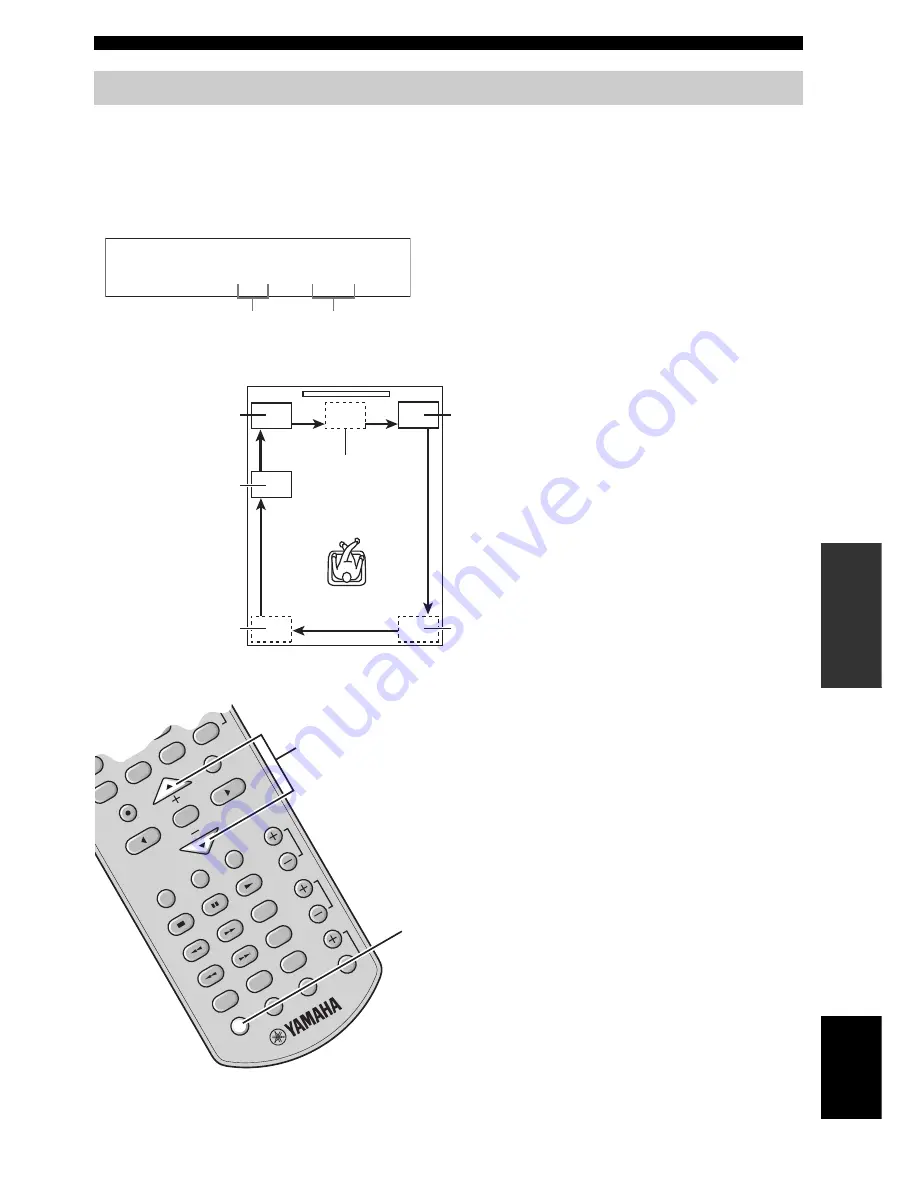
Adjusting the virtual speaker settings
23
En
AD
V
ANCED
OPERA
T
ION
Eng
lish
Use this feature to adjust the volume balance of each (virtual) speaker and the position of the virtual surround speakers.
■
Adjusting the volume balance of each channel
1
Press
TEST
to activate the speaker test mode.
Following message appears in the front panel display and this system outputs the test tones.
Test tone is output at each (virtual) speaker for about 2.5 seconds in the following order.
Using the speaker test mode
TEST FL
0dB
Active (virtual)
speaker channel
Volume balance
1: Front left
(FL)
3: Front right
(FR)
6: Subwoofer
(SW)
5: Virtual surround left
(SL)
2: Virtual center
(C)
4: Virtual surround right
(SR)
DISP
. MODE
DIMMER
ROOM E
Q
DEC.
MODE
CE
NTE
R
SW
NI
GHT
MEMOR
Y
MUTE
A-E
A-E
MENU
OCK
FM
INPUT
INPUT 3
INPUT 2
1
US
VOLUME
AU
TO
/MA
N'L
PRESE
T
/TU
NE
R
SU
R.
L
TEST
ENTER
2
1,3
2
Press
S
/
T
repeatedly to adjust the output
level of the currently selected (virtual)
speaker channel.
The adjustable range for the output level of each
speaker channel is as follows:
Front left/right (FL/FR): –6 to 0 dB
Center (C): –4 to +4 dB
Surround left/right (SL/SR): –4 to +4 dB
Subwoofer (SW): –8 to +8 dB
3
Press
TEST
again to exit from the speaker
test mode.
y
• To reset the volume level and the beam angle (see
page 24) of all virtual speaker channels to the factory
settings, press
INPUT
on the front panel while a test tone
is output.
• You can adjust overall the volume level of the test tone
using
/–
.








































