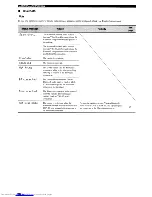Reviews:
No comments
Related manuals for YAS-71CU

AP-1
Brand: Aaron Pages: 2

CC-240
Brand: Aaron Pages: 2

INFINITY
Brand: Karma Pages: 8

VMC1
Brand: M&S Systems Pages: 16

dmc1 Finish-Out
Brand: M&S Systems Pages: 24

dmc3-4
Brand: M&S Systems Pages: 24

NS-40
Brand: Nelson Pages: 18

N1500i
Brand: Nelson Pages: 150

Water Jet Lightning
Brand: Oase Pages: 28

SwimSkim 25
Brand: Oase Pages: 9

SITALI SF 150
Brand: Olimpia splendid Pages: 40

PESG 120 A1
Brand: Parkside Pages: 94

PARTY-KA100
Brand: Party Light & Sound Pages: 28

Pure Club 15 with DSP
Brand: DAPAudio Pages: 24

FLG-200HD
Brand: Westweld Pages: 82

Big Mo
Brand: Bem Pages: 28

971-0005
Brand: Adamson Systems Engineering Pages: 12

Invision 456P
Brand: Miller Pages: 40