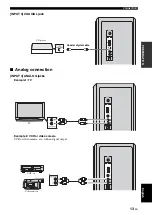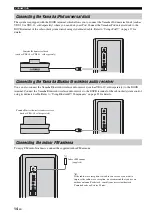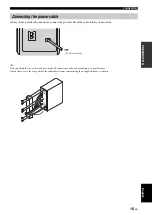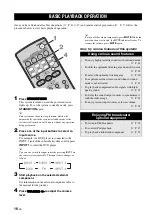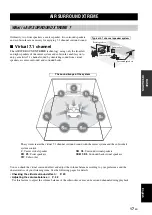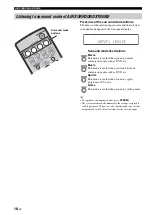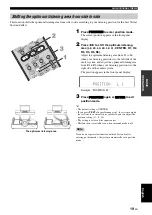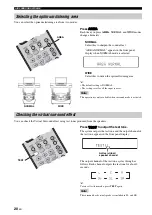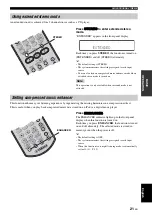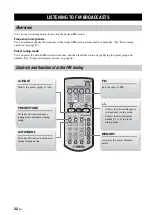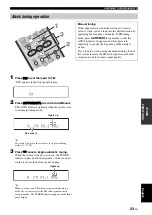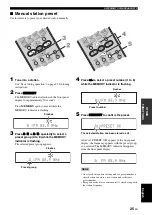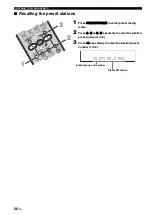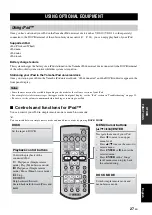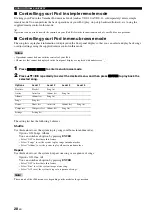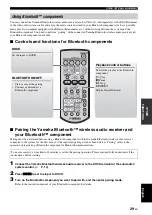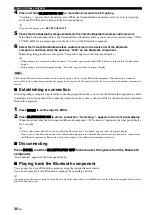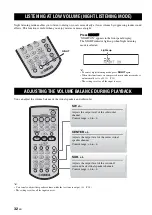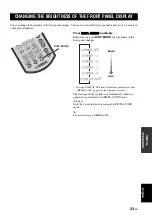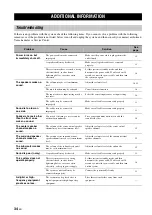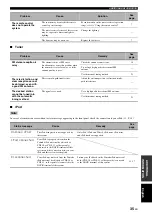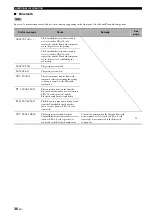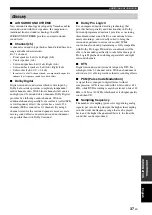27
En
Engli
s
h
OTHER
FUNCTIONS
Once you have stationed your iPod in the Yamaha iPod universal dock (such as YDS-10/ YDS-11, sold separately)
connected to the DOCK terminal of the subwoofer/system control (
P. 14), you can enjoy playback of your iPod.
Supported iPod
iPod (Click and Wheel)
iPod nano
iPod mini
iPod touch
Battery charge feature
This system charges the battery of an iPod stationed in the Yamaha iPod universal dock connected to the DOCK terminal
of the subwoofer/system control while this system is turned on.
Stationing your iPod in the Yamaha iPod universal dock
Once you station your iPod in the Yamaha iPod universal dock, “iPod connected” and the DOCK indicator appear in the
front panel display.
• Some features may not be available depending on the model or the software version of your iPod.
• For a complete list of status messages that appear in the front panel display, see the “iPod” section in “Troubleshooting” on page 35.
• Be sure to set the volume to minimum before docking or removing your iPod.
■
Controls and functions for iPod™
You can control your iPod in simple remote mode or menu browse mode.
y
You can switch between simple remote mode and menu browse mode by pressing
DOCK MODE
.
USING OPTIONAL EQUIPMENT
Using iPod™
Notes
DOCK MODE
Switch simple remote mode and
menu browse mode.
Playback control buttons
Control the playback of the
connected iPod.
p
: Play/pause (Simple remote
mode), Play (Menu browse mode)
e
: Play/pause (Simple remote
mode), Pause (Menu browse mode)
s
: Stop
b
/
a
:
Skip backward/forward
Search backward/forward (Press and
hold)
DOCK
Set the input to DOCK.
MENU/Cursor buttons
(
S
/
T
/
W
/
X
)/ENTER
Navigate the menu of your iPod.
•
Press
W
to move to an upper
menu level.
•
Press
S
/
T
to move the cursor to
select a menu.
•
Press
ENTER
or
X
to enter the
selected menu.
•
Press
ENTER
in the “Songs”
level menu screen to play back
the selected song.
Summary of Contents for YAS-81
Page 43: ......
Page 44: ...Printed in China WQ90390 ...