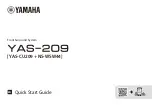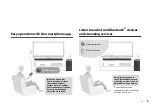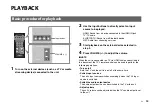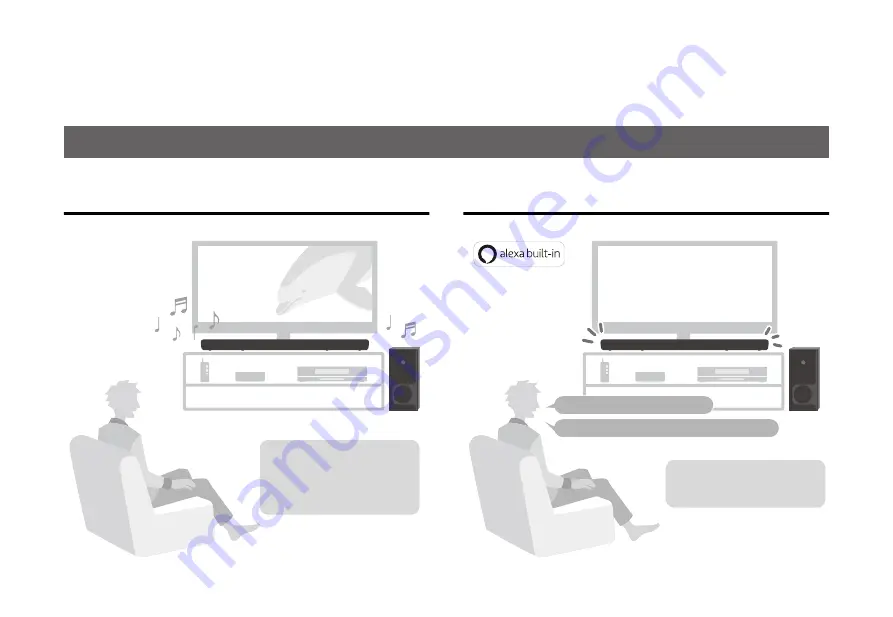
4
En
INTRODUCTION
This unit is a front surround system that allows for the enjoyment of superior sound quality from video played on a TV connected to the unit.
Play surround sound
Ask Alexa to control the unit
Features
Audio from a TV, media
streaming service, or BD/
DVD player can be played
with 3D surround sound/
surround sound.
“Alexa, turn up the volume.”
“Alexa, switch the input source to HDMI.”
With Alexa built-in, you can
operate this unit, access your
music playlists.
Alexa may not be available in
your region. View the Yamaha
product website for details.