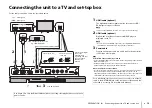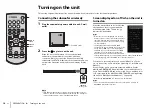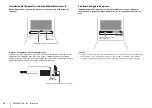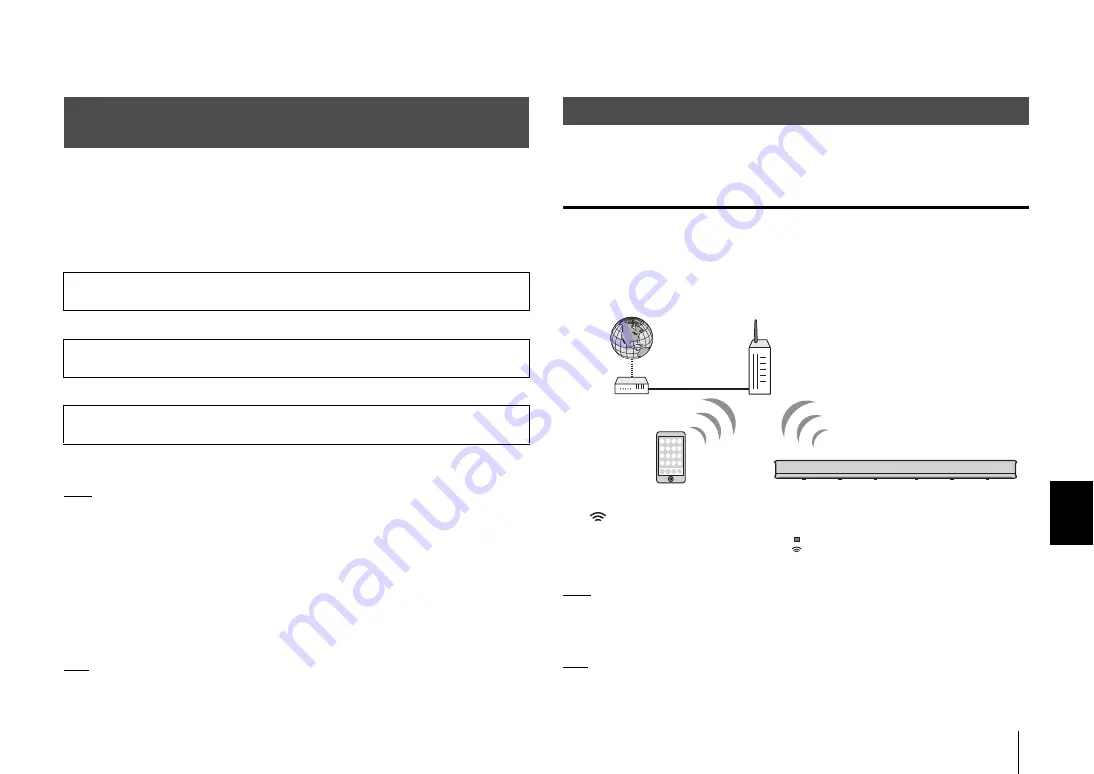
NETWORKS
➤
Network functions and the MusicCast CONTROLLER app
En
19
NETWORKS
Networks
A network connection allows you to listen to Internet radio stations or music streaming
services, and to use AirPlay to play music files, or to play music files stored on your
computer (media server) via this unit.
Most playback requires the “MusicCast CONTROLLER” app for mobile devices. Install
and use the MusicCast CONTROLLER app on your mobile device to play music files.
Proceed from network connection to playback in the following sequence.
* AirPlay can be used to play music files without using the MusicCast CONTROLLER
app.
NOTE
• To use network function, the unit, your PC and mobile device must be connected to the same router. Make
sure whether the network parameters (such as the IP address) are properly assigned to the unit in
“Information” in the setup menu (p. 47 in the Owner’s Manual).
• When using a multiple SSID router, access to the unit might be restricted depending on the SSID to
connect. Connect the unit and mobile device to the same SSID.
• Some security software installed on your computer, or network device settings (such as a firewall), may
block the unit’s access to your computer or Internet radio stations. Should this occur, change security
software and/or network device settings.
• A network connection cannot be established if the MAC address filter on your router is enabled. Check
your router’s settings.
• To configure your router’s subnet mask manually, apply the same subnet used by this unit to all devices.
• Use of a broadband connection is recommended when using Internet services.
HINT
• If your router supports DHCP, network settings for the unit need not be configured. Network parameters
(such as the IP address) will be assigned automatically. If your router does not support DHCP, or if you
prefer to configure network parameters manually, you must configure network settings yourself (p. 48 in the
Owner’s Manual).
This section explains wireless network connection. For information regarding wired
network connection, see the Owner’s Manual.
Wireless network connections
Connect the unit to a wireless router (access point) to use a network.
Refer to the following for instructions on connecting to a wireless router (access point).
• Using the MusicCast CONTROLLER app (p. 20)
• Using connection methods other than the MusicCast CONTROLLER app (p. 30 to 36
in the Owner’s Manual)
The
indicator on the unit glows when the unit is connected to a wireless network.
NOTE
• You cannot use the wireless network connection simultaneously with the wired network connection or
Wireless Direct (p. 37 in the Owner’s Manual).
• If the unit and the wireless router (access point) are too far apart, the unit may not connect to a wireless
router (access point). In such case, place them close to each other.
HINT
• If the unit will not be connected to a wireless router (access point), Wireless Direct (p. 37 in the Owner’s
Manual) can be used to connect the unit directly to a mobile device to control the unit using the MusicCast
CONTROLLER app installed on that mobile device.
Network functions and the MusicCast CONTROLLER
app
a
Choose a wireless network connection (p. 19) or a wired network connection
(p. 26 in the Owner’s Manual).
b
Use the MusicCast CONTROLLER app to connect the unit to a network, and
register the unit as a MusicCast-enabled device (p. 20).
c
Use the MusicCast CONTROLLER app to play music over a network* (p. 39 to 42
in the Owner’s Manual).
Connecting to a network
Internet
Wireless router (access point)
Modem
Mobile device
Green