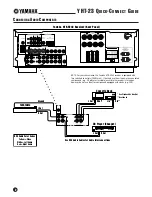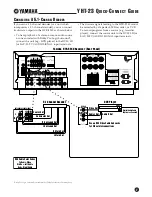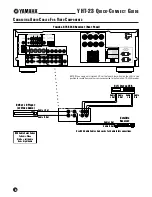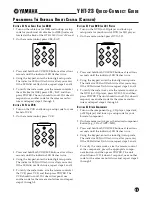YHT-23 Q
U I C K
-C
O N N E CT
G
U I D E
11
S
ETTING
U
P
Y
OUR
C
ABLE
B
OX
(
OR
DSS)
1. Turn on the cable box (or DSS) and look up a setup
code for your brand of cable box (or DSS) (codes are
located at the back of the
HTR-5240 Owner’s Manual
.
2. On the remote control, press CBL/SAT.
3. Press and hold both VOLUME buttons at least four
seconds until the indicator LED flashes twice.
4. Using the keypad, enter the four-digit setup code.
The indicator LED will flash twice after your entry.
If the LED did not flash twice, repeat steps 3 and 4.
5. To verify the code works, aim the remote control at
the cable box (or DSS), press CBL/SAT, and then
press POWER. The unit should turn off. If it doesn’t
respond, use another code for the same manufac-
turer and repeat steps 3 through 5.
S
ETTING
U
P
Y
OUR
VCR
1. Turn on the VCR and look up a setup code for your
brand of VCR.
2. On the remote control, press VCR.
3. Press and hold both VOLUME buttons at least four
seconds until the indicator LED flashes twice.
4. Using the keypad, enter the four-digit setup code.
The indicator LED will flash twice after your entry.
If the LED did not flash twice, repeat steps 3 and 4.
5. To verify the code works, aim the remote control at
the VCR, press VCR, and then press POWER. The
VCR should turn off. If it doesn’t respond, use
another code for the same manufacturer and repeat
steps 3 through 5.
P
ROGRAMMING
T
HE
U
NIVERSAL
R
EMOTE
C
ONTROL
(C
ONTINUED
)
S
ETTING
U
P
Y
OUR
DVD (
OR
LD) P
LAYER
1. Turn on the DVD (or LD) player and look up a
setup code for your brand of DVD (or LD) player.
2. On the remote control, press DVD/LD.
3. Press and hold both VOLUME buttons at least four
seconds until the indicator LED flashes twice.
4. Using the keypad, enter the four-digit setup code.
The indicator LED will flash twice after your entry.
If the LED did not flash twice, repeat steps 3 and 4.
5. To verify the code works, aim the remote control at
the DVD (or LD) player, press DVD/LD, and then
press POWER. The unit should turn off. If it doesn’t
respond, use another code for the same manufac-
turer and repeat steps 3 through 5.
S
ETTING
U
P
O
THER
C
OMPONENTS
1. Turn on the component (e.g., CD player, tape deck,
or MD player) and look up a setup code for your
brand of component.
2. On the remote control, press the desired component
button (e.g., CD or TAPE/MD).
3. Press and hold both VOLUME buttons at least four
seconds until the indicator LED flashes twice.
4. Using the keypad, enter the four-digit setup code.
The indicator LED will flash twice after your entry.
If the LED did not flash twice, repeat steps 3 and 4.
5. To verify the code works, aim the remote control
at the component, press the appropiate compo-
nent button, and then press POWER. The unit
should turn off. If it doesn’t respond, use another
code for the same manufacturer and repeat steps 3
through 5.