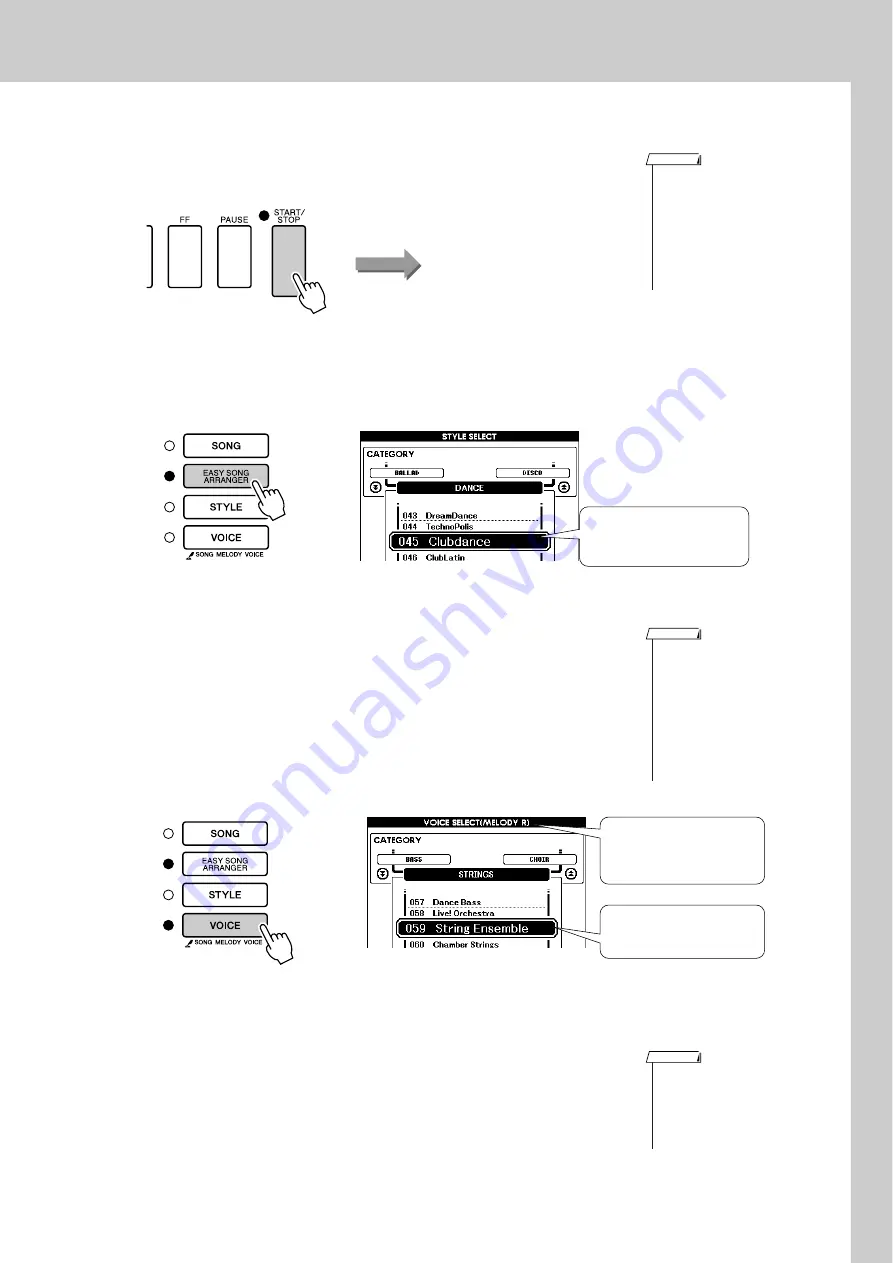
Change a Song’s Style
DGX-630/YPG-635 Owner’s Manual
59
3
Listen to the song.
Press the [START/STOP] button to begin playback of the song. Move
on to the next step while the song is playing.
4
Press the [EASY SONG ARRANGER] button.
The Style Select display will appear. The currently selected style name
and number will be highlighted.
5
Select a style.
Rotate the dial and listen to how the song sounds with different styles.
As you select different styles the song will remain the same while only
the styles change.
6
Select a voice part.
If you press and hold the [VOICE] button for longer than a second a
voice list will appear. The Melody R and Melody L displays will be
selected alternately each time you press the [VOICE] button.
7
Select a voice you want to play as a song melody.
Use the dial to change the melody voice. As you select different melody
voices the song will remain the same while only the melody voice
changes.
• When playing song numbers
010, 011, and 020 to 030 while
using the Easy Song Arranger,
melody tracks will be automati-
cally muted and no melody will
sound. In order to hear the mel-
ody tracks you will need to press
the SONG MEMORY buttons [3]
to [5].
NOTE
Song start!
The currently selected style
number and name are dis-
played here.
• Because the Easy Song
Arranger uses song data you
can’t specify chords by playing
in the accompaniment range of
the keyboard. The [ACMP ON/
OFF] button will not function.
• If the time signature of the song
and style are different, the time
signature of the song will be
used.
NOTE
Hold for longer than a second
The Melody R and Melody
L displays will be selected
alternately each time you
press the [VOICE] button.
The currently selected mel-
ody voice will be displayed.
• If you press the [INTRO/END-
ING/rit.] button during style play-
back, the style will stop but the
song will continue playing. Use
the [START/STOP] button to
stop playback completely.
NOTE
















































