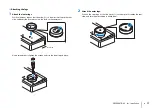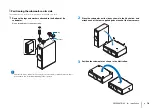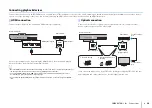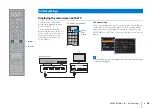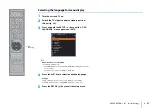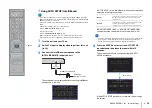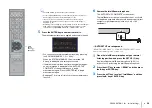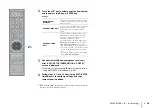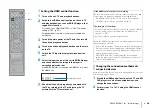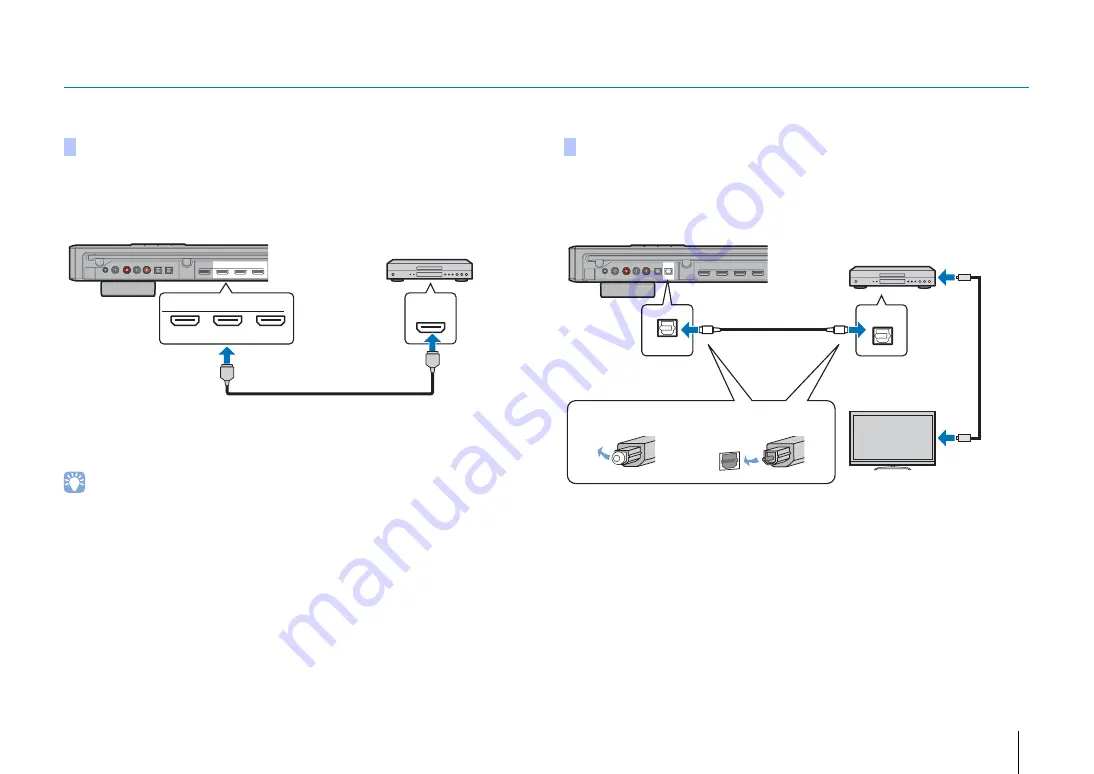
PREPARATIONS
➤
Connections
En
26
Connecting playback devices
Connect video devices such as BD/DVD players, set-top boxes (STBs) and game consoles to the unit. Depending on the video/audio output jacks available on your video device,
choose one of the following connections. We recommend using an HDMI connection if the video device has an HDMI output jack.
Connect a video device to the unit with an HDMI cable (not supplied).
If you select the input source by pressing the HDMI1–3 key, the video/audio played
back on the video device will be output from the unit.
• Once the HDMI control function has been activated (p. 37), video and audio content from playback devices
can be output from the TV even when this unit is off (HDMI signal pass-through).
• Use a 19-pin HDMI cable with the HDMI logo printed on it. A cable with a maximum length of 5 m is
recommended to prevent degradation of signal quality.
• Use an ARC-compatible HDMI cable. For playback of 3D and 4K video content, use a high-speed HDMI
cable.
Connect a video device to this unit via the optical cable. Next, connect the video
device’s video output to the TV’s video input.
If you switch the input source to the OPTICAL jack by pressing the OPTICAL key, the
audio played back on the video device will be output from the unit.
HDMI connection
SYSTEM
CONNECTOR
R
L
AUX1
AUX2
TV
OPTICAL
OUT (ARC)
IN1
IN2
HDMI
IN3
SUBWOOFER
OUT
HDMI
IN1
IN2
HDMI
IN3
HDMI
HDMI
Center unit (rear)
HDMI IN 1–3 jacks
HDMI output
Video device
Optical connection
SYSTEM
CONNECTOR
R
L
AUX1
AUX2
TV
OPTICAL
OUT (ARC)
IN1
IN2
HDMI
IN3
SUBWOOFER
OUT
OPTICAL
OPTICAL
O
O
Center unit (rear)
OPTICAL jack
Audio output
(digital optical)
1. Remove the cap
2. Check the direction of
the plug
Video device
TV
To video output
jack
To video input
jack