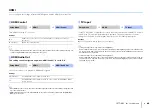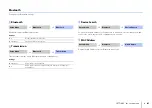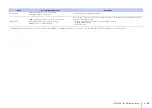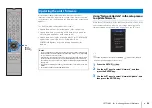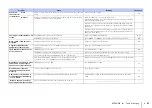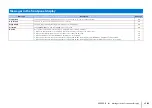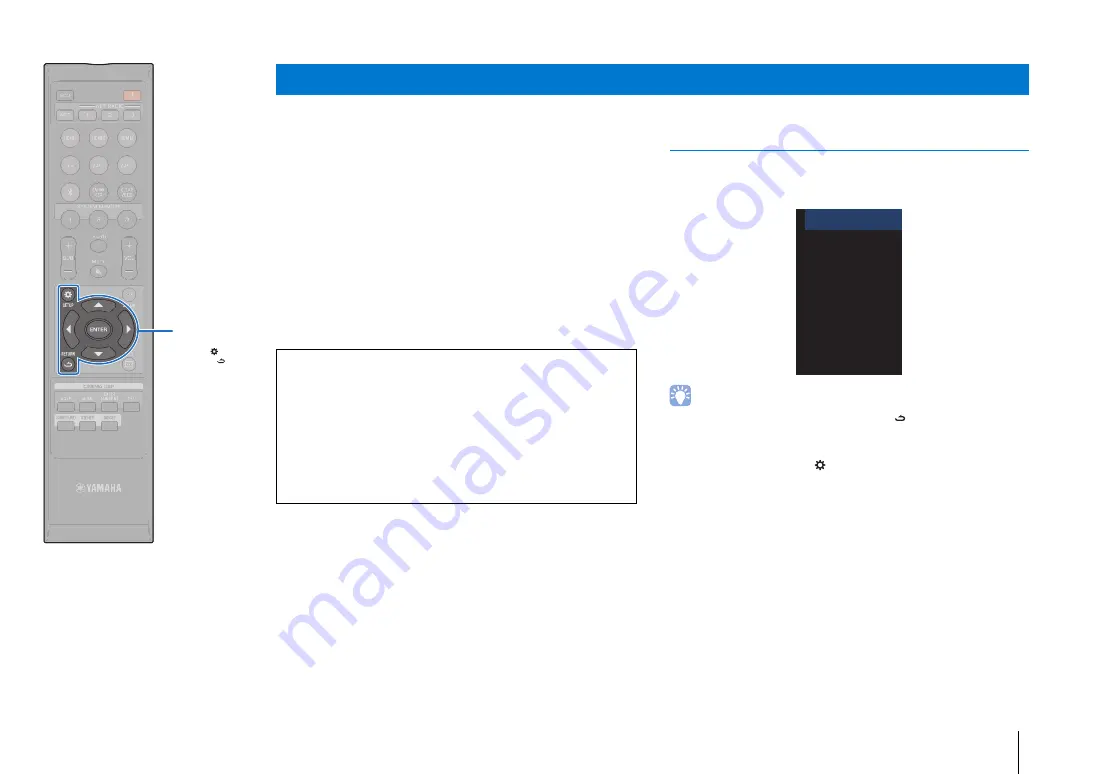
SETTINGS
➤
Updating the unit’s firmware
En
92
New firmware that provides additional features or product
improvements will be released as needed. If the unit is connected
to the Internet, you can download the firmware via the network and
update it.
The unit’s firmware can be updated as follows.
• Update firmware from “Network Update” in the setup menu.
• Update firmware by connecting a USB flash drive to which the
unit’s firmware update has been saved (p. 93).
• Update firmware using the dedicated MusicCast CONTROLLER
app installed on a mobile device. Follow MusicCast
CONTROLLER guides to operate the app and update the
firmware.
Using “Network Update” in the setup menu
to update firmware
When the unit is turned on for the first time after a new version of the
unit’s firmware has been released, a message indicating that a
firmware update is available will be displayed on the TV screen.
• To update the firmware later, press the RETURN (
) key when the “Network
Update” screen is displayed on the TV screen.
1
Press the SETUP (
) key.
2
Use the
S
/
T
keys to select “Network”, and then
press the ENTER key.
3
Use the
S
/
T
keys to select “Network Update”, and
then press the ENTER key.
Updating the unit’s firmware
Notes
• Do not operate the unit or disconnect the power cable or network cable during
firmware update. Firmware update takes about 20 minutes or more (depending
on your Internet connection speed).
• If the Internet connection speed is slow, or the unit is connected to the wireless
network, network update may not be possible depending on the condition of
the network connection. In this case, update the firmware using the USB flash
drive (p. 93).
• To perform the following procedure, your TV must be connected to the unit via
HDMI.
• For details on update, visit the Yamaha website.
Network Update
New firmware available.
You can start the update from
the “Setup Menu” .
It takes about 20 min. to
update firmware.
[SETUP] : Setup Menu
[RETURN] : Cancel
/
ENTER
S
ETUP ( )
RETURN ( )