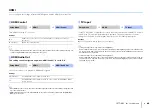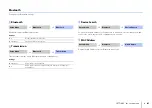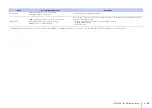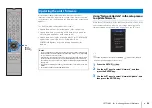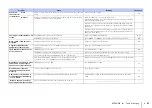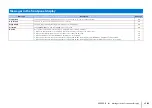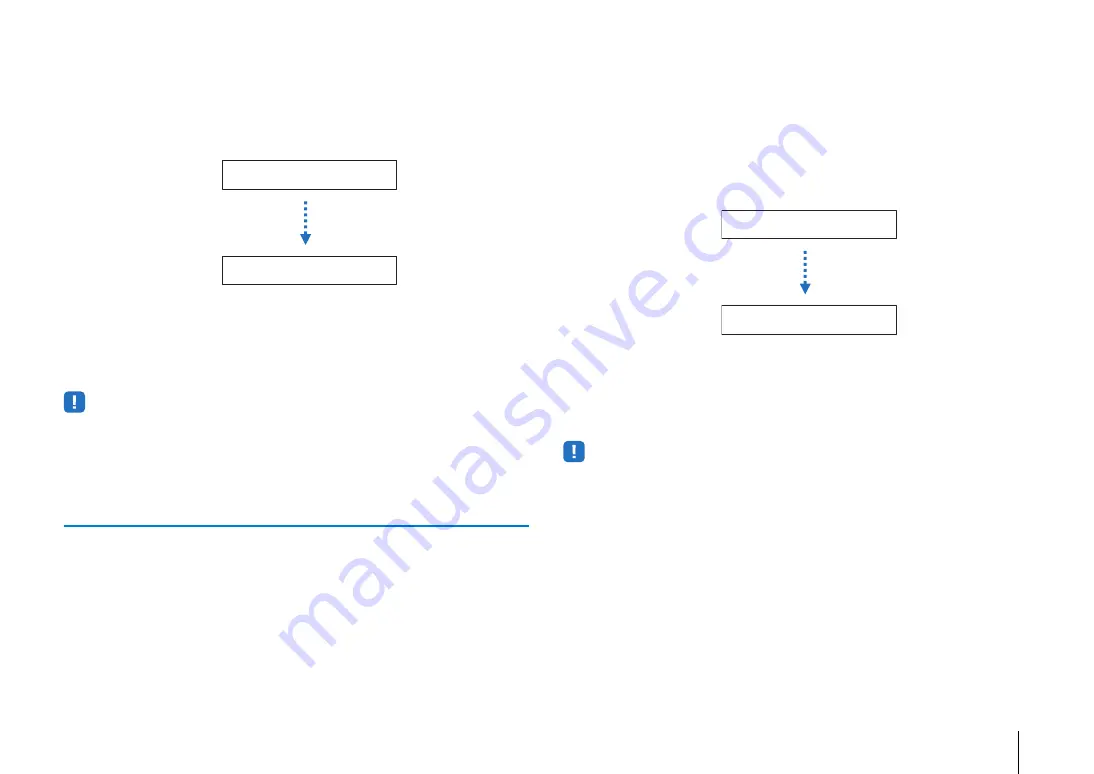
SETTINGS
➤
Updating the unit’s firmware
En
93
4
Press the ENTER key.
The TV screen goes black and firmware update begins.
Update progress is displayed on the front panel display while firmware is
updated.
5
When “Success!” is shown in the front panel display, press the
z
key on the unit’s top panel.
The firmware update is complete.
• If the firmware update fails, use the
z
key to turn the unit off and then on again, and repeat the procedure
from step 1 again.
• If “XXXXSumError” is displayed, a problem with communications over the network has occurred. Check
communications status, use the
z
key to turn the unit off and then on again, and then repeat the procedure
from step 1 again.
Updating firmware with connection of a USB flash drive
Download the latest firmware version from the Yamaha website to a USB flash drive,
which can then be used to update the unit’s firmware.
See information provided when updating firmware for details.
1
Save this unit’s firmware to a USB flash drive.
2
Turn off the unit.
3
Connect the USB flash drive to the UPDATE ONLY jack on the unit’s
rear panel.
4
Select “FW UPDATE” in the advanced setup menu, and press the
ENTER key.
5
Use
S
/
T
key to select “Start OK?”, and press the ENTER key.
The firmware update begin.
Update progress is displayed on the front panel display while firmware is
updated.
6
When “Success!” is shown in the front panel display, press the
z
key on the unit’s top panel.
The firmware update is complete.
• If the firmware update fails, use the
z
key to turn the unit off and then on again, and repeat the procedure
from step 1 again. If the firmware update fails again, confirm the USB flash drive is correctly connected to
the UPDATE ONLY jack.
• If any of the following messages are displayed, a problem has occurred during the update.
– “Not found”:
The USB flash drive does not contain the firmware data. Use a PC to properly save the firmware data to
the USB flash drive again.
– “XXXXSumError”:
There is a problem with the data stored on the USB flash drive. Use a PC to confirm data on the USB
flash drive.
FW Update
Success!
The update progress is displayed.
FW Update
Success!
The update progress is displayed.