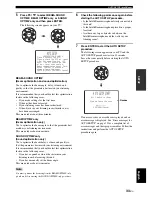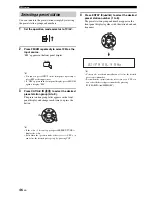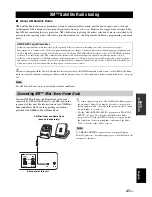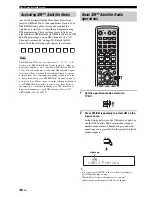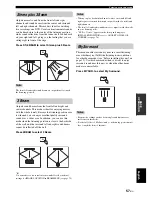46
En
FM tuning
You can tune into the preset stations simply by selecting
the preset station groups and numbers.
1
Set the operation mode selector to TV/AV.
2
Press FM/XM repeatedly to select FM as the
input source.
“FM” appears in the front panel display.
y
• You can also press INPUT on the front panel repeatedly to
select FM as the input source.
• If “XM” appears in the front panel display, press FM/XM
again to display “FM”.
3
Press CAT/A-E
( / ) to select the desired
preset station group (A to E).
The preset station group letter appears in the front
panel display and changes each time you press the
button.
y
• If the colon (:) does not appear, press PRESET/TUNE to
display the colon.
• Even when the operation mode selector is set to YSP, you
can select the desired preset group by pressing CAT.
4
Press ENTRY (
/
) to select the desired
preset station number (1 to 8).
The preset station group and number appear in the
front panel display together with the station band and
frequency.
y
• You can also use the numeric buttons to select the desired
preset station number.
• Even when the operation mode selector is set to YSP, you
can select the desired preset number by pressing
a
(SEARCH) /
5
(MEMORY).
Selecting a preset station
YSP
TV/AV
FM/XM
ENTER
CAT/
A-E
ENTER
ENTRY
A 1 : F M 8 8 . 9 M H z
Summary of Contents for YSP-3050 - Digital Sound Projector Home Theater...
Page 1: ...YSP 3050 YSP 3050 Digital Sound ProjectorTM OWNER S MANUAL U ...
Page 114: ......
Page 115: ......