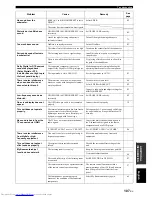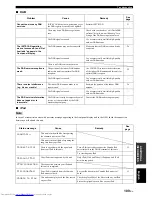ii
RCA
744, 792, 793
SCIENTIFIC ATLANTA
752, 753, 754, 789
SONY
756, 757
TOCOM
755
UNIVERSAL
769, 772, 773,
774, 775
VIEWSTAR
764, 766, 776,
777, 778, 779, 782
SATELLITE TUNER
ECHOSTAR
822
GE
837, 838, 839
GENERAL INSTRUMENT
823
HITACHI
824
HUGHES
843, 844, 845, 846
JVC
822
MAGNAVOX
825
PANASONIC
826, 829
PHILLIPS
825, 843, 844,
845, 846, 847,
848, 849
PRIMESTAR
827
PROSCAN
837, 838, 839, 842
RADIO SHACK
828
RCA
837, 838, 839, 842
SAMSUNG
852
SKY+
853
SKY HD
853
SONY
832, 835
TOSHIBA
833, 836
UNIDEN
825
ZENITH
834