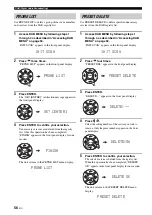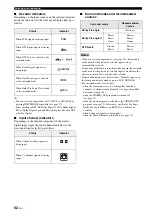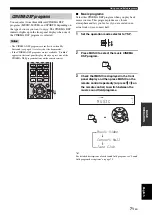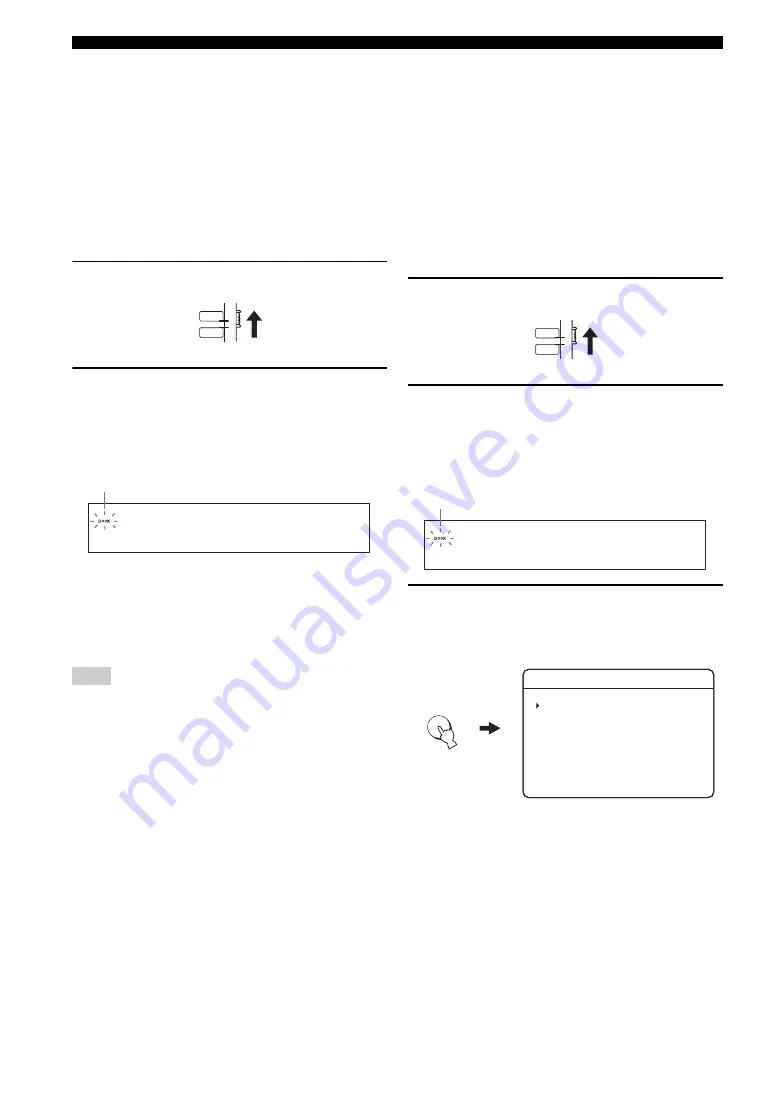
58
En
Using iPod™
y
• For a complete list of status messages that appear in the front panel display and in the OSD, see the “iPod” section in
“Troubleshooting” on page 116.
• While your iPod is stationed in the Yamaha iPod universal dock connected to the DOCK terminal of this unit, your iPod battery is
automatically charged as long as this unit is turned on.
■
Controlling iPod in the Simple Remote
mode
You can perform some basic operations such as play,
pause, stop, backward/forward search, and track skip
using the remote control without the aid of the OSD. Such
basic operations can be performed also on your iPod.
1
Set the operation mode selector to TV/AV.
2
Press AUX3/DOCK and set your iPod in the
Yamaha iPod universal dock.
In the front panel display, “iPod connected” appears
and the DOCK indicator lights up.
y
• You can view the photos or video clips stored on your iPod.
However, you cannot view the OSD that appears only in the
iPod screen.
• Use
#
and
*
on the remote control interchangeably to toggle
between play and pause operations.
Information on the current song appears only in the iPod screen
but not in the front panel display of this unit.
■
Controlling iPod in the Menu Browse
mode
You can perform the advanced operations using the remote
control with the aid of the OSD. In the OSD, you can
browse the song list stored on your iPod. Further, you can
change or adjust the settings on your iPod as desired. Such
advanced operations cannot be performed on your iPod.
1
Set the operation mode selector to TV/AV.
2
Press AUX3/DOCK and set your iPod in the
Yamaha iPod universal dock.
In the front panel display, “iPod connected” appears
and the DOCK indicator lights up.
3
Press DISPLAY, and display the menu
browse mode.
The OSD appears on your TV.
Note
YSP
TV/AV
i P o d c o n n e c t e d
Lights up
YSP
TV/AV
i P o d c o n n e c t e d
Lights up
DISPLAY
>
>
>
>
>
>
>
Playlists
Artists
Albumss
Songsts
Genress
Composerss
Settings
iPod
Top