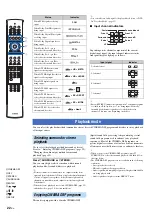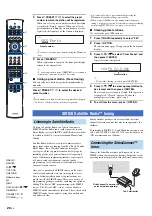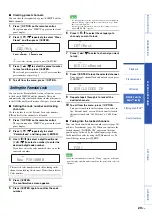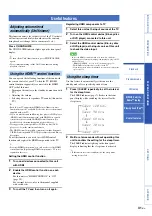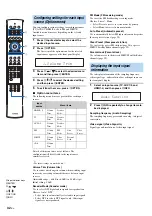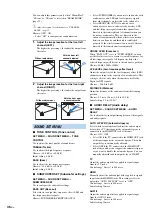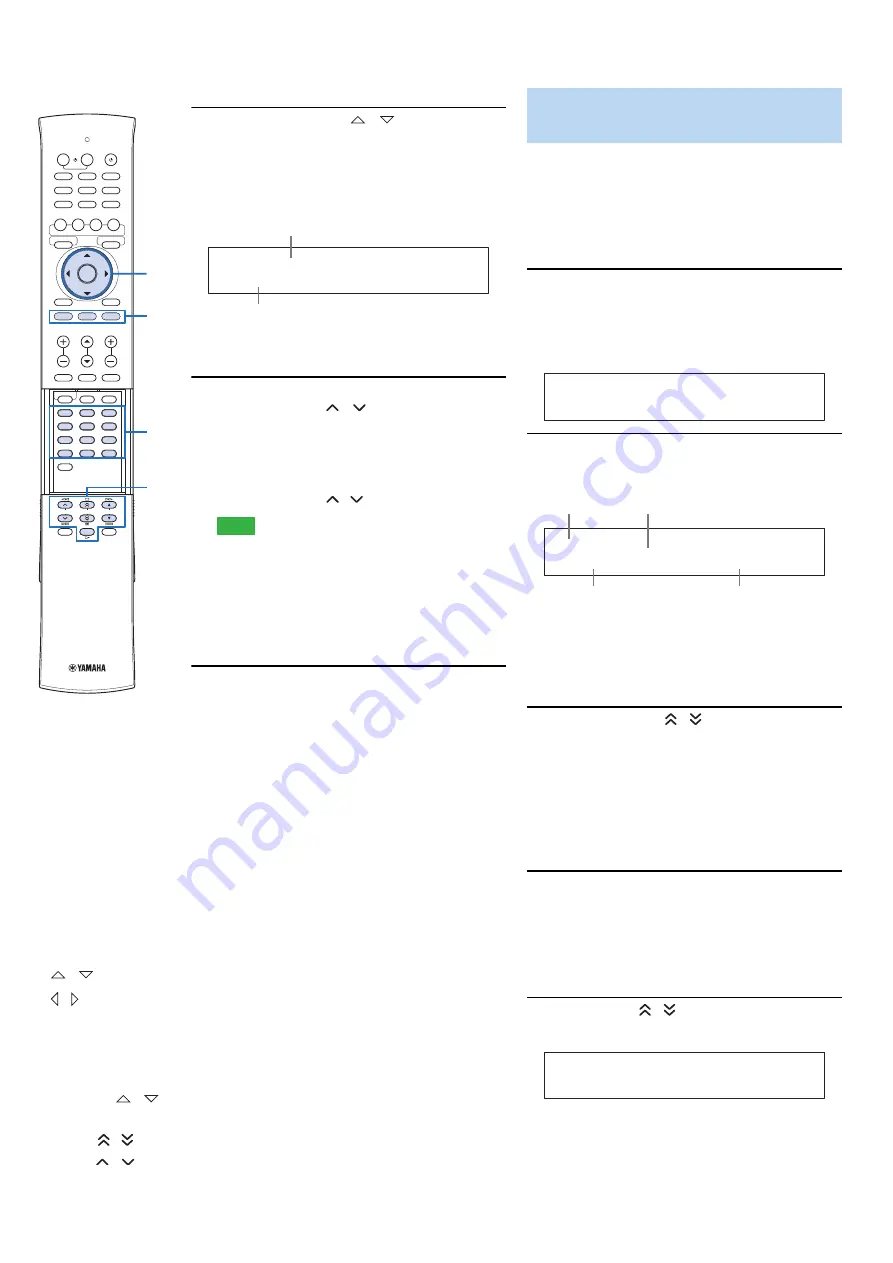
28
En
■
Category Search mode
1
Press
P
CATEGORY
/
repeatedly to
select the channel category.
The CATEGORY indicator lights up on the front
panel display during channel category selection.
When you select the category, the first channel in the
category is selected.
y
• If you do not operate within 10 seconds, the Category
Search mode is automatically canceled.
2
While the CATEGORY indicator lights up,
press
P
TUNING
/
repeatedly to search
for a channel within the selected channel
category.
y
• You can search for a channel quickly by pressing and
holding
P
TUNING
/ .
Note
• This unit skips the channels when this unit is in the All
Channel Search mode or Category Search mode in the
following cases (it is not malfunction of this unit):
– the channel is locked (page 29).
– the channel is out of service.
– you do not subscribe to the channel.
■
Direct number access
In the All Channel Search mode or Category
search mode, press the
N
Numeric keys to enter
the desired three-digit channel number.
For example, to enter the number 123, press the
N
Numeric keys as “1”, “2” and “3”.
y
• To display the Sirius ID number displayed on the front panel
display, select channel “0”.
• To enter a one-digit or two-digit channel number, press the
N
Numeric keys on the remote control and then press
N
ENT to
confirm the input number.
• Instead of pressing
N
ENT to tune into the channel
immediately, you can wait a few seconds until this unit confirms
the entered channel number.
• If no key is pressed within a few seconds after you enter a one-
digit or two-digit number, this unit automatically confirms the
entered channel number.
• If the selected channel is locked, “PIN:___” appears on the
front panel display. Enter the four-digit Parental Lock code
number by using the
N
Numeric keys or press
N
ENT to cancel
• If the selected channel is not available, an advisory message
may appear. For details, see “SIRIUS Satellite Radio” (page 44)
in “Troubleshooting”.
You can use this feature to store up to 40 SIRIUS Satellite
Radio channels. You can then recall any preset channel
easily by selecting the preset channel number as described
in “Calling a preset channel (Preset Search mode)” on this
page.
■
Registering preset channels
1
Search a channel you want to set as a preset
channel in one of the SIRIUS Satellite Radio
search modes.
For details, see “SIRIUS Satellite Radio operations”
(page 27).
2
Press
P
MEMORY.
The MEMORY indicator lights up on the front panel
display.
y
• By holding down
P
MEMORY for more than 2 seconds,
you can skip the following steps and automatically register
the selected channel to an empty preset number (next to
the lastly-registered preset number).
• To cancel the preset operation, press
I
RETURN.
3
Press
P
PRESET
/
to select a preset
number to which the selected channel is
registered.
y
• You can also select a preset number using the
N
Numeric
keys.
• If you select a preset number being used (currently
registered channel number appears next to the preset
number), the current preset channel will be overwritten.
4
Press
P
MEMORY.
■
Calling a preset channel (Preset Search
mode)
Prior to selecting a preset channel in the Preset Search
mode, you must preset SIRIUS channels. For details, see
“Registering preset channels” on this page.
Press
P
PRESET
/
repeatedly to change the
preset channel number (1 to 40).
CATEGORY
SIRIUS
P O P
Light up
Category name
Registering SIRIUS Satellite
Radio™ channels
SIRIUS
0 0 1 H i t 1
MEMORY
SIRIUS
P 0 1 : - - - < < 0 0 1
Light up
Preset number
Channel number
Currently registered channel number
(or “– – –” if empty)
SIRIUS
P 0 1 H i t 1
G
ENTER
G
/
G
/
I
OPTION
I
RETURN
N
Numeric keys
N
ENT
P
CATEGORY
/
P
MEMORY
P
PRESET
/
P
TUNING
/
0
+10
ENT
7
8
9
4
5
6
1
2
3
HDMI 4
iPod
RADIO
ENTER
SURROUND
STEREO
OFF
ENTER
TAINMENT
MUSIC
CINEMA DSP
MOVIE
HDMI 1
HDMI 2
HDMI 3
TV
AUX 1
AUX 2
TV
AV
MENU
TOP MENU
OPTION
TV
MUTE
CODE SET
UNIVOLUME
SUR. DECODE INTELLIBEAM
TV
INPUT
MUTE
TV VOL
CH
VOLUME
SETUP
RETURN
MEMORY
SLEEP
INFO
TUNING
PRESET
CATEGORY
0
+10
ENT
7
8
9
4
5
6
1
2
3
N
MEMORY
P
OPTION
SETUP
RETURN
I
ENTER
G