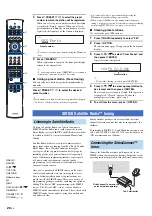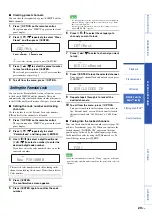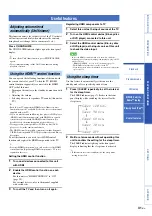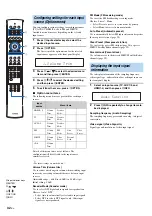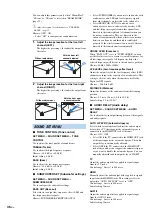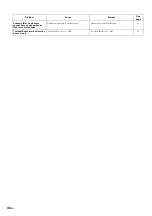39
En
PREP
ARA
TION
IN
T
R
ODU
C
TI
ON
AP
PEN
DI
X
PLA
Y
B
A
CK FEA
T
URES
S
E
TT
INGS
Customizing this unit
(SET MENU)
System
configurations
(ADVANCED SETUP)
Using an external
amplifier
Controlling external
components
2
Press
G
/ to select a input source name.
Choices: TV, Blu-ray, DVD, HDDVD, STB, Satelite,
Game
3
To exit from the menu, press
I
RETURN.
Entering an original name
1
Press
G
/
to select the input source to
be renamed.
2
Press
G
ENTER.
“
” appears above the new name display to indicate
the position to be entered.
3
Press
G
/ to place the _ (underscore)
under the space or the character you want to
edit.
4
Press
G
/
to select the desired
character.
5
Repeat steps 3 and 4 to edit other characters.
6
To complete the setting, press
G
ENTER.
7
To exit from the menu, press
I
RETURN.
y
• A to Z, 0 to 9, a to z, and symbols (!, ?, <, >, etc.) are
available for input.
■
HDMI SETUP (HDMI setup)
SET MENU
→
INPUT MENU
→
HDMI SETUP
Use to configure the settings related to HDMI signals and
HDMI control function.
SUPPORT AUDIO (Support audio)
Use to select a component to play back HDMI audio
signals. This setting is effective only when “HDMI
CONTROL” is set to “OFF”.
y
• HDMI video signals input to one of the HDMI IN jacks of this
unit are always output from the HDMI OUT jack.
Choices: (Model name of this unit)*, OTHER
• Select this unit to play back HDMI audio signals on
this unit.
• Select OTHER to play back HDMI audio signals on the
component connected to the HDMI OUT jack.
AUDIO SELECT (Audio select)
Select whether or not to output HDMI audio signals input
to each HDMI IN jacks. This function is useful when you
want to enjoy another audio input source while watching
HDMI video sources. For example, if you set “HDMI1” of
“AUDIO SELECT” to “OFF” and “OPTICAL1” of
“INPUT ASSIGNMENT” to “HDMI1” (page 38), you
can enjoy the audio source input to the DIGITAL IN
(AUX 1) jack while watching the HDMI video source
input to HDMI IN 1 jack.
Choices: OFF, ON*
HDMI CONTROL (HDMI control)
Use this function to link this unit and an HDMI control-
compatible TV via HDMI. For details, see “Using the
HDMI control function” (page 31).
Choices: OFF*, ON
• Select OFF to turn off the HDMI control function. The
standby consumption power of this unit decreases.
• Select ON to turn off the HDMI control function.
■
WIRELESS SETUP (Wireless setup)
SET MENU
→
INPUT MENU
→
WIRELESS SETUP
Use to configure the wireless connection between this unit
and PDX-50TX or SWK-W10.
Wireless Function (Wireless function)
Select whether or not to use the wireless function of this
unit,
Choices: No, Yes*
• Select No to disable the wireless function of this unit.
• Select Yes to enable the wireless function of this unit.
iPod Interlock (iPod interlock)
Select whether or not to use the iPod/iPhone interlock
function. When the iPod/iPhone interlock function is on,
this unit automatically turns on if you turn on the iPod/
iPhone when this unit is in the standby mode. In addition,
this unit is set to the standby mode if the iPod/iPhone is set
to the standby mode.
Choices: OFF, ON*
• Select OFF to disable the iPod/iPhone interlock
function. The standby consumption power of this unit
decreases.
• Select ON to enable the iPod/iPhone interlock
function.
Group ID (Group ID)
The group ID is used for wirelessly connecting Yamaha
products that support yAired. To establish a connection
among this unit, PDX-50TX and SWK-W10, set the group
ID of these products to the same group.
Choices: A1*, A2, A3, B1, B2, B3
y
• PDX-50TX supports “1” (A1), “2” (A2), and “3” (A3) only.
■
F.DISPLAY SETUP (Front panel display
setup)
SET MENU
→
DISPLAY MENU
→
F.DISPLAY
SETUP
Use to adjust the brightness and display settings of the
front panel display.
STANDARD DIMMER (Standard dimmer)
Use to adjust the brightness of the front panel display
when you operate this unit.
Choices: –2, –1, OFF*
AUTO DIMMER (Auto dimmer)
Use to adjust the brightness of the front panel display
when you do not operate this unit. The front panel display
automatically dims or turns off according to this setting if
no operation is performed for a specified period of time.
Choices: DISPLAY OFF, –3 to –1, OFF*
• Select OFF for the same brightness as “STANDARD
DIMMER”.
• Select –3 to –1 to get dimmer (based on “STANDARD
DIMMER”).
• Select DISPLAY OFF to turn off the front panel
display.
DISPLAY MENU