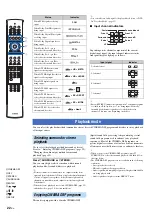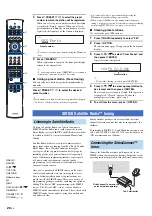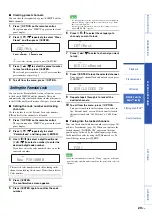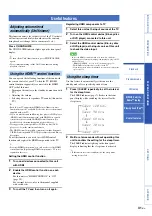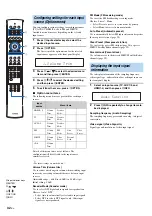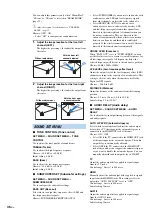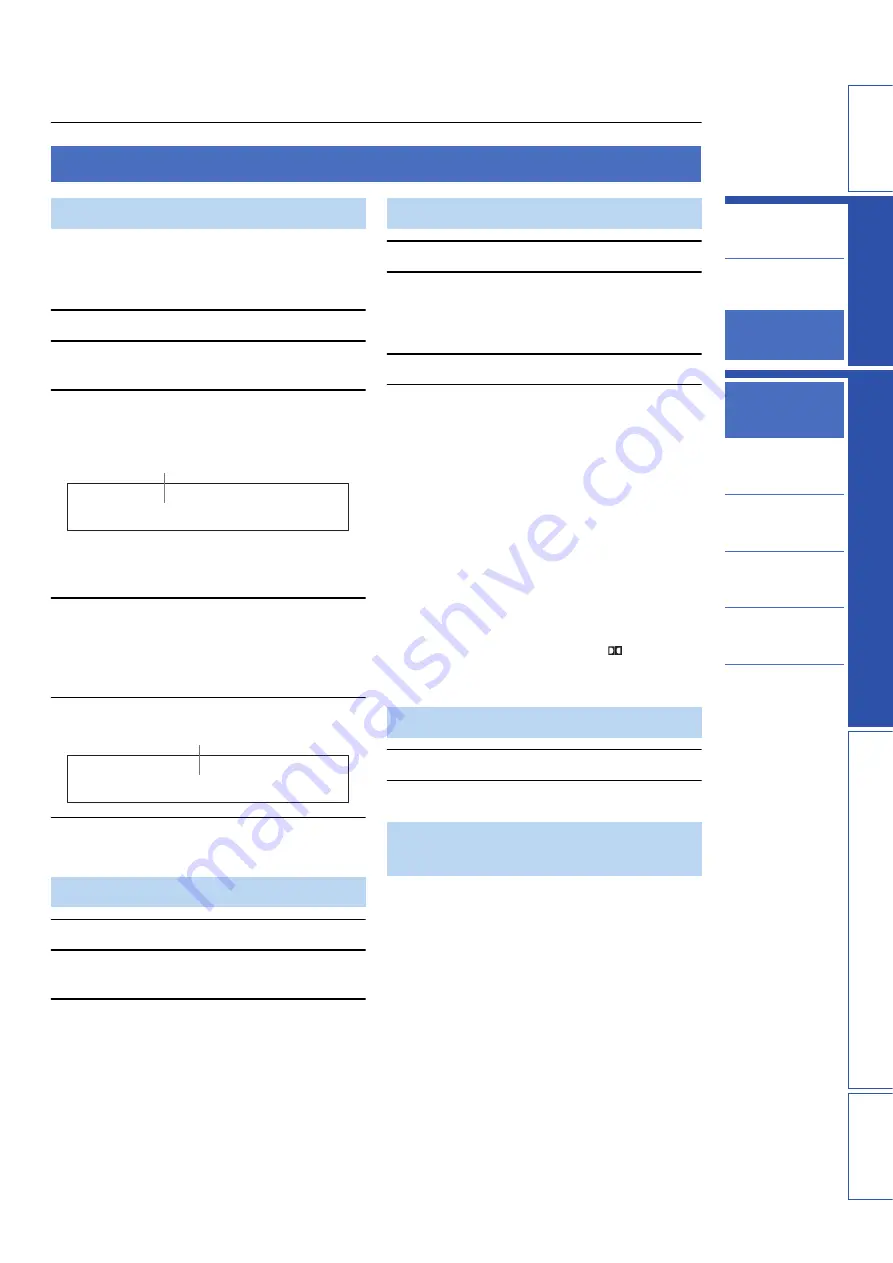
21
En
IN
T
R
ODU
C
TI
ON
S
E
TT
INGS
AP
PEN
DI
X
PLA
Y
B
A
CK FEA
T
URES
Playback
Playback mode
FM tuning
SIRIUS Satellite
Radio™ tuning
Playing back iPod™
Useful features
PREP
ARA
TION
Changing OSD
language
AUTO SETUP
(IntelliBeam)
Using the system
memory
PLAYBACK FEATURES
This section describes how to playback source input from
your external components. For details on your external
components, refer to the owner’s manual supplied with
each component.
1
Press
C
Power (
p
) key to turn on this unit.
2
Turn on external components (TV, Blu-ray
disc player, etc.) connected to this unit.
3
Press one of the
D
Input selector keys to
select an external component as an input
source.
y
• You can change the input source name displayed on the
front panel display (page 38).
4
Start playback of the external component
that you have selected as the input source,
or select a radio station on the tuner.
• FM tuning (page 25)
• Playing back iPod/iPhone (page 30)
5
Press
K
/– to adjust the volume.
6
Press
C
Power (
p
) key to turn this unit to the
standby mode.
1
Select the desired TV channel.
2
Press
D
TV to select the TV as the input
source.
3
Mute the sound output on the TV.
1
Select the player as the video input on the TV.
2
Press
D
HDMI1-4 or
D
AUX1/2 to select the
player as the input source.
For example, if the player is connected to the HDMI
IN 1 jack of this unit, press
D
HDMI1.
3
Start playback of the player.
4
Mute the sound output on the TV.
y
• If your player supports the HD audio, check whether the audio
output setting on the player is set to the value which supports
HD audio output (“Auto”, “Bitstream”, etc.).
• If your player does not support the HD audio, check whether the
audio output setting on the player is set to multi-channel linear
PCM.
• If your player is connected to this unit through the digital
connection, check whether the audio output setting on the
player is set to digital output (“Bitstream”, “Dolby Digital”,
“DTS”, etc.).
• To enhance the surround sound effect, set the audio setting of
your player to the multi-channel audio mode.
• You can use the supplied demonstration DVD to check the
digital signals being input from the player through the digital
connection (HDMI, optical or coaxial). The
indicator lights up when this unit detects the digital audio signal
input.
1
Press
K
MUTE to mute the audio output.
2
Press
K
MUTE again to resume audio output.
■
Decoder indicators
Depending on the input source and the selected decoder,
the indicators in the front panel display light up as follows:
Playback
Playing back sources
Playing back TV sounds
HDMI1
Input source name
Volume 40
Volume
Playing back a player
Muting audio output
Decoder and input channel
indicators
DIGITAL