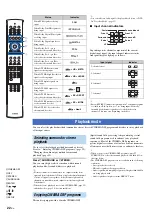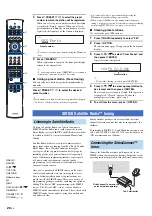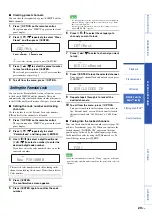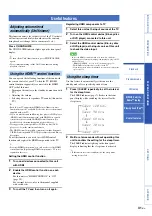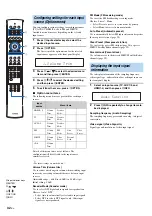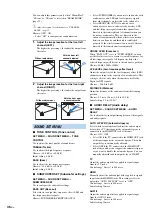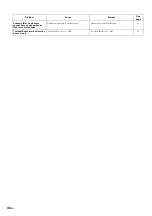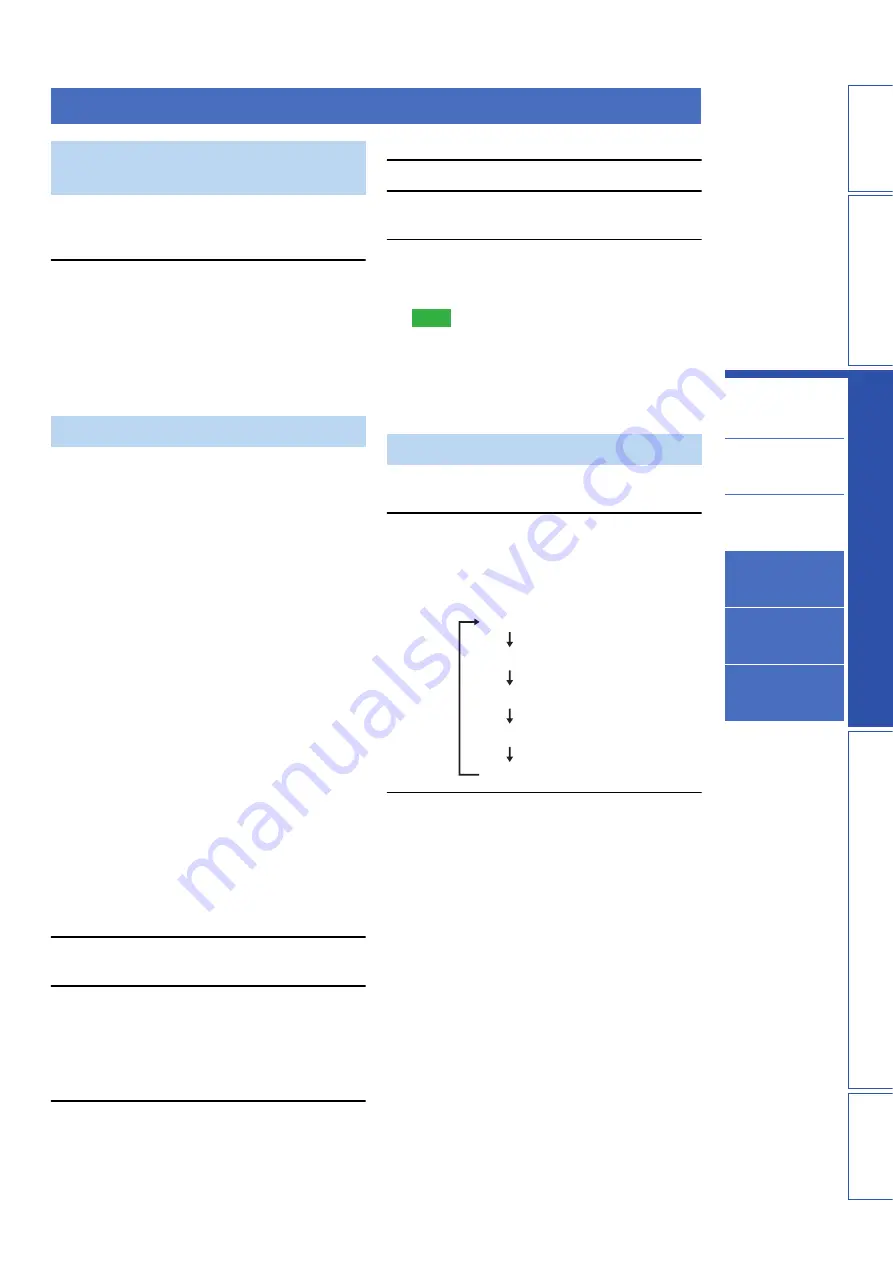
31
En
PREP
ARA
TION
IN
T
R
ODU
C
TI
ON
S
E
TT
INGS
AP
PEN
DI
X
PLA
Y
B
A
CK FEA
T
URES
Playback
Playback mode
FM tuning
SIRIUS Satellite
Radio™ tuning
Playing back iPod™
Useful features
This function adjusts the volume level of the TV so that it
will not increase suddenly when whenever the contents
being broadcast change (due to commercials, etc.).
Press
M
UNIVOLUME.
The UNIVOLUME indicator lights up on the front panel
display.
y
• To turn off the UniVolume function, press
M
UNIVOLUME
again.
• We recommend turning off the UniVolume function during
playback of music.
You can operate the following functions of this unit with
the remote control of your TV when the TV (HDMI
control function supported) is connected to the HDMI
OUT jack of this unit.
• Turning on this unit or to the standby (conjunction with
TV)
• Adjusting the volume
• Selecting a device to reproduce TV sounds (this unit or
TV)
y
• Even if your TV supports the HDMI control function, some
functions may not be available. For details, refer to the manual
supplied with your TV.
• If you connect this unit and Blu-ray disc player or DVD player
(HDMI control function supported) with HDMI, you can also
control those devices with the HDMI control function. For
details, refer to the manual supplied with each device.
• We suggest that you use products (TV, Blu-ray disc/DVD
player, etc.) from the same manufacturer.
• The HDMI control-compatible components include Panasonic
VIERA Link compatible TV, DVD player/recorder and Blu-ray
disc player.
To use this function, you need to set HDMI control
function and register the HDMI components to the TV.
y
• For some HDMI components, you only need to set the HDMI
control function. Registering HDMI components to TV is not
required in this case.
Setting the HDMI control function
1
Turn on all devices connected to this unit
with HDMI.
2
Enable the HDMI control function on each
device.
For this unit, set “HDMI CONTROL” to “ON”
(page 39).
For external devices, refer to the manual supplied
with each device.
3
Turn off the TV and then turn on it again.
Registering HDMI components to TV
1
Select this unit as the input source of the TV.
2
Turn on the HDMI control device (Blu-ray disc
or DVD player) connected to this unit.
3
Select the HDMI control device (Blu-ray disc
or DVD player) as the input source of this unit
to check the video input.
Note
<Note>
• In case the HDMI control function does not work, check the
followings. Also, turning off (unplug) and turning on (plug) the TV
may be effective.
– “HDMI CONTROL” is set to “ON” on this unit (page 39).
– The HDMI control function is enables on the TV.
– If you changed the connection method or connected components,
repeat steps 1-3.
Use this feature to automatically set this unit to the
standby mode after a specified period of time.
1
Press
Q
SLEEP repeatedly to set the interval
for the sleep timer.
The SLEEP indicator (page 7) flashes in the front
panel display while switching the interval for the
sleep timer.
2
Wait for a few seconds without operating this
unit to confirm the setting for the sleep timer.
The SLEEP indicator lights up in the front panel
display, indicating that the sleep timer is activated.
y
• If this unit is set to the standby mode, the sleep timer
setting is canceled.
Useful features
Adjusting volume level
automatically (UniVolume)
Using the HDMI™ control function
Using the sleep timer
Sleep
120 min.
Sleep 90 min.
Sleep 60 min.
Sleep 30 min.
Sleep Off