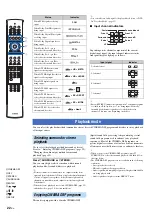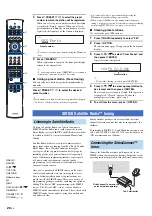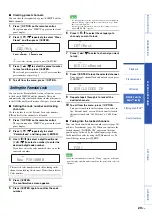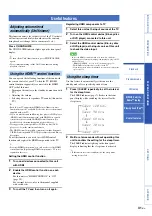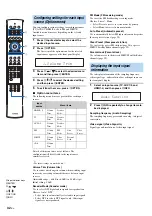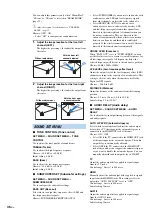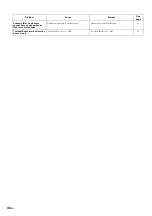36
En
You can adjust this parameter only when “5BeamPlus2”,
“5 Beam” or “3 Beam” is selected in “BEAM MODE”
(page 23).
y
• To adjust the volume of each channel, see “CHANNEL
LEVEL” (page 37)
Choices: OFF*, ON
• Select “ON” to configure the sound direction.
1
Adjust the image location for the front left
channel (LEFT).
The higher the percentage, the louder the output from
the center
2
Adjust the image location for the front right
channel (RIGHT).
The higher the percentage, the louder the output from
the center
■
TONE CONTROL (Tone control)
SET MENU
→
SOUND SET MENU
→
TONE
CONTROL
Use to adjust the tonal quality of sound beams.
TREBLE (Treble)
Use to adjust the high-frequency response.
Choices: –10.0 dB to +10.0 dB
Initial setting: 0.0 dB
BASS (Bass)
Use to adjust the low-frequency response.
Choices: –10.0 dB to +10.0 dB
Initial setting: 0.0 dB
■
SUBWOOFER SET (Subwoofer settings)
SET MENU
→
SOUND SET MENU
→
SUBWOOFER SET
Use to configure the subwoofer settings.
BASS OUT (Bass out)
Select where to output low-frequency effect (LFE) and
low-frequency (bass) signals.
Choices: SUBWOOFER, FRONT OR AUTO*
• Select SUBWOOFER if you connect a subwoofer with
a subwoofer cable. LFE and low-frequency signals
from other channels are directed to the subwoofer.
• Select FRONT OR AUTO if you do not use a
subwoofer or connect a subwoofer by wireless. LFE
and low-frequency signals from other channels are
directed to the front right and left channels when you
do not use a subwoofer. They are directed to the
subwoofer automatically when a wireless connection
between a subwoofer and this unit is established
properly. If the wireless connection is cut off, they are
directed to the front channels automatically.
CROSS OVER (Crossover)
When “BASS OUT” is set to “SUBWOOFER”, you can
use this feature to select a crossover (cutoff) frequency for
all low-frequency signals. All frequencies below the
selected frequency will be sent to the subwoofer position.
Choices: 80Hz, 100Hz, 120Hz*
LFE LEVEL (Low-frequency effect level)
Adjust the output level of the low-frequency effect (LFE)
channel according to the capacity of your subwoofer. This
setting is effective only when this unit decodes Dolby
Digital or DTS signals.
Choices: –20 dB to 0 dB*
DISTANCE (Distance)
Adjust the distance of the subwoofer from the listening
position.
Choices: 0.3 m to 15.0 m (1.0 ft to 50.0 ft)
Initial setting: 3.0 m (10.0 ft)
■
AUDIO DELAY (Audio delay)
SET MENU
→
SOUND SET MENU
→
AUDIO
DELAY
Use to adjust delay in output timing between video signals
and audio signals.
AUTO LIP SYNC (Automatic lipsync)
Select whether to automatically adjust the audio output
delay when a TV that supports the automatic lipsync is
connected to the HDMI OUT jack of this unit.
Choices: ON*, OFF
• Select ON if the TV connected to the HDMI OUT jack
of this unit supports the automatic lipsync. The audio
output delay is automatically adjusted.
• Select OFF if the TV connected to the HDMI OUT
jack of this unit does not support the automatic lipsync
or you want to disable the automatic lipsync. You can
manually adjust the audio output delay in “HDMI”.
TV
Adjust the audio output delay applied to signals input
from the TV jacks.
Control range: 0 msec* to 400 msec
HDMI
Manually adjust the audio output delay applied to signals
input from the HDMI IN jacks. This setting is effective
only when “AUTO LIP SYNC” is set to “OFF”
Control range: 0 msec to 400 msec
Initial setting: 30msec
AUX1/2
Adjust the audio output delay applied to signals input
from the AUX1/2 jacks.
Control range: 0 msec to 400 msec
Initial setting: 30msec
SOUND SET MENU
Without adjustment
With the front left
channel adjusted
Without adjustment
With the front right
channel adjusted